The Company Locations worksheet in Mixtable allows you to view, edit, and sync Shopify B2B company location data, including billing and shipping addresses, contact details, and payment terms. Each row in this worksheet corresponds to a unique Company Location in Shopify — ideal for merchants managing multiple offices, stores, or distribution points under a single B2B customer.
You can get started with the pre-built Companies template, which includes both Companies and Company Locations worksheets, or you can manually add a Company Locations worksheet to an existing workbook.
Click the Create Workbook button.
From the available templates, select Companies.
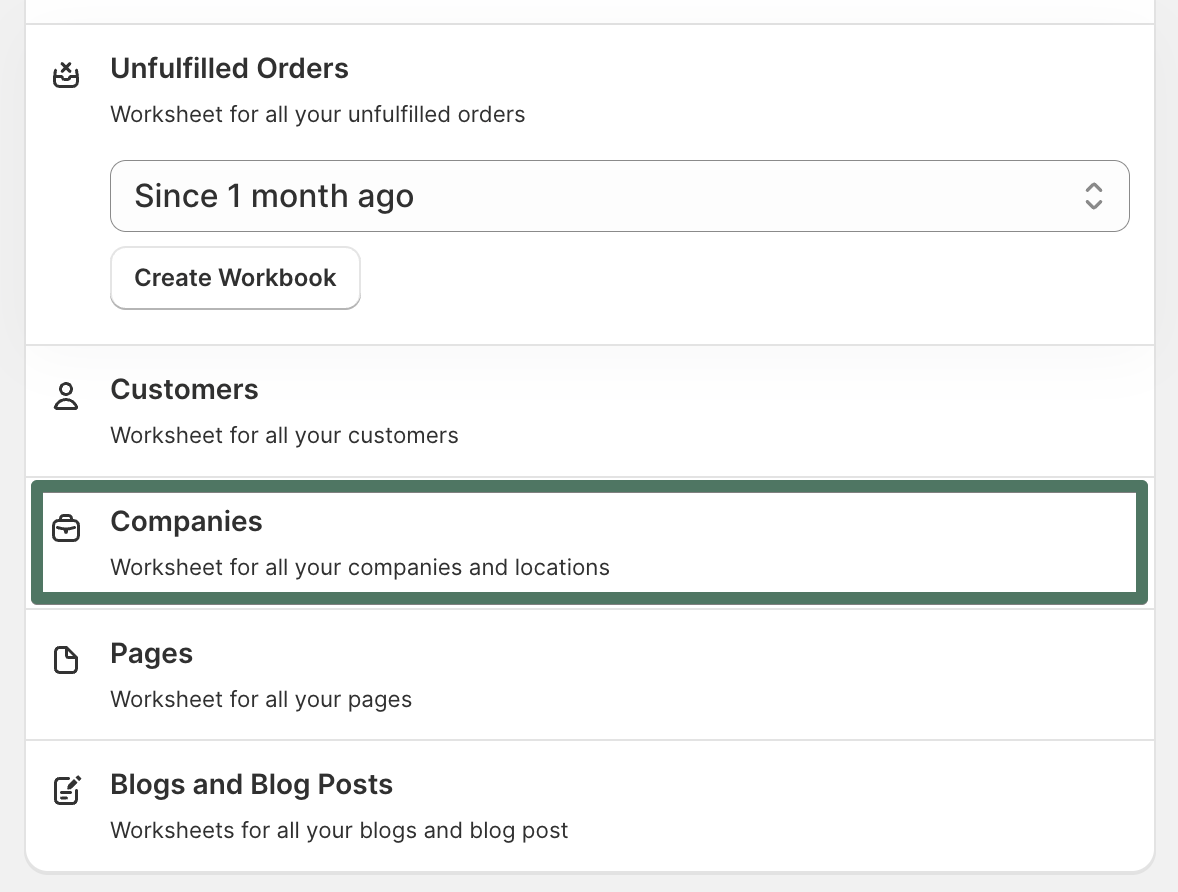
Mixtable creates a new workbook containing:
The template automatically loads your existing Shopify company and location records.
Once loaded, you can:
You can also add a Company Locations worksheet manually to an existing workbook.
Click the Add Worksheet button at the bottom of your Mixtable workbook.

Select Shopify Data Worksheet.
Choose Company Locations as the data type.
Select the fields to include and adjust their order.
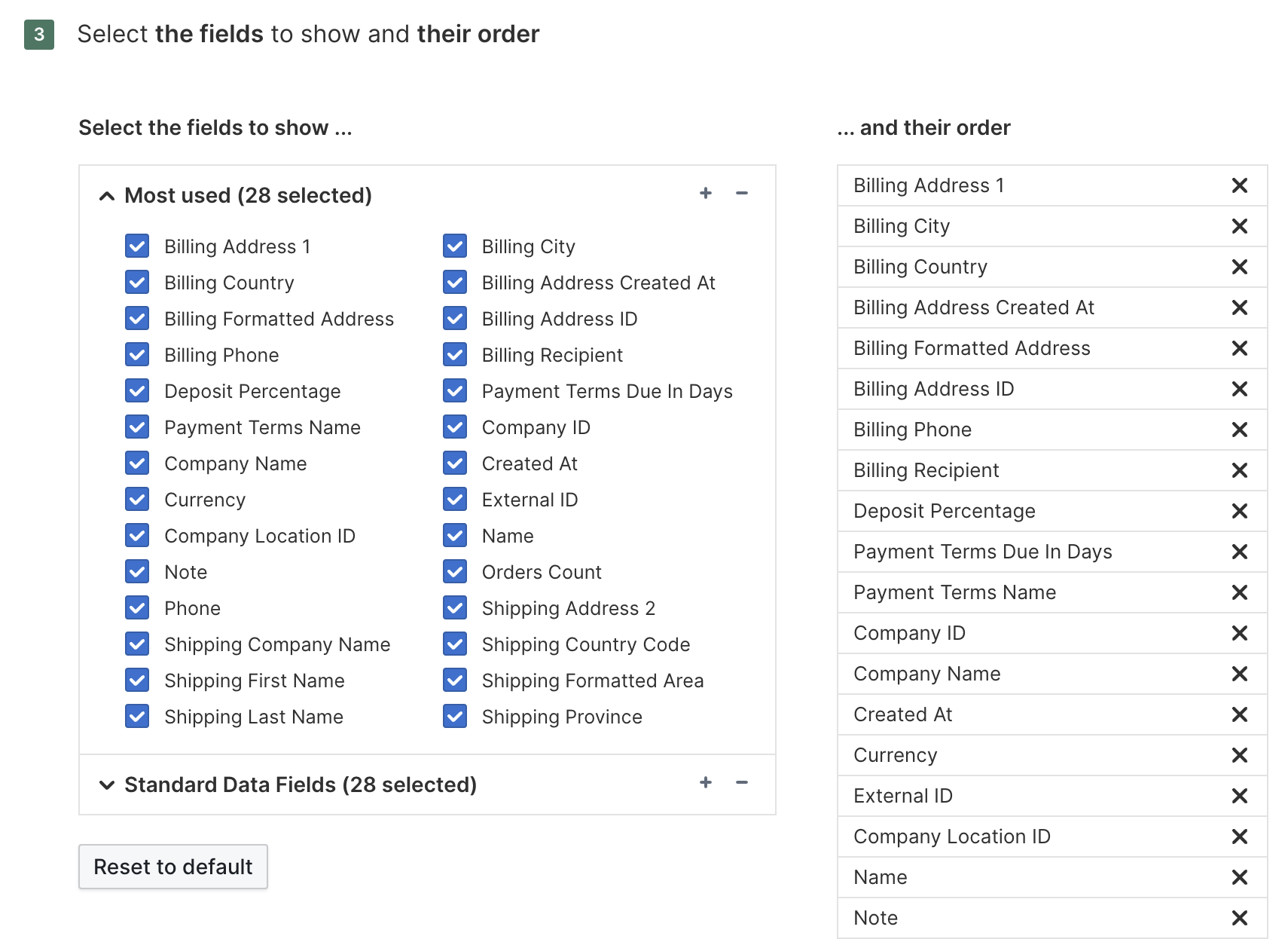
Click Add Worksheet.
Your new worksheet will now display all company location records synced from your Shopify store.
Each row represents one Shopify company location. Common fields include:
When you’re ready to apply changes:
With Mixtable, managing your B2B company locations — from billing addresses to payment terms — is as simple as working in a spreadsheet.