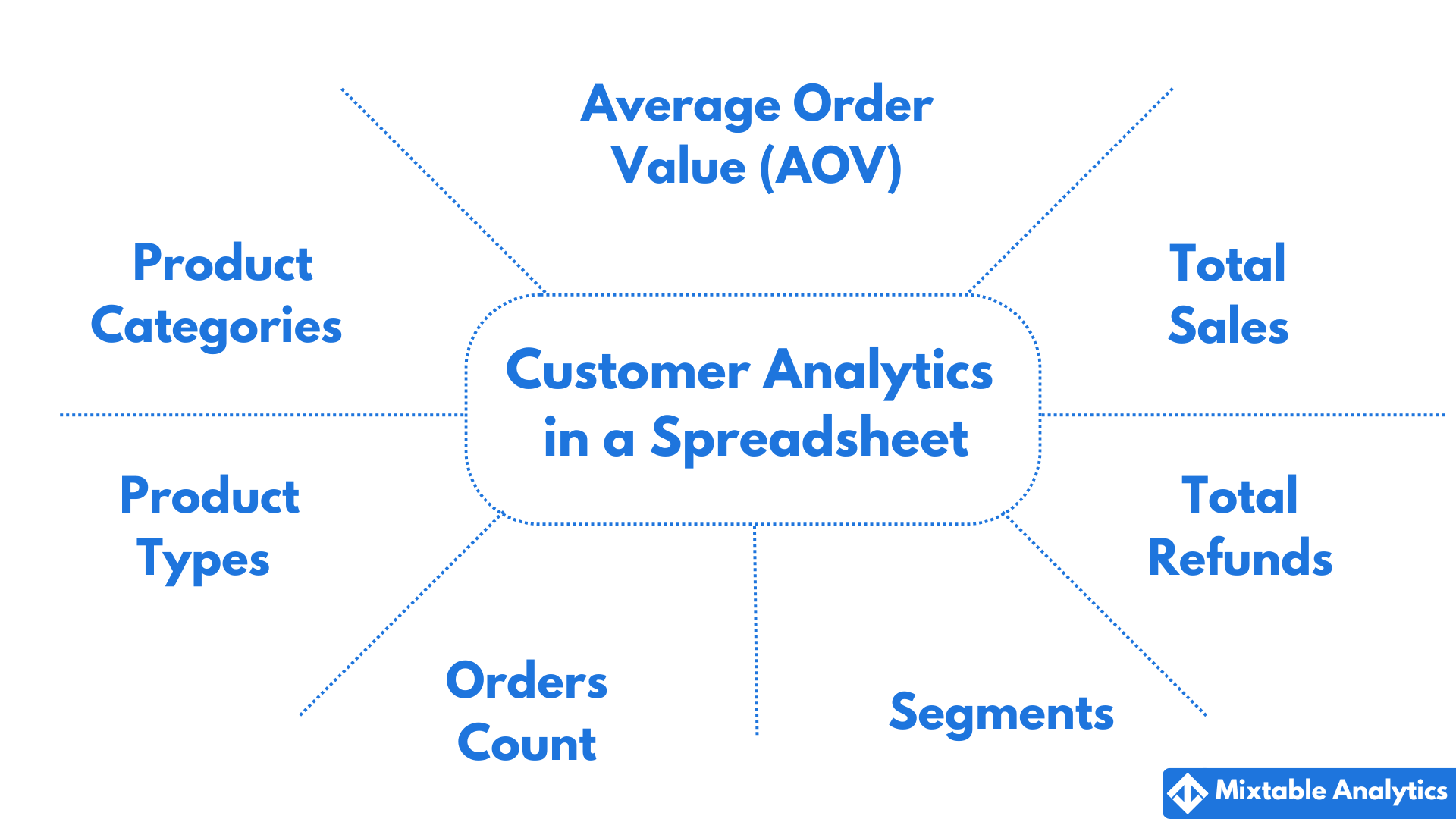
Shopify Customer Analytics enables you to gain a deeper understanding of and engage more effectively with your customers through comprehensive data. From average order values to total sales, refunds, and purchase trends, Mixtable offers detailed insights into customer behavior, helping you easily make data-driven decisions.
With Mixtable Analytics, you can seamlessly access this valuable customer data in an online spreadsheet, enabling you to:
This guide walks you through integrating Shopify Customer Analytics into your Mixtable spreadsheet, enabling you to unlock key metrics like Average Order Value (AOV), Total Sales, and Product Categories Bought. Follow the steps below to start leveraging these insights to grow your business.
After installing the Mixtable Analytics app, click the + Create Workbook button
Create a workbook from the Sales by Customer template. This template will load the following data from your store:
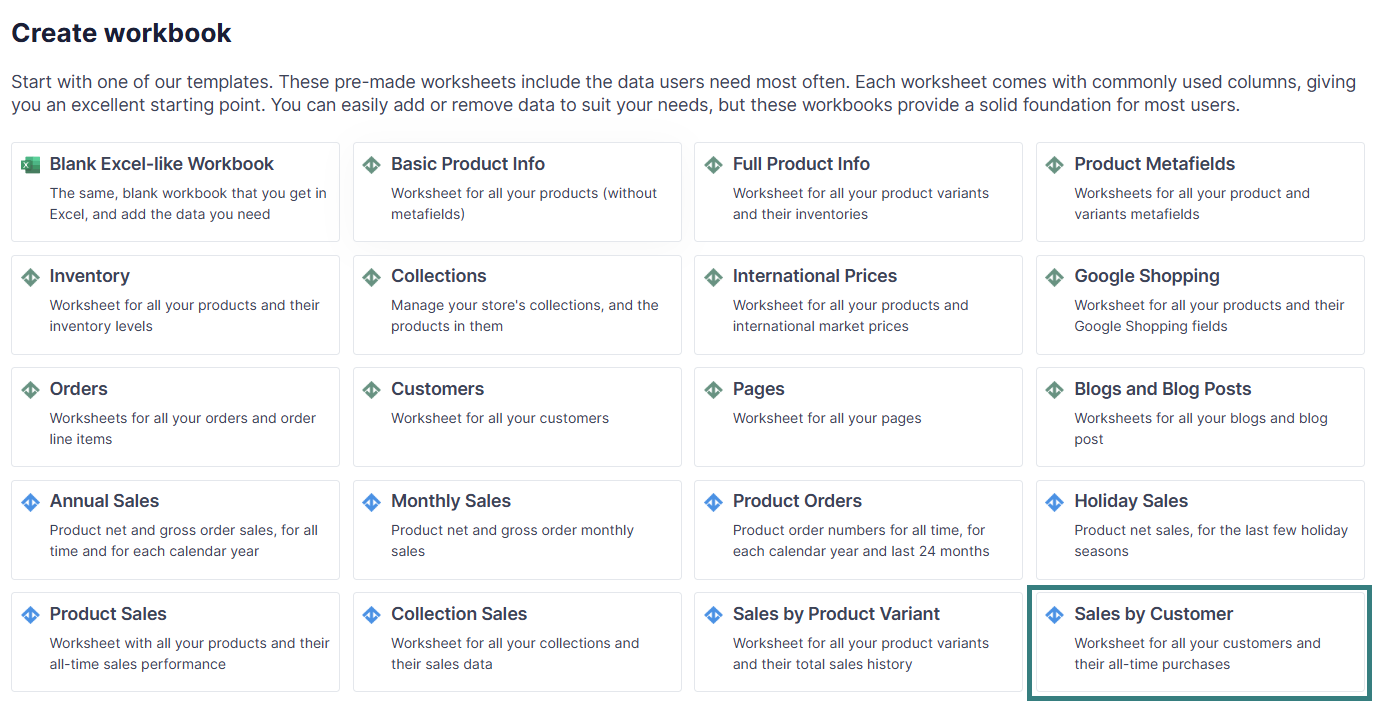
AOV per customer is calculated by dividing the total sales generated by this customer by the number of orders (orders count) they have generated.
Here's how to map Average Order Value data into your Mixtable Customer Analytics spreadsheet:
In your Customers worksheet, select an empty column (or insert a new one) — any column with a non-green header (green headers mean the column is already linked to Shopify data). Then, click the ⚡️ button in the column header to open the selection window to choose the data you want to pull in.

From the Shopify Sync Settings window, choose Analytics
Then, select the Average Order Value metric from the drop-down list.
Select the time range for which you want the AOV to be calculated

Now, you can see Average Order Value per customer in your Shopify spreadsheet.
Here's how to map Total Sales data into your Mixtable Customer Analytics spreadsheet:
In your Customers worksheet, select an empty column (or insert a new one) — any column with a non-green header (green headers mean the column is already linked to Shopify data). Then, click the ⚡️ button in the column header to open the selection window to choose the data you want to pull in.

From the Shopify Sync Settings window, choose Analytics
Then, select the Total Sales metric from the drop-down list.
Select the time range for which you want the Total Sales to be calculated

Now, you can see Total Sales per customer in your Shopify spreadsheet.
Here's how to map Total Refunds data into your Mixtable Customer Analytics spreadsheet:
In your Customers worksheet, select an empty column (or insert a new one) — any column with a non-green header (green headers mean the column is already linked to Shopify data). Then, click the ⚡️ button in the column header to open the selection window to choose the data you want to pull in.

From the Shopify Sync Settings window, choose Analytics
Then, select the Total Refunds metric from the drop-down list.
Select the time range for which you want the Total Refunds to be calculated

Now, you can see Total Refunds per customer in your Shopify spreadsheet.
Product Categories Bought lists all the categories of products from which a particular customer has bought a product (if there are more than one, categories are divided by commas).
Here's how to map Product Categories Bought data into your Mixtable Customer Analytics spreadsheet:
In your Customers worksheet, select an empty column (or insert a new one) — any column with a non-green header (green headers mean the column is already linked to Shopify data). Then, click the ⚡️ button in the column header to open the selection window to choose the data you want to pull in.

From the Shopify Sync Settings window, choose Analytics
Then, select the Product Categories Bought metric from the drop-down list.
Select the time range for which you want the Product Categories Bought to be calculated

Now, you can see Product Categories Bought per customer in your Shopify spreadsheet.
If you sell several types of unrelated products on your store, this analytics metric will help you analyze your customers’ behavior and group them into specific segments.
Here's how to map Product Types Bought data into your Mixtable Customer Analytics spreadsheet:
In your Customers worksheet, select an empty column (or insert a new one) — any column with a non-green header (green headers mean the column is already linked to Shopify data). Then, click the ⚡️ button in the column header to open the selection window to choose the data you want to pull in.

From the Shopify Sync Settings window, choose Analytics
Then, select the Product Types Bought metric from the drop-down list.
Select the time range for which you want the Product Types Bought to be calculated

Now, you can see Product Types Bought per customer in your Shopify spreadsheet.
Here's how to map Orders Count data into your Mixtable Customer Analytics spreadsheet:
In your Customers worksheet, select an empty column (or insert a new one) — any column with a non-green header (green headers mean the column is already linked to Shopify data). Then, click the ⚡️ button in the column header to open the selection window to choose the data you want to pull in.

From the Shopify Sync Settings window, choose Analytics
Then, select the Orders Count metric from the drop-down list.
Select the time range for which you want the Orders Count to be calculated

Now, you can see Orders Count per customer in your Shopify spreadsheet.
Here’s how to map Segments Customer Is In data into your Mixtable Customer Analytics spreadsheet:

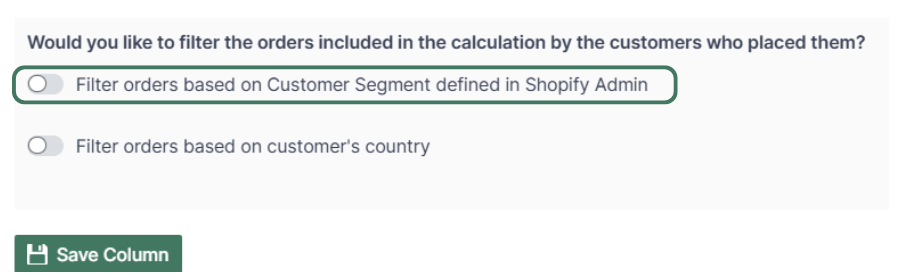
Data comparison: You can use the same Link option to add multiple columns to the worksheet and map the analytics data you need.
You are ready!
Well done! Now that you have analytcs data in an online spreadsheet, you can use any Excel function to analyze the data, such as:
Find out more about the Mixtable suite of products here.