Managing Shopify customer data in bulk (changing names, tags, addresses, notes, etc.) is a hassle unless you use the Mixtable spreadsheet tool, which is designed to simplify the management of your Shopify store.
This guide will walk you through the steps to set up Mixtable and use it to export your Shopify customer data.
Once you open the Mixtable Excel and CSV Exporter application, you will see the pre-built workbook templates you can use. Create a workbook from the Customers template:
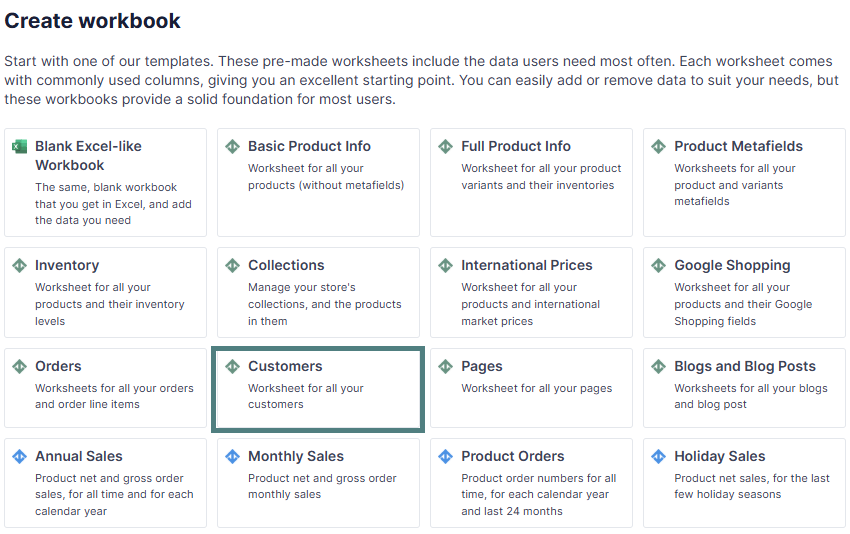
The template contains the following columns:
To load new Shopify data, start by selecting an empty column — any column with a non-green header (green headers mean the column is already linked to Shopify data). Then, click the ⚡️ button in the column header to open the selection window to choose the data you want to pull in.

Here, you can select additional data to include in the spreadsheet.
You can add customer data as an additional worksheet if you already have a Mixtable workbook. Here are the steps to do this:
Before diving into worksheets, you’ll need to create a workbook that syncs data with your Shopify store. To do this, open Mixtable and click on the Add Workbook button. When you initially installed the Mixtable app from the Shopify App Store to your store, Mixtable started an initial download of your Shopify blog posts.
In an existing Mixtable workbook, click the (+) button to add a new worksheet.

When prompted, select to create a worksheet that syncs your Shopify customer data. When the worksheet is created, it will have a set of default columns mapped to data, but feel free to add columns for any other customer data you want. Mixtable will automatically populate these columns with the existing data from your Shopify store.
If you wish to export only specific customer data or a range of customers, you can set up a Conditional Worksheet. This feature allows you to specify the criteria for the customers that should be included in the export.
Before initiating the export process, ensure that all the data you wish to export is correctly populated in the worksheet. This includes customer names, emails, tags, and any other relevant data you wish to include.
To start the export, click the Export menu option at the top of the screen to show the Export menu. From the dropdown menu, select the Export to Excel option. You will then be prompted to choose the location where you’d like to save the Excel file on your computer.
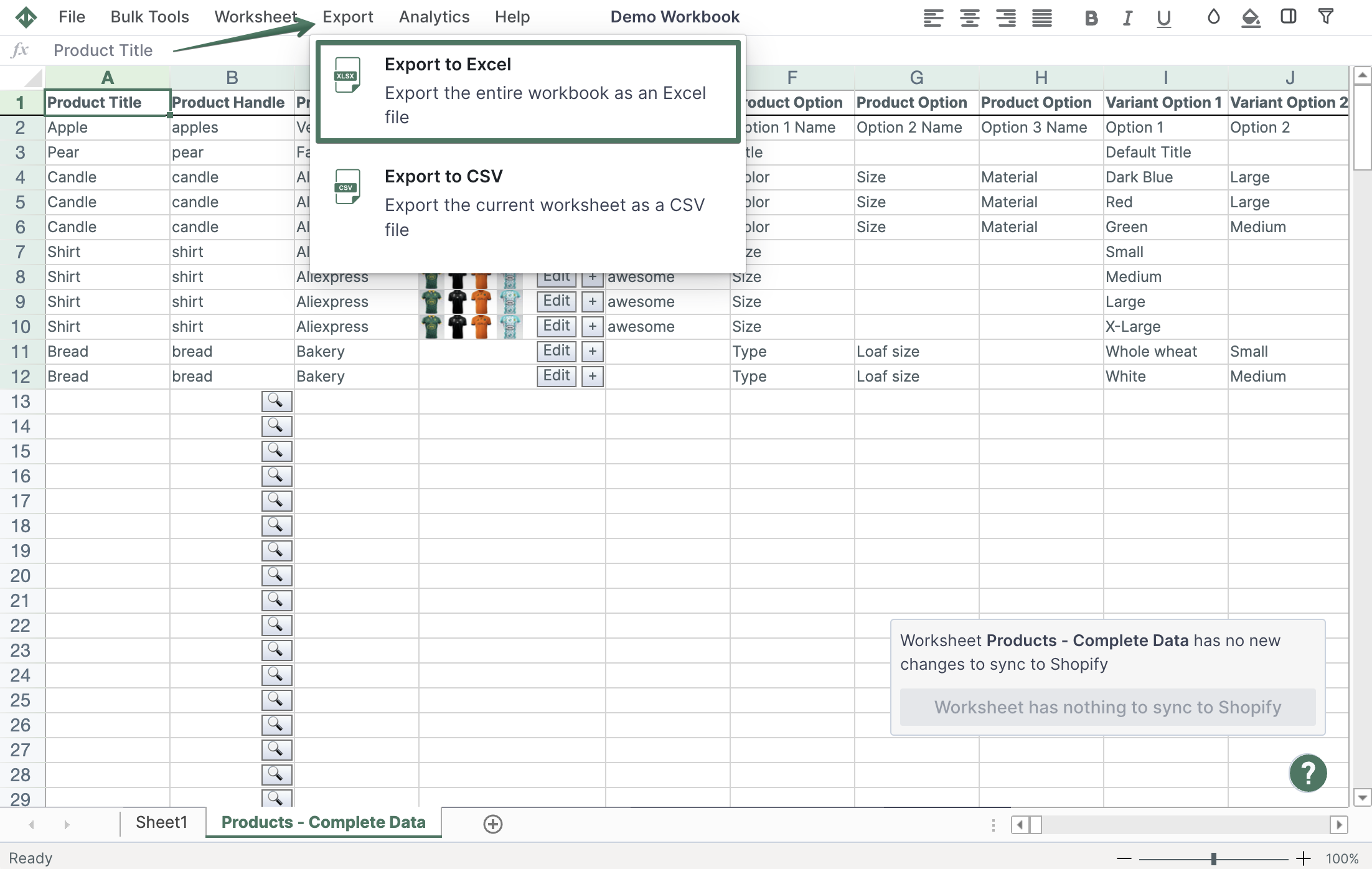
Alternatively, you can also export the data to a CSV file. To do this, select the Export to CSV option from the workbook Export menu. Just like with the Excel export, you’ll be prompted to choose a save location for the CSV file.
You're ready!
Mixtable is an online spreadsheet designed to sync data with Shopify. It looks, feels, and behaves like Excel (including formulas), but runs in your browser. With Mixtable you can:
Best of all, you can sync changes back to Shopify with a single click. Find out more about the Mixtable suite of products here.