Adding products to Manual collections in Shopify can be done in several ways. Here, we’ll discuss adding products to Collections via:
Shopify allows for CSV (comma-separated values) export of data and then, after making changes, importing it back into Shopify. Here’s how to add products to collections via CSV:
From Admin > Products, click Export in CSV
The Collections column is not included in the CSV export. You can add a new column, name it Collections, and include information about the product collections in it.
Add information about the Collection for each product:
Import the CSV file back into Shopify.
There is an easier way to manage your Product Collections with the help of a spreadsheet app like Mixtable. With Mixtable, you have all the spreadsheet functionality you are familiar with (filter, find-replace, sorting, etc.) combined with access to your Shopify data. The best part is that you can sync your changes to Shopify with one click!
To add/remove products from Manual Collections, you start by installing Mixtable Spreadsheet Editor.
In a workbook, create a worksheet that shows your Shopify Product data.

You’ll now see that the new column is set up to show each product’s Manual Collections, and it will begin to populate with the handles of any existing Manual Collections that each product is in.
Now that your products’ collections are mapped to a column, and you can see the existing collections that a product is in, we can add/remove products from Manual Collections as needed. One way to do so is with the Collection Picker.
When you are done, click the Update cell with selected collections button. This will update the relevant cell with the handles of the collections that you’ve chosen for the product.
Note: Even though you’ve updated the cell’s value, these changes won’t sync to Shopify until you press the Sync sheet to Shopify button. This allows you to make changes to your worksheet without sending them to Shopify and make the sync only when you are ready.
When you’ve mapped your products’ collections to a column, you’ll notice that each cell now contains the handles of the Manual Collections that a product is in. These cells behave just like any other cells, and you can edit them manually or set their value to a formula. If the handle of a collection ends up in the cell, then the product will be added to that collection when you click on the Sync sheet to Shopify button.
This behavior allows you to modify the collections of products in bulk easily.
Add the Action Columns spreadsheet functionality to an existing product worksheet to edit Shopify collections in bulk.
Note: The worksheet needs to show product information. You can create one using our Basic Product Info template, or add a Products (no variants) worksheet to an existing workbook.
To load new Shopify data, start by selecting an empty column — any column with a non-green header (green headers mean the column is already linked to Shopify data). Then, click the ⚡️ button in the column header to open the selection window to choose the data you want to pull in.

You can quickly add or remove products once you link the Add to Collection and/or Remove from Collection columns to your products' spreadsheet. Here's how:
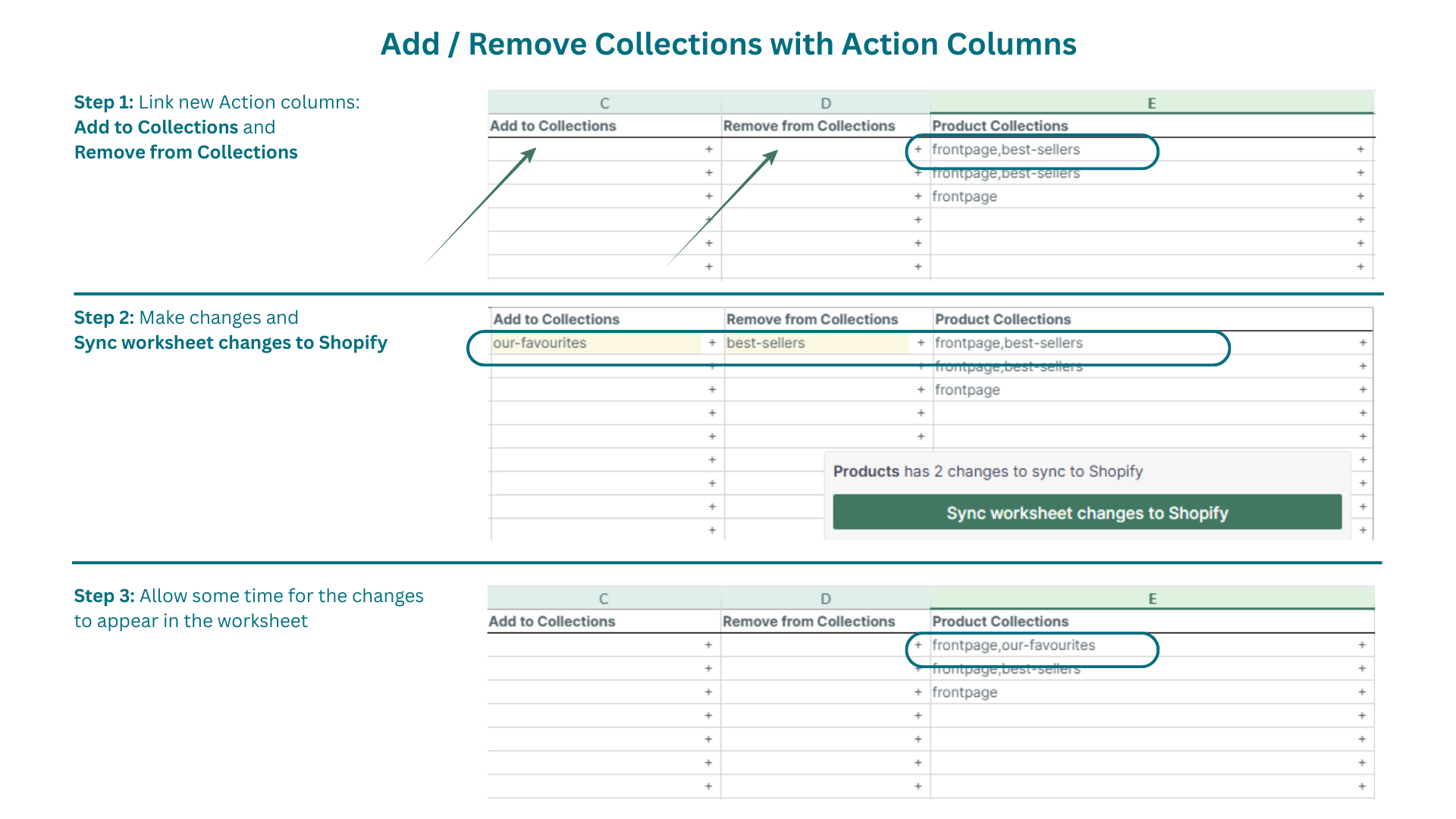
Find more about Action Columns functionality here.
You're ready!
Mixtable is an online spreadsheet designed to sync data with Shopify. It looks, feels, and behaves like Excel (including formulas), but runs in your browser. With Mixtable you can:
Best of all, you can sync changes back to Shopify with a single click. Find out more about the Mixtable suite of products here.