To run reports about costs, margins, or profit in Shopify, you must set the Cost Per Item for each product variant. Profit reports are shown only for items with the Cost Per Item metric set.
From Shopify Admin, you can set the Cost Per Item individually for every product variant by going to the Products - Pricing section and adding the number.
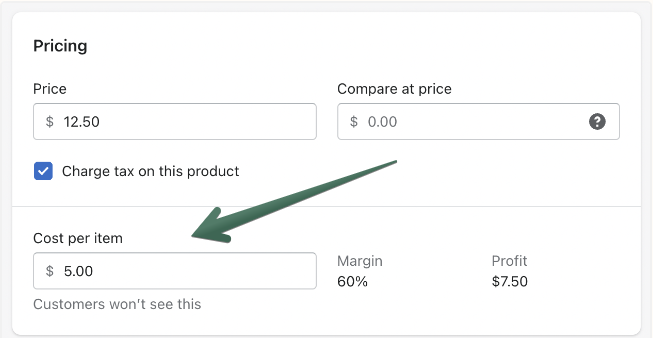
The Mixtable Spreadsheet app simplifies this process by allowing you to add a Cost Per Item column to your Shopify data spreadsheet and make changes in bulk from the convenience of a worksheet. Changes are then synced back to Shopify with just one click. Here’s how to do it:
Install the Mixtable Spreadsheet Editor app.
Add a Products (with variants) worksheet to your Mixtable workbook (unless you already have one).
To load new Shopify data, start by selecting an empty column — any column with a non-green header (green headers mean the column is already linked to Shopify data). Then, click the ⚡️ button in the column header to open the selection window to choose the data you want to pull in.

In the window that opens, select Variant field as the field type. Next, choose Cost per item from the dropdown menu to map the column:
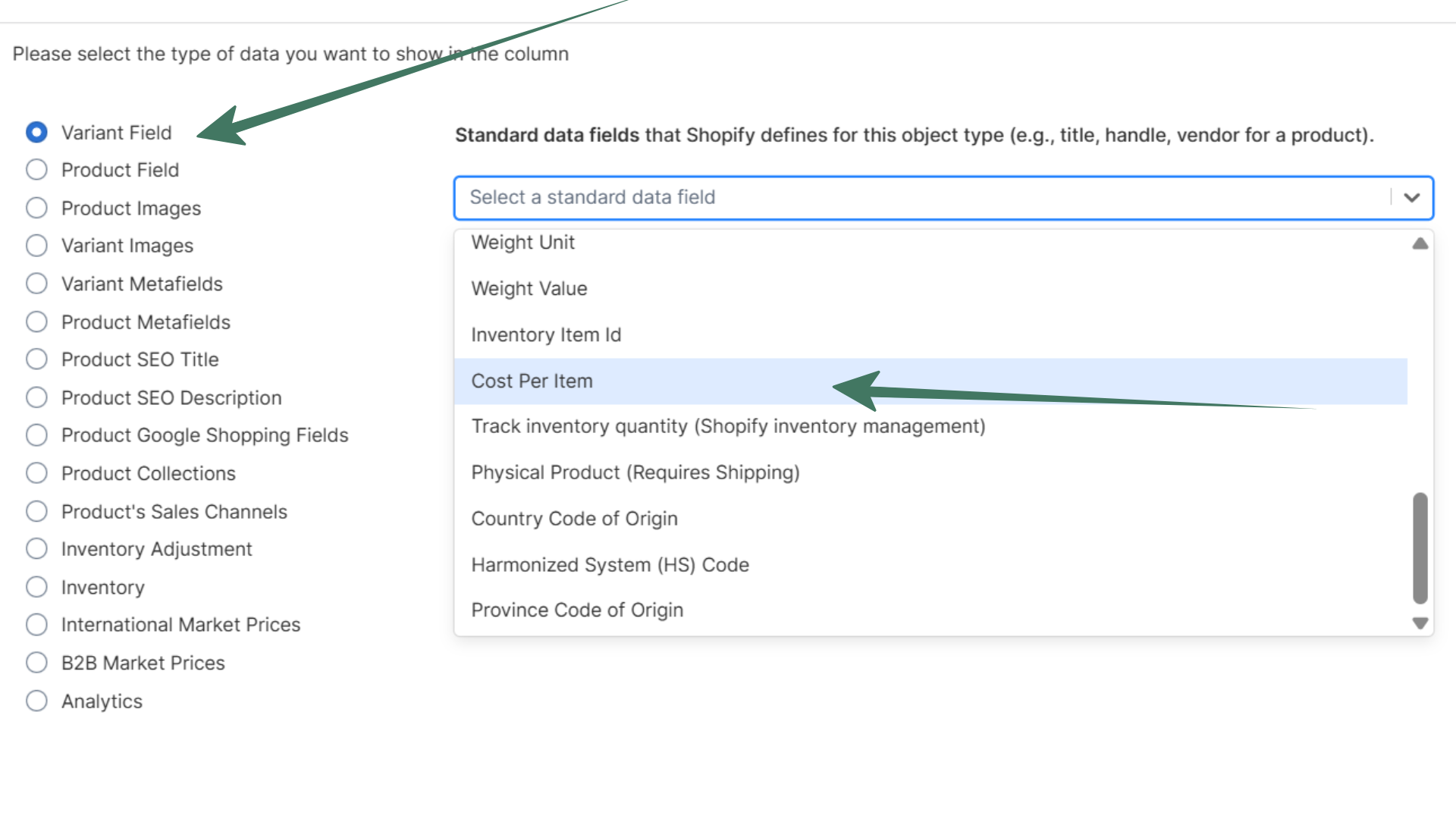
Click the Save button to confirm and apply the new column mapping
You’ll notice that the new column begins to populate with the existing cost per item values for the product variants
Make any changes to the relevant cost per item cells. You can:
When you are done, click the Sync worksheet changes to Shopify button at the bottom right corner of the worksheet.
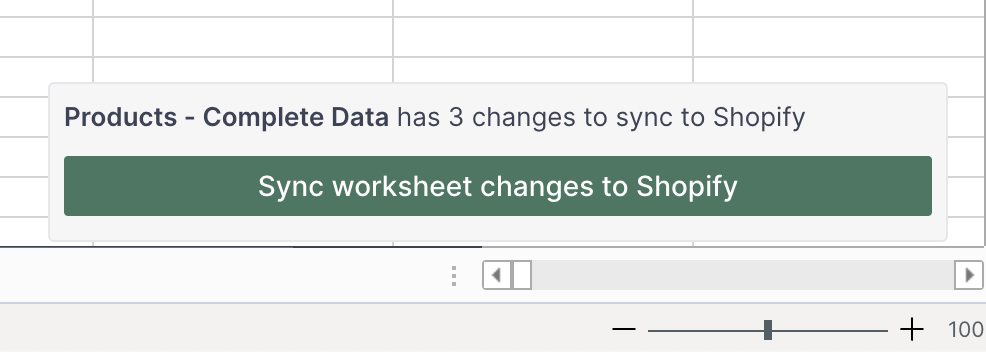
You're ready!
Mixtable is an online spreadsheet designed to sync data with Shopify. It looks, feels, and behaves like Excel (including formulas), but runs in your browser. With Mixtable you can:
Best of all, you can sync changes back to Shopify with a single click. Find out more about the Mixtable suite of products here.