Mixtable’s Customer data template displays essential customer information from your Shopify store, allowing you to gain valuable insights into your customer base and make data-driven decisions. Here are some use cases:
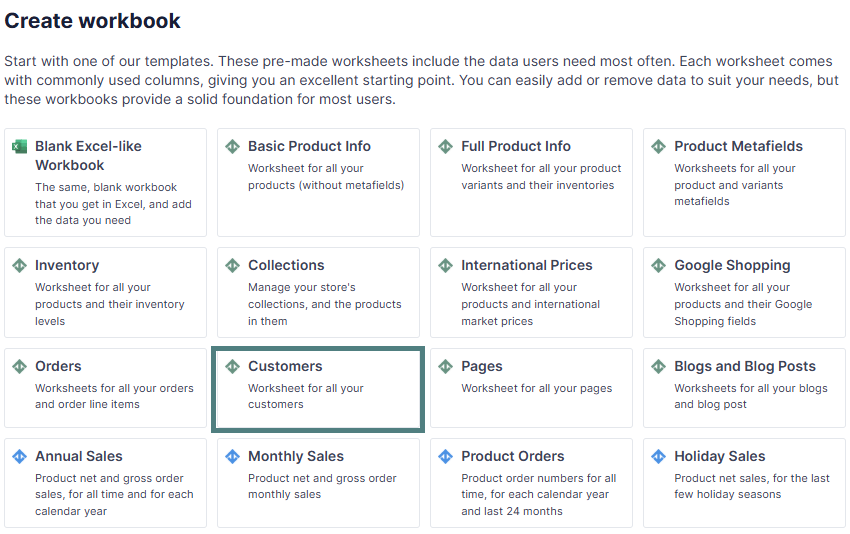
The Customers template contains the following default columns:
In addition to the default data pulled from the Customers template, you can map extra columns with analytics data per customer, such as:
Note: You would need to use the Mixtable Analytics app
Here’s how:
Having Total Sales per Customer reveals who your truly valuable customers are. This insight enables you to calculate accurate Customer Lifetime Value (CLV), optimize customer acquisition costs, create targeted marketing strategies for different customer segments, identify seasonal spending patterns, and pinpoint opportunities to increase average order values through personalized promotions.
Here’s how to do it:
Note: To add Total Sales data to your Customers spreadsheet, you need to install the Mixtable Analytics app.
To load new Shopify data, start by selecting an empty column — any column with a non-green header (green headers mean the column is already linked to Shopify data). Then, click the ⚡️ button in the column header to open the selection window to choose the data you want to pull in.

From the Shopify Sync Settings window, choose Analytics > Total Sales
Select the time range that you want the Total Sales to be calculated for. For example, with the Dynamic date range > last 30 days, you will get the sales recalculated daily as the date range window moves forward.
In a similar way, you can pull additional analytics data in the worksheet.
A: Yes, you can pull data about which Segment a customer is in into the Customers template with Mixtable Analytics.
Here’s how to do it:
Note: To add Segments Customer Is In data to your Customers spreadsheet, you need to install the Mixtable Analytics app.
To load new Shopify data, start by selecting an empty column — any column with a non-green header (green headers mean the column is already linked to Shopify data). Then, click the ⚡️ button in the column header to open the selection window to choose the data you want to pull in.

From the Shopify Sync Settings window, choose Analytics > Segments Customer Is In.
Now, you can see all the segments in the spreadsheet cell, separated by commas. For example:
A: Yes, from the Mixtable Customers template, you can filter customers by certain criteria and remove the ones you need to. Here’s how to do it:
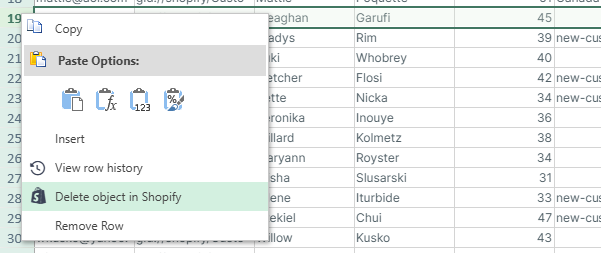
You’ll now see a dialog showing up confirming if you want to permanently delete the selected customers from your store. Once you confirm, Mixtable will notify Shopify, asking it to delete the customers. Once the deletion is done, the customer’s data will be removed from your worksheet.
You're ready!
Mixtable is an online spreadsheet designed to sync data with Shopify. It looks, feels, and behaves like Excel (including formulas), but runs in your browser. With Mixtable you can:
Best of all, you can sync changes back to Shopify with a single click. Find out more about the Mixtable suite of products here.