Want to know exactly what’s fueling your Shopify success? Dive into your Sales by Customer data to gain the clarity needed for strategic growth.
You can use the template to understand:
(Average Purchase Value x Purchase Frequency) x Average Customer Lifespan = Customer Lifetime Value
Reference: https://www.shopify.com/blog/customer-lifetime-value
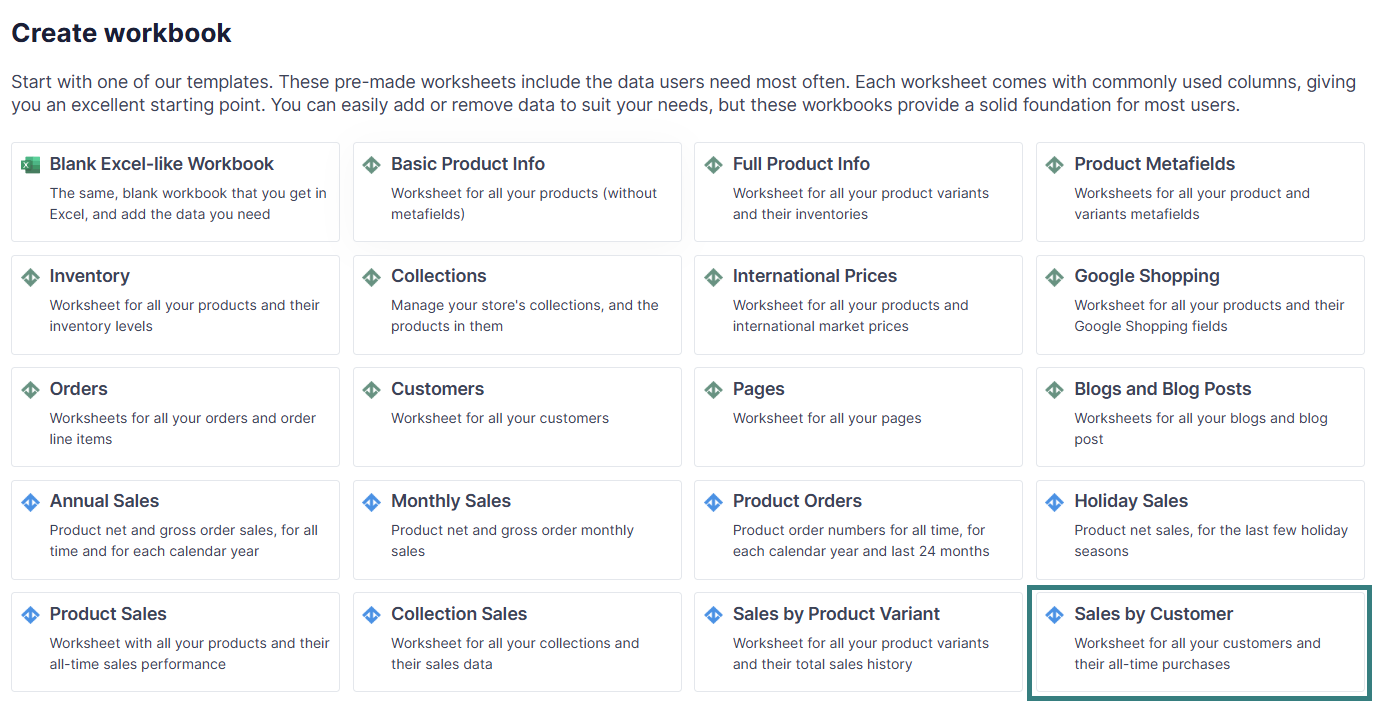
The Sales by Customer template contains the following default data points:
In addition to the default data pulled from Shopify, you can map extra columns with desired data. Here’s how:
To load new Shopify data, start by selecting an empty column — any column with a non-green header (green headers mean the column is already linked to Shopify data). Then, click the ⚡️ button in the column header to open the selection window to choose the data you want to pull in.

From the Shopify Sync Settings window, choose a metric.
Select a time range, if necessary.
The data will begin to populate the column.
You're ready!
Mixtable is an online spreadsheet designed to sync data with Shopify. It looks, feels, and behaves like Excel (including formulas), but runs in your browser. With Mixtable you can:
Best of all, you can sync changes back to Shopify with a single click. Find out more about the Mixtable suite of products here.