Using the Unfulfilled Orders template in the Mixtable spreadsheet app, you can see all the unfulfilled orders for your store at a glance. This allows you to:
With one click, you will have the unfulfilled orders data directly in a spreadsheet. Here’s how to do it: after installing or loading the Mixtable app, click Create a Workbook and then, under Bulk Editing and Exporting, choose Unfulfilled Orders
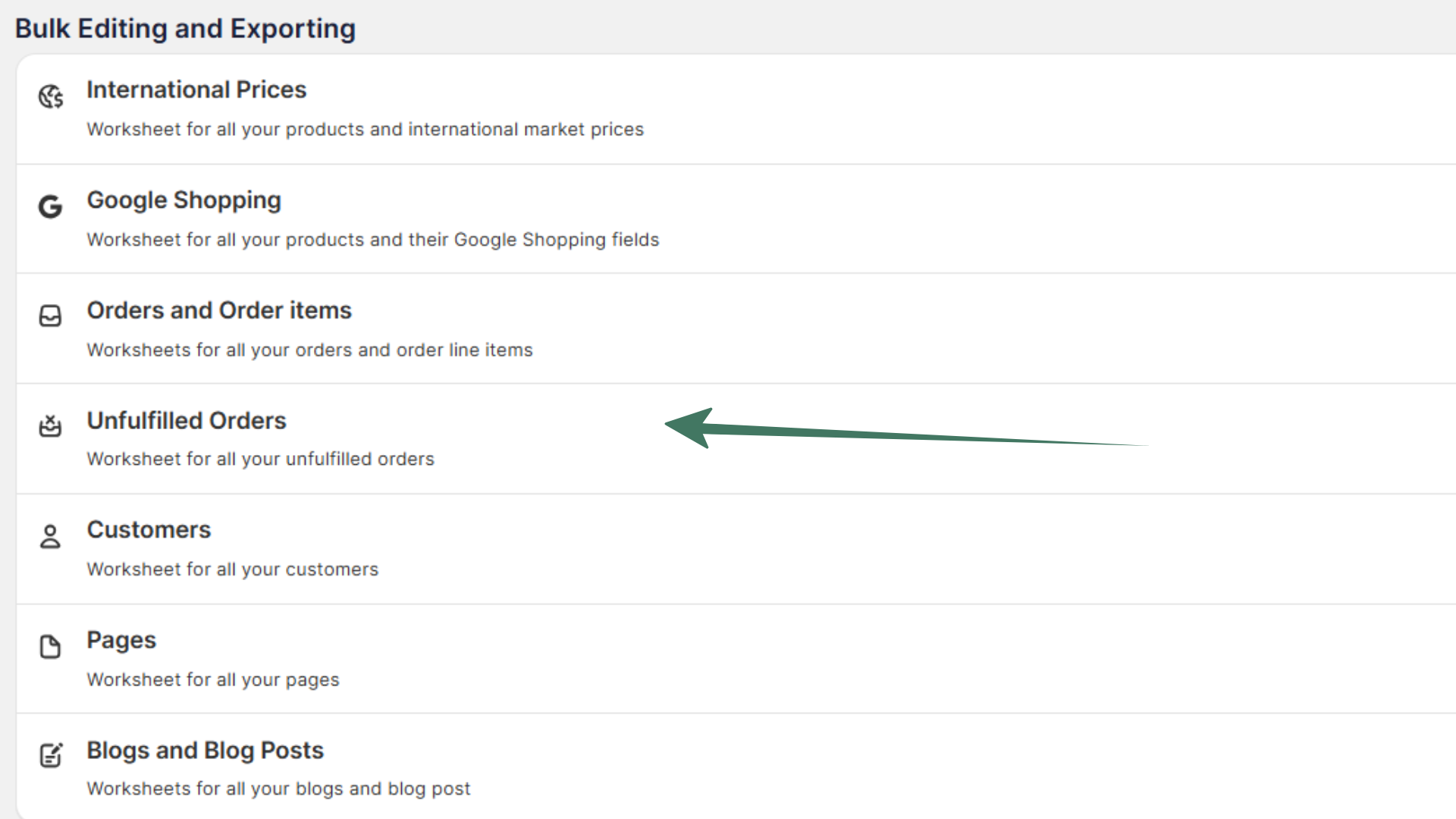
The following data from your Shopify store is included in the spreadsheet:
In case you wish to include additional data in your spreadsheet, e.g., Payment method, or any customer details, here’s what you need to do:
To load new Shopify data, start by selecting an empty column — any column with a non-green header (green headers mean the column is already linked to Shopify data). Then, click the ⚡️ button in the column header to open the selection window to choose the data you want to pull in.

Then, choose the desired data you wish to include from the dropdown list, and it will start populating in your Mixtable spreadsheet.
You're ready!
Mixtable is an online spreadsheet designed to sync data with Shopify. It looks, feels, and behaves like Excel (including formulas), but runs in your browser. With Mixtable you can:
Best of all, you can sync changes back to Shopify with a single click. Find out more about the Mixtable suite of products here.