SEO titles and descriptions are crucial elements for ranking your store in Google search results. With the Mixtable spreadsheet app, you can make quick bulk updates on both, thus increasing your chances of gaining free organic traffic.
Here’s how to do it:
Set up a workbook in Mixtable and create a worksheet to synchronize with your Product data.
To load new Shopify data, start by selecting an empty column — any column with a non-green header (green headers mean the column is already linked to Shopify data). Then, click the ⚡️ button in the column header to open the selection window to choose the data you want to pull in.

In the window that opens, select the Product SEO Title or Product SEO Description:
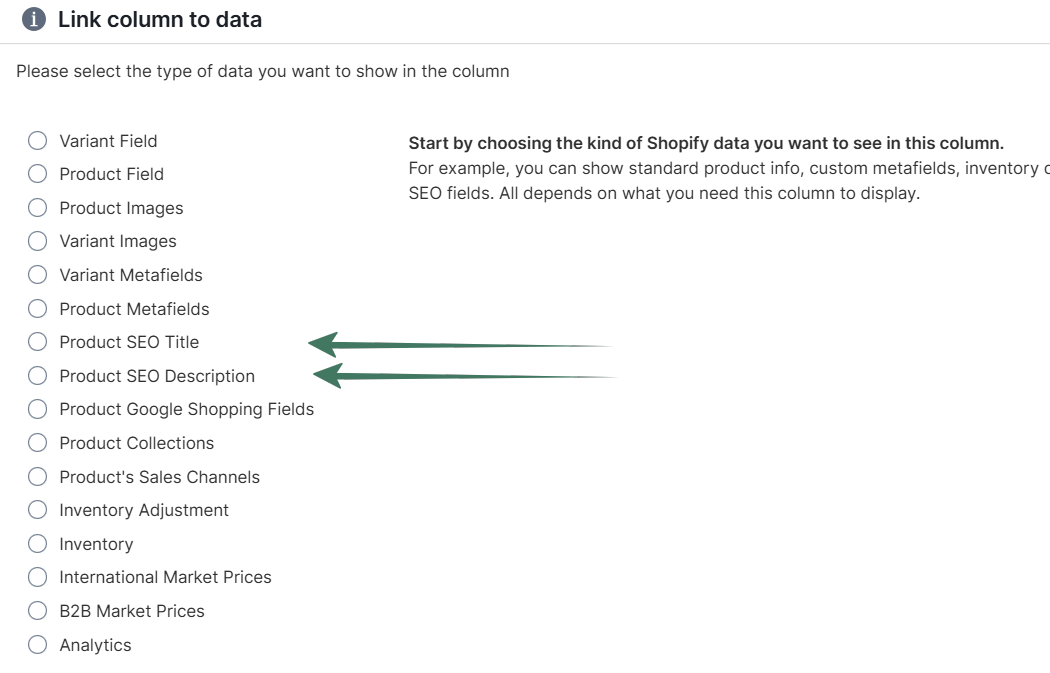
Another way to load SEO title and description into your Mixtable spreadsheet is to use the pre-built Full Product Info template, which contains this information.
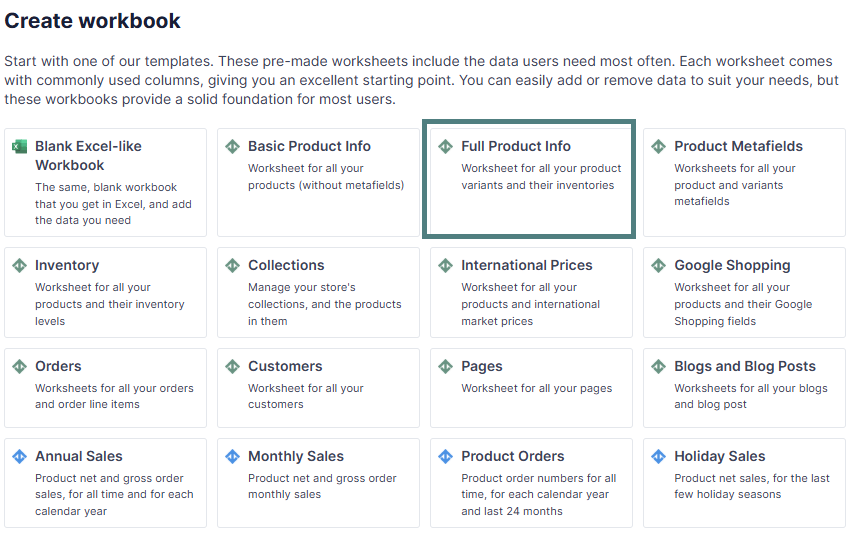
If you are looking to find and replace word(s) in your SEO Title and Descriptions, a super-fast way is to utilize Mixtable’s built-in Find and Replace feature. You can do this manually by updating cells and using copy+paste, but the Find and Replace feature makes this process even faster by allowing you to replace specific text in bulk within a specific column.
You activate Find and Replace by clicking on its button in the toolbar. In the dialog that opens you’ll see a few inputs:
You're ready!
Mixtable is an online spreadsheet designed to sync data with Shopify. It looks, feels, and behaves like Excel (including formulas), but runs in your browser. With Mixtable you can:
Best of all, you can sync changes back to Shopify with a single click. Find out more about the Mixtable suite of products here.