Mixtable makes it easy to view, edit, and analyze your Shopify B2B company information directly in a spreadsheet interface. You can start with our pre-built Companies template or add a new Company worksheet to any existing workbook.
The fastest way to get started is with Mixtable’s pre-built Companies template.
Click the Create Workbook button.
In the template list, select Companies.
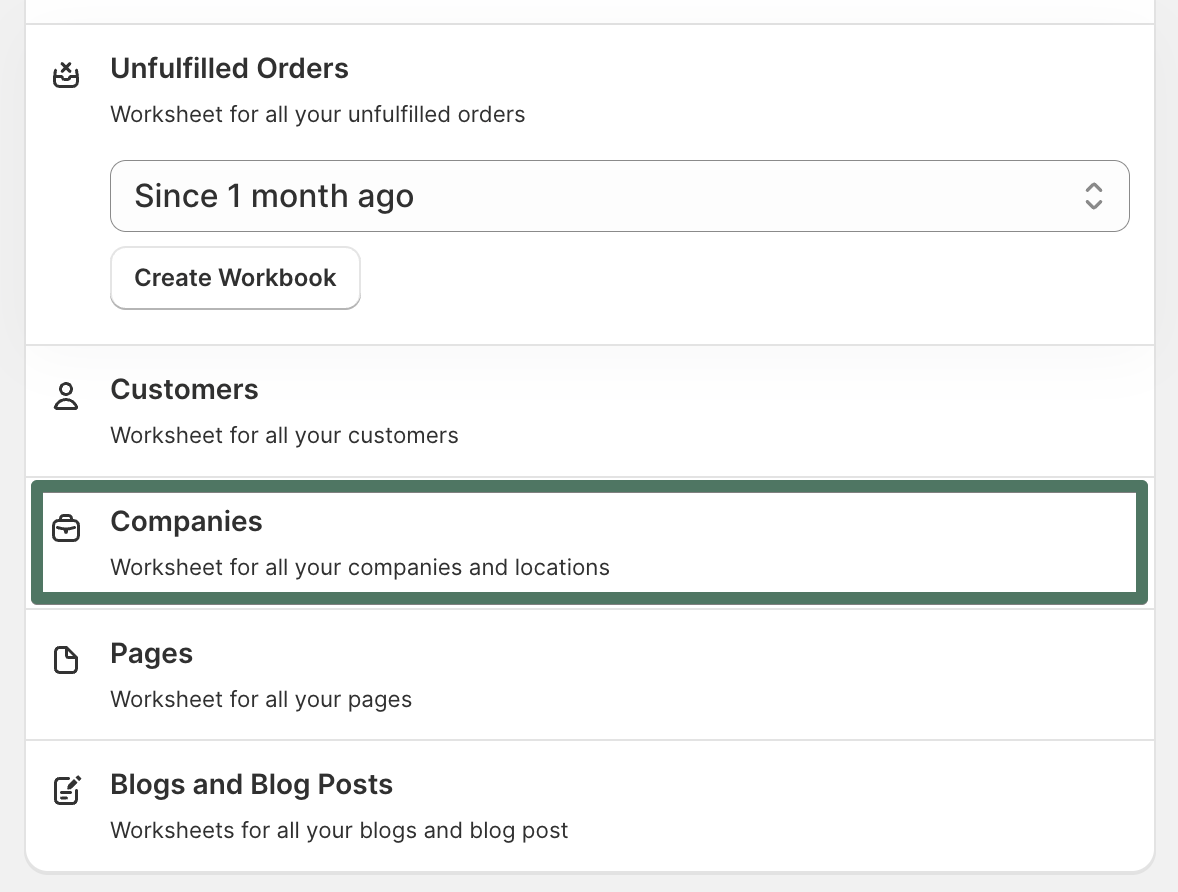
Mixtable automatically creates a new workbook with two worksheets:
Companies — lists all your Shopify B2B companies. By default the template adds the following fields as columns, but you can add & remove fields as needed to show the company data you want.
Company Locations — lists each company’s locations
Mixtable preloads your existing Shopify company and location data into these worksheets.
Once loaded, you can:
When you’re ready, click Sync Worksheet Changes to Shopify to push your edits back to Shopify. Mixtable will update your Shopify B2B company data accordingly.
You can also add a Company worksheet to any existing workbook using the standard Shopify data worksheet setup.
Click the Add Worksheet button at the bottom of the workbook.

In the dialog, select Shopify Data Worksheet.
Choose Companies as the data type.
Select which fields to show and their order.
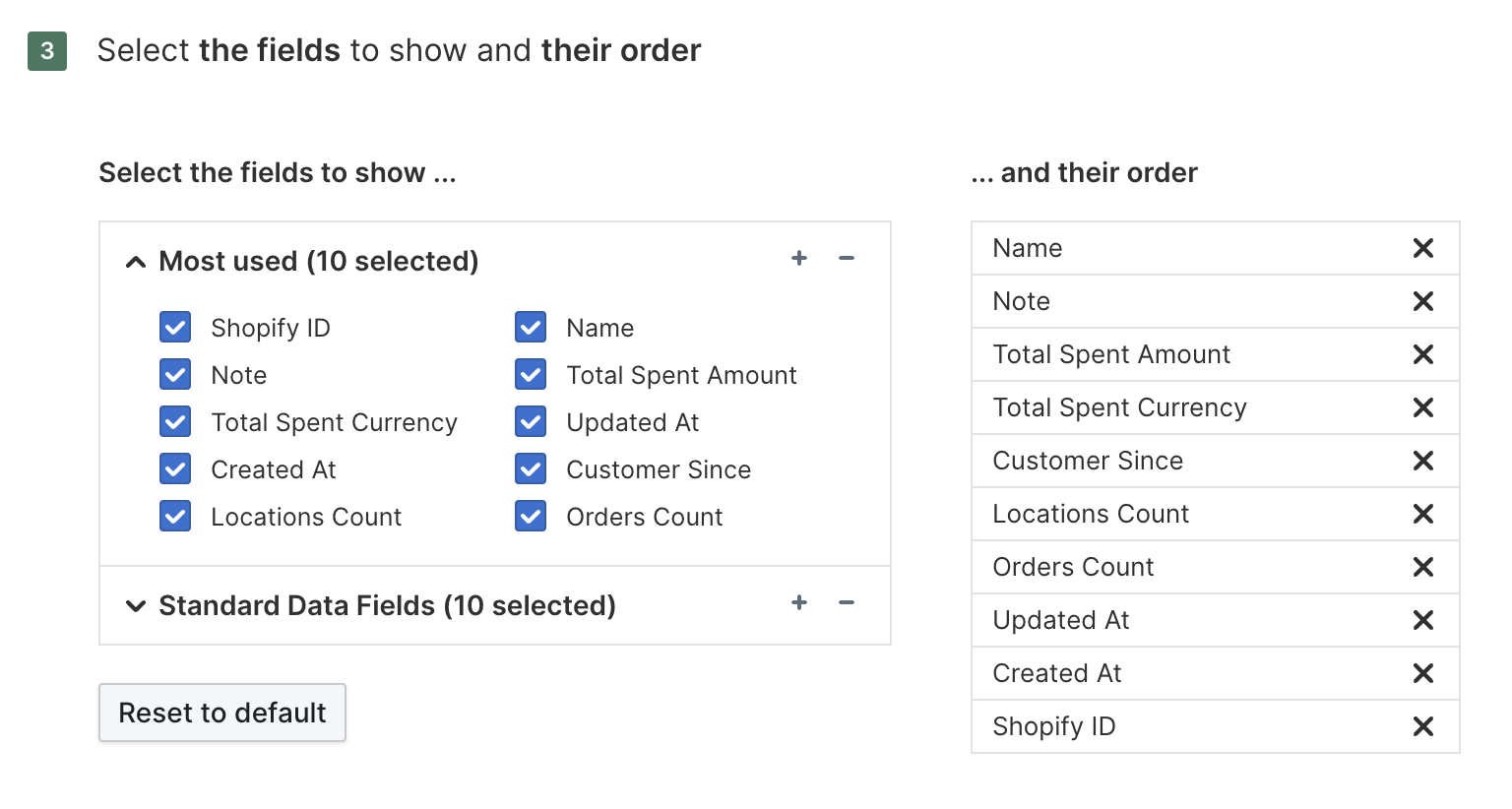
Click Add Worksheet.
Your new worksheet will now display all Shopify company data for your connected store.
Once your worksheet is set up:
You can also load and analyze B2B orders linked to your companies:
Your new worksheet will now load your existing B2B orders. Any new B2B orders will be automatically added to the worksheet.
With Mixtable, your entire Shopify B2B dataset — companies, locations, and orders — can be managed just like a spreadsheet.