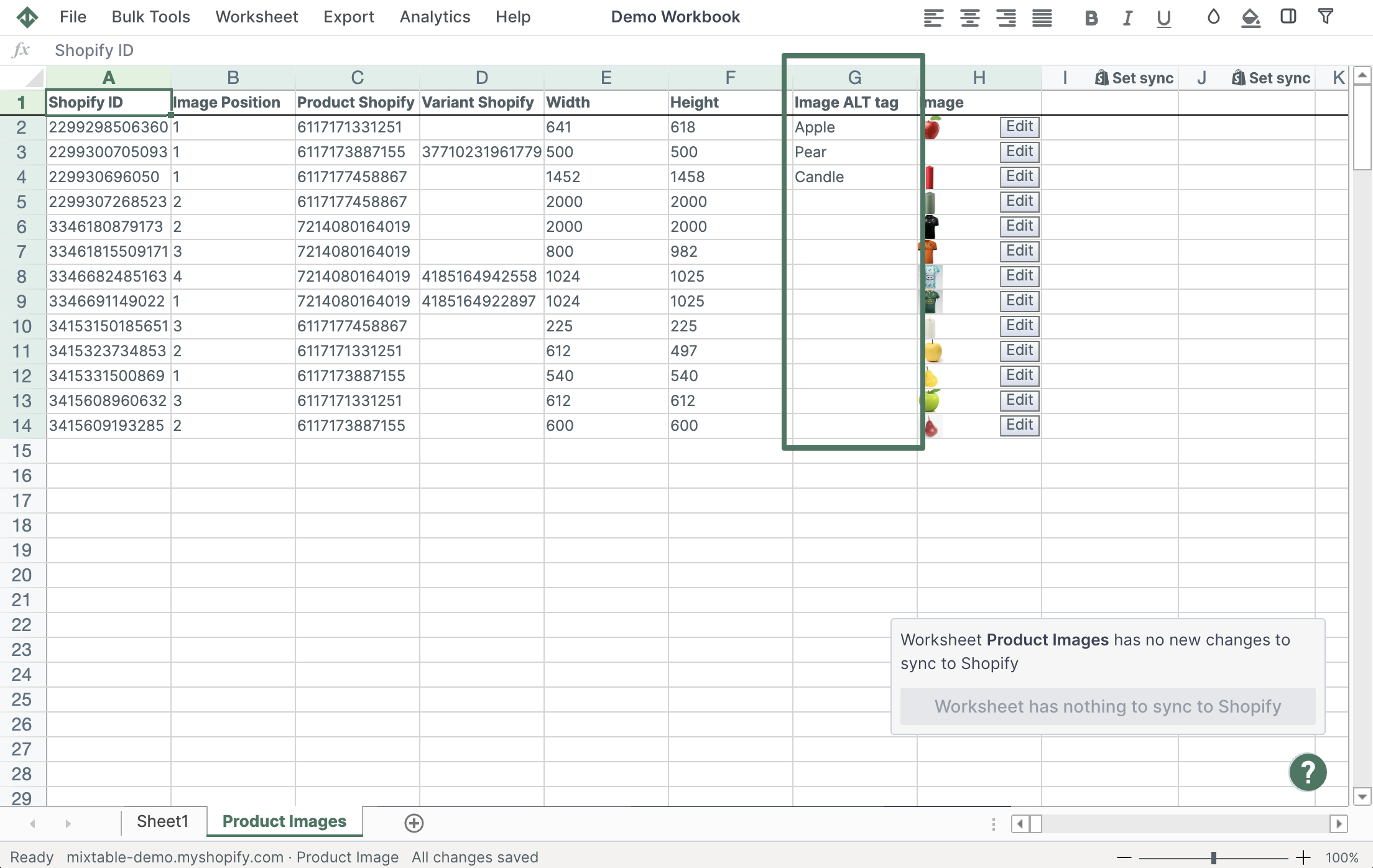Image alt tags are vital for Shopify stores because they improve accessibility for visually impaired customers, boost SEO by providing search engines with image descriptions, and enhance user experience by displaying text if images fail to load. Well-written alt tags improve search rankings, increase traffic, and provide a more inclusive shopping experience.
- Describe the image accurately and concisely. Avoid generic terms like “image” or “picture.” Instead, detail what’s in the photo - for example, instead of “red dress,” use “flowing red maxi dress with spaghetti straps.”
- Aim for 125 characters or less. Screen readers may cut off longer descriptions.
- For decorative images, use a null alt tag (alt=""): This tells screen readers to skip the image since it doesn’t add informational value.
- Try to have descriptive names for the image files as well, e.g. red_dress_maxi_straps.jpg
Using a spreadsheet app makes adding and editing alt tags much easier. Mixtable Spreadsheet Editor offers such an interface and on top of bulk changes of the ALT tags of the images, you can also edit other information, such as their position.
- After installing the Mixtable Spreadsheet Editor app, click the Create a Workbook button.
- Select the Media Images option.
- You’ll see a new worksheet added to your workbook, and your existing product images from Shopify will start loading into it.
- The Images worksheet comes pre-loaded with a column displaying any existing ALT tags on your images. This column can also be added at any time if you remove it.
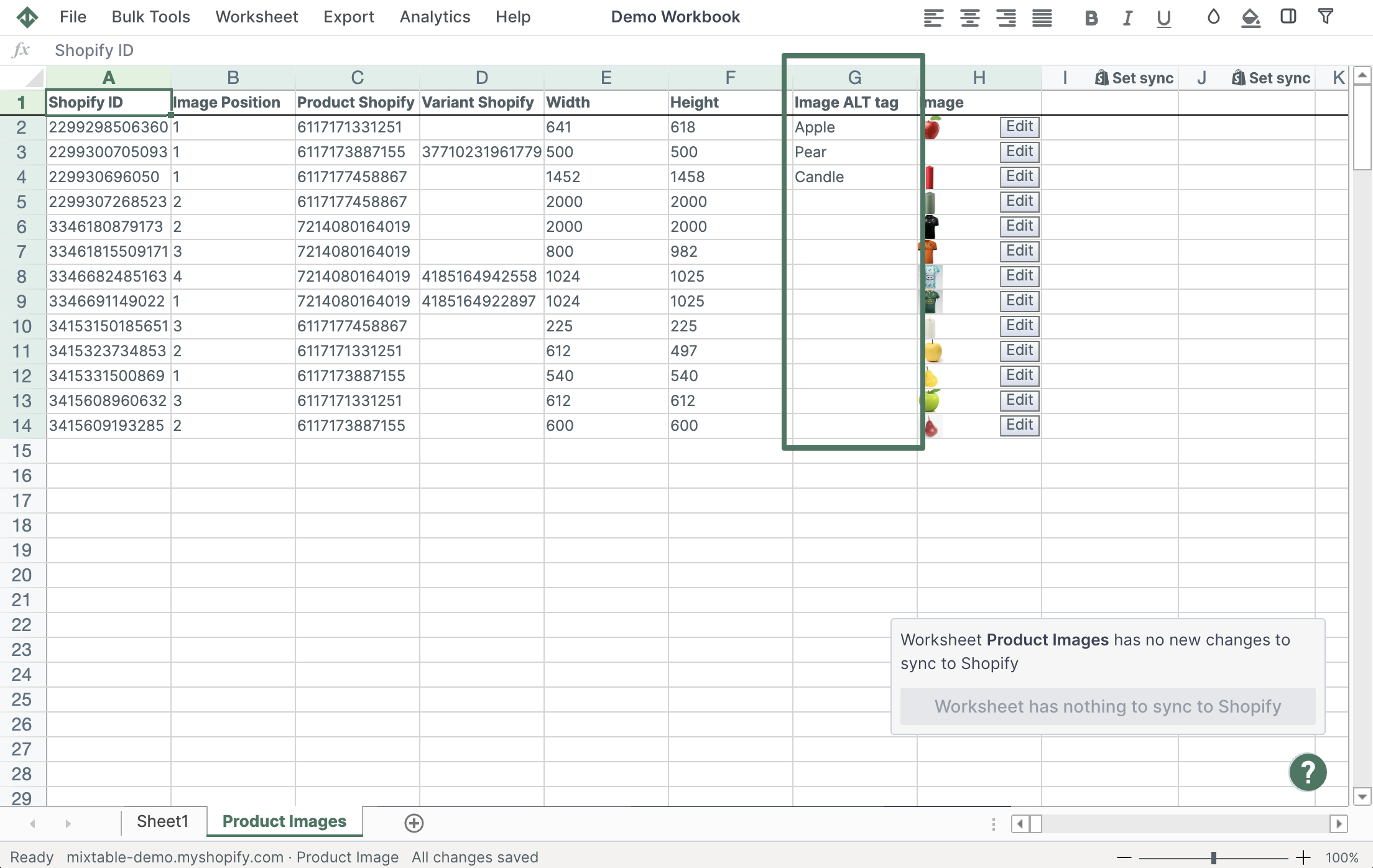
- If you change any of the cells in the column mapped to your image ALT tags, and click the Done Editing button, the ALT tag for the image shown in the row will be updated in Shopify.
You're ready!
Mixtable is an online spreadsheet designed to sync data with Shopify. It looks, feels, and behaves like Excel (including formulas), but runs in your browser. With Mixtable you can:
Best of all, you can sync changes back to Shopify with a single click. Find out more about the Mixtable suite of products here.