Imagine the power to effortlessly manage your Shopify store’s tags and manual collections, not one by one in the admin, but in bulk, right from the familiar interface of an online spreadsheet. Say hello to Action columns in Mixtable! The Action columns bring a new level of efficiency to your workflow, allowing you to add or remove tags to/from products and add or remove products to/from collections with just a few clicks. Here’s how they work.
To use Action Columns you’ll need a Mixtable workbook that contains a worksheet with your Shopify product data. If you haven’t created one yet, start by installing the Mixtable Spreadsheet Editor app from the Shopify App Store. Once that’s done, you can quickly create a workbook and set up your Action Columns just a few clicks.
Note: The worksheet needs to show product information. You can create one using our Basic Product Info template, or add a Products (no variants) worksheet to an existing workbook.
To load new Shopify data, start by selecting an empty column — any column with a non-green header (green headers mean the column is already linked to Shopify data). Then, click the ⚡️ button in the column header to open the selection window to choose the data you want to pull in.

From the Shopify Sync Settings window, choose Action Columns.
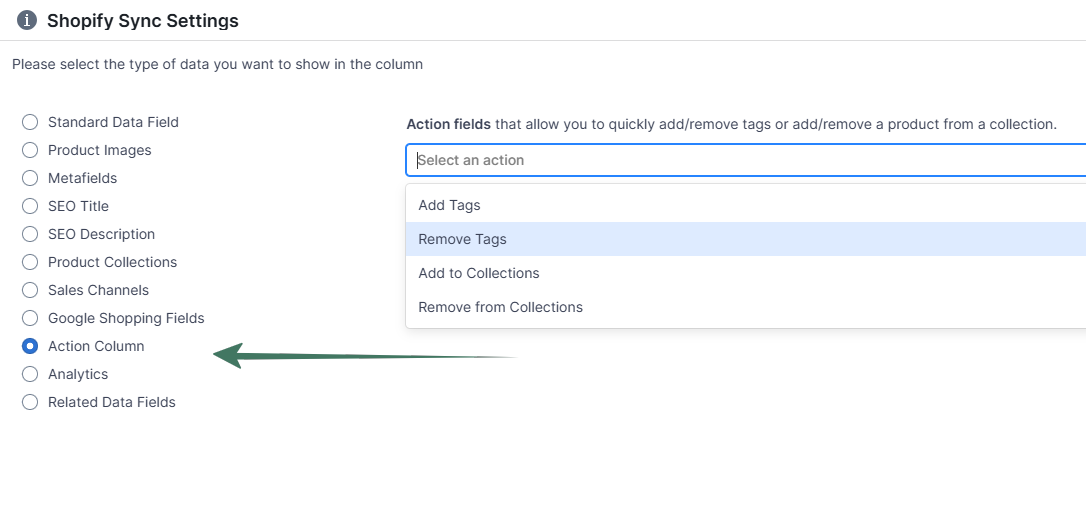
Then, from the drop-down list, you can choose a column to add:
You can quickly add or remove tags once you link the Add Tags and/or Remove Tags columns to your products’ spreadsheet. Here’s how:
Note: If you have rules for automated collections based on tags, the new tags will add products to automated collections, and correspondingly, the removed tags will remove them from the automated collections.
You can quickly add or remove products once you link the Add to Collection and/or Remove from Collection columns to your products’ spreadsheet. Here’s how:
You are ready!
Well done! Now that you have Action Columns data in an online spreadsheet, you can use any Excel function to analyze the data, such as:
Find out more about the Mixtable suite of products here.