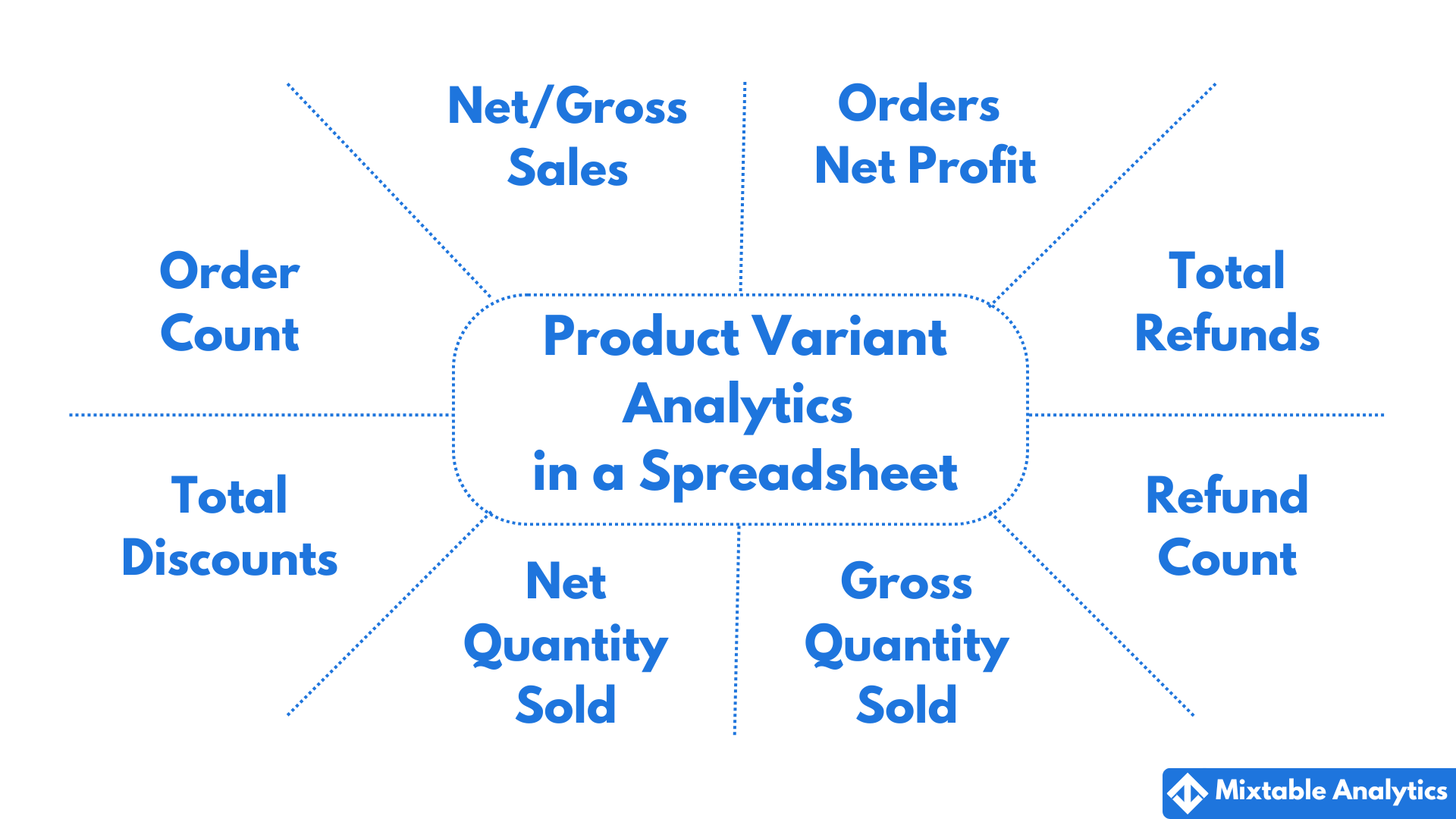
Do you know which product variant performs best in terms of the net profit it generates for your Shopify store? Or do you know if there were product variants where the discounts generated fewer orders? Analyzing the performance of product variants would provide you with an in-depth view of your store. With Product Variant analytics by Mixtable, you can see the net and gross sales, net profit, quantity sold, orders count, refunds, and discounts - all these from the convenience of an online spreadsheet!
If you have already created a Mixtable workbook for your Shopify store, you can quickly add a new worksheet with product variants. Here is how to do it:
Add а new worksheet:
In an existing Mixtable workbook, click the (+) button to add a new worksheet.

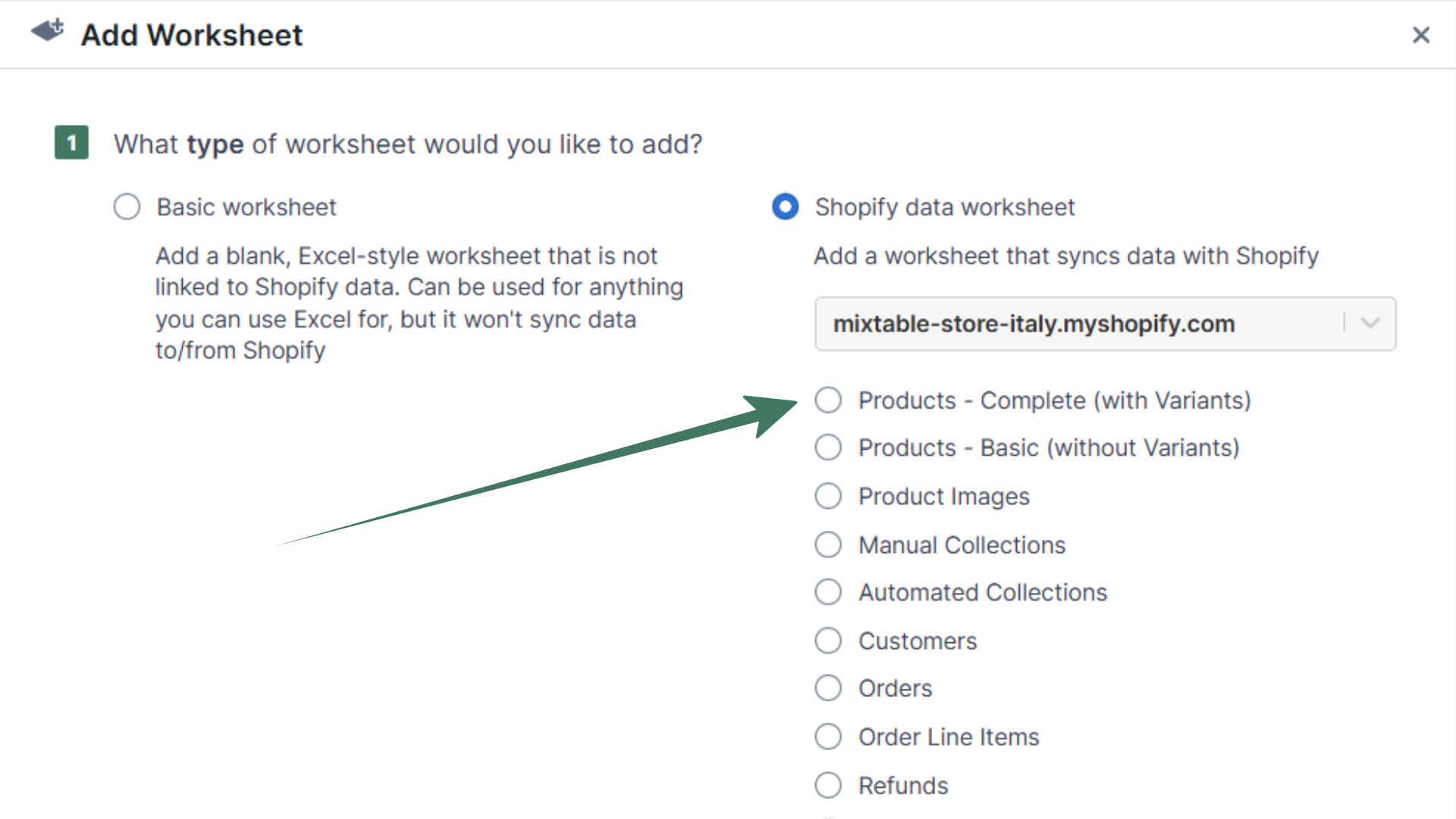
Instead of manually loading the product variant data in a worksheet, you can get going faster by starting with one of our template workbooks. These workbooks come pre-loaded with the types of analytics that our clients tend to need most. Here’s how to do this:
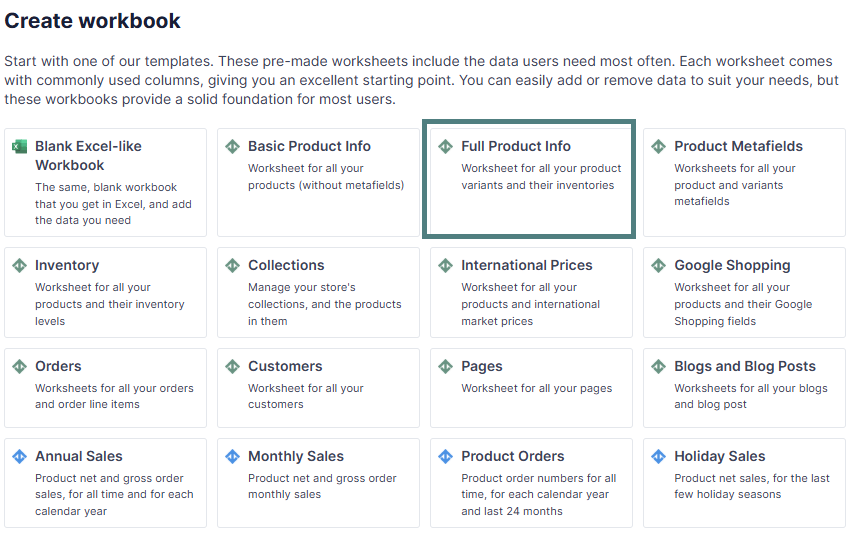
Here’s how to map Net Sales or Gross Sales per product variant into your Mixtable spreadsheet:
To load new Shopify data, start by selecting an empty column — any column with a non-green header (green headers mean the column is already linked to Shopify data). Then, click the ⚡️ button in the column header to open the selection window to choose the data you want to pull in.

From the Shopify Sync Settings window, choose Analytics
Then, select the Net Sales or Gross Sales metric from the drop-down list.
Select the time range that you want the sales per product variant to be calculated for
Here’s how to map Net Quantity Sold or Gross Quantity Sold per product variant into your Mixtable spreadsheet:
In your Product variants worksheet, select an empty column (or insert a new one).
Then click Link from the column header.
From the Shopify Sync Settings window, choose Analytics
Then, select the Net Quantity Sold or Gross Quantity Sold metric from the drop-down list.
Select the time range which you want the sold quantity to be calculated:
Here’s how to map Orders Count per product variant into your Mixtable worksheet:
In your Product variants worksheet, select an empty column (or insert a new one).
Then click Link from the column header.
From the Shopify Sync Settings window, choose Analytics
Then, select the Orders Count metric from the drop-down list.
Select the time range which you want the order count to be calculated:
Here’s how to map Orders Net Profit per product variant into your Mixtable worksheet:
In your Product variants worksheet, select an empty column (or insert a new one).
Then click Link from the column header.
From the Shopify Sync Settings window, choose Analytics
Then, select the Orders Net Profit metric from the drop-down list.
Select the time range for which you want the profit to be calculated:
Here’s how to map Total Refund Amount per product variant into your Mixtable worksheet:
In your Product variants worksheet, select an empty column (or insert a new one).
Then click Link from the column header.
From the Shopify Sync Settings window, choose Analytics
Then, select the Total Refund Amount metric from the drop-down list.
Select the time range for which you want the refund amount to be calculated:
Here’s how to map Refund Count per product variant into your Mixtable worksheet:
In your Product variants worksheet, select an empty column (or insert a new one).
Then click Link from the column header.
From the Shopify Sync Settings window, choose Analytics
Then, select the Refund Count metric from the drop-down list.
Select the time range which you want the refund count to be calculated:
Here’s how to map Total Discount Amount per product variant into your Mixtable worksheet:
In your Product variants worksheet, select an empty column (or insert a new one).
Then click Link from the column header.
From the Shopify Sync Settings window, choose Analytics
Then, select the Total Discount Amount metric from the drop-down list.
Select the time range for which you want the discount amount to be calculated:
In your Product variants worksheet, select an empty column (or insert a new one).
Then click Link from the column header.
From the Shopify Sync Settings window, choose Analytics.
Then, select the Percent of Orders Refunded metric from the drop-down list.
Select the time range for which you want the Percent of Orders Refunded to be calculated:
Mixtable Analytics allows you to filter the product variant data based on the customer segments you have created in Shopify.
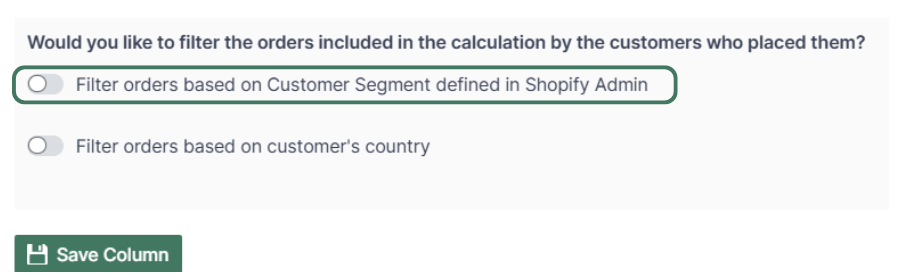
Note: The customer segments shown are the ones you have defined in your Shopify Admin. To add or change your segments please use the Shopify Admin, and Mixtable will reflect your changes automatically.
Another option for filtering Product variant data is according to the customer’s country. Use this feature to calculate your international store performance.
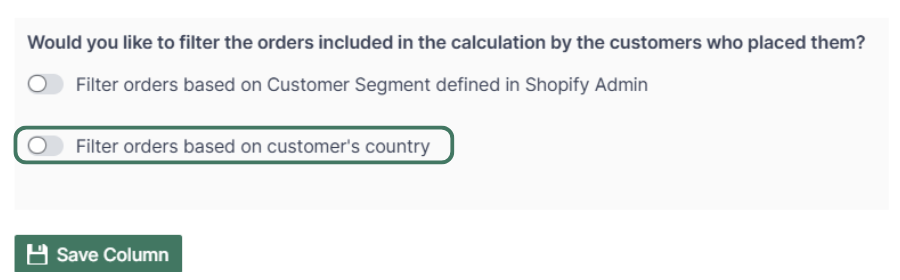
You are ready!
Well done! Now that you have Product variant data in an online spreadsheet, you can use any Excel function to analyze the data, such as:
Find out more about the Mixtable suite of products here.