Gross sales in Shopify are the total sales of all products over a period of time. In e-commerce, the number represents a business’s total revenue without deductions, returns, refunds, or allowances.
Gross Sales = Total Units Sold x Original Sale Price
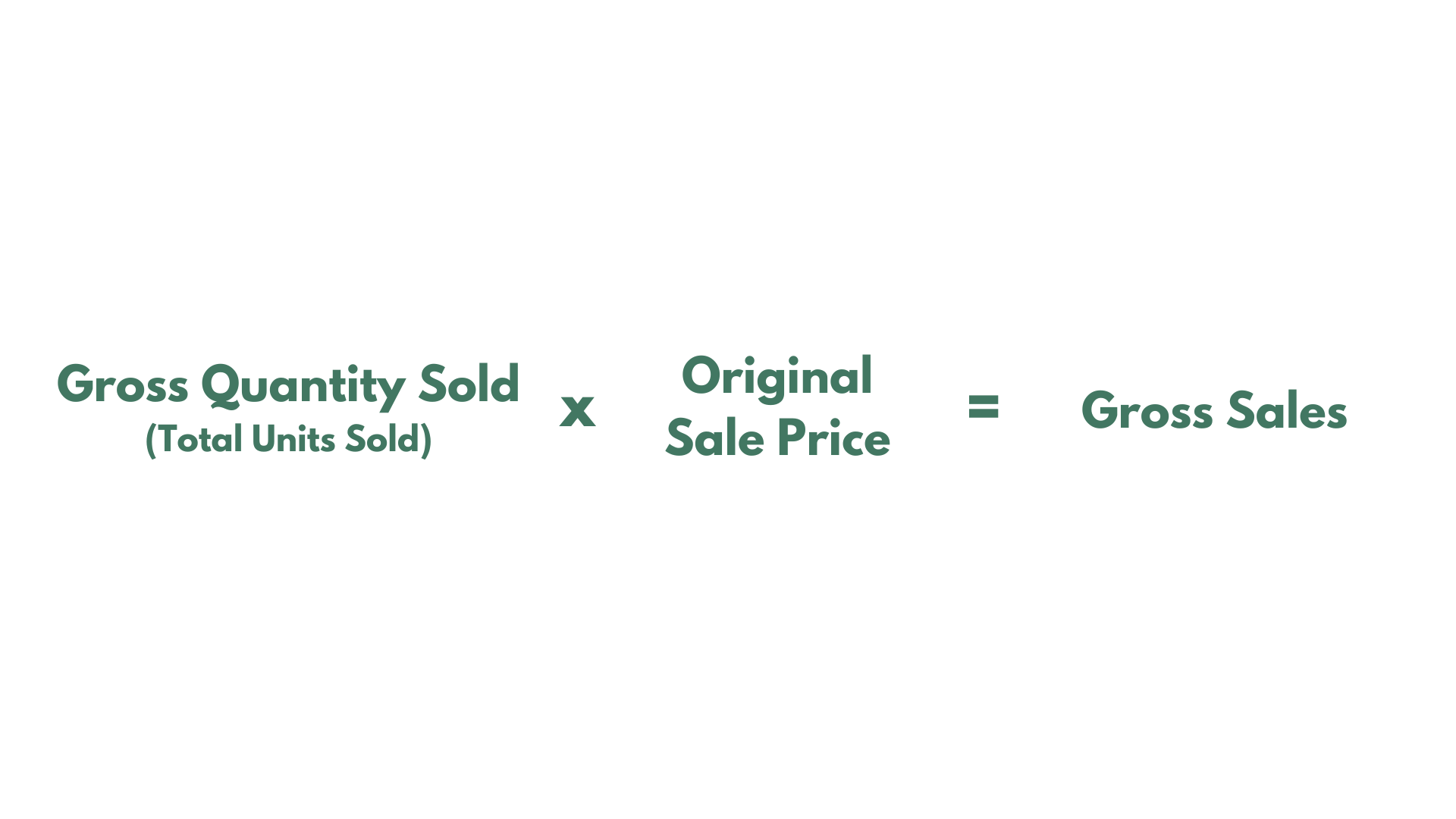
Note: Gross Sales may differ from Gross Revenue. Gross Sales account for customer-generated revenue, while Gross Revenue also includes investment revenue (in case you have such).
If you have already created a Mixtable workbook for your Shopify store, you can quickly add the Gross Sales to an existing worksheet.
Note: The worksheet needs to show product or collection information. E.g., Products (with variants), Products (no variants), Manual Collections, Automated Collections
To load new Shopify data, start by selecting an empty column — any column with a non-green header (green headers mean the column is already linked to Shopify data). Then, click the ⚡️ button in the column header to open the selection window to choose the data you want to pull in.

From the Shopify Sync Settings window, choose Analytics
Then, select the Gross Sales metric
Select the time range that you want the {{object2}} to be calculated for
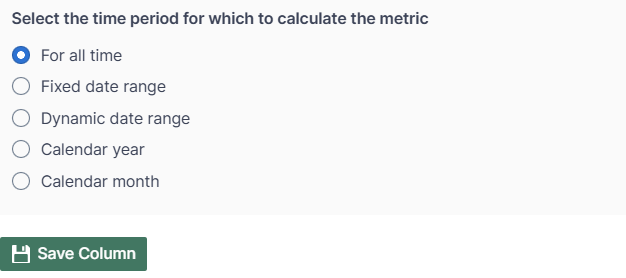
Instead of manually loading the Gross Sales data in a worksheet, you can get going faster by starting with one of our Analytics template workbooks. These workbooks come pre-loaded with the types of analytics that our clients tend to need most.
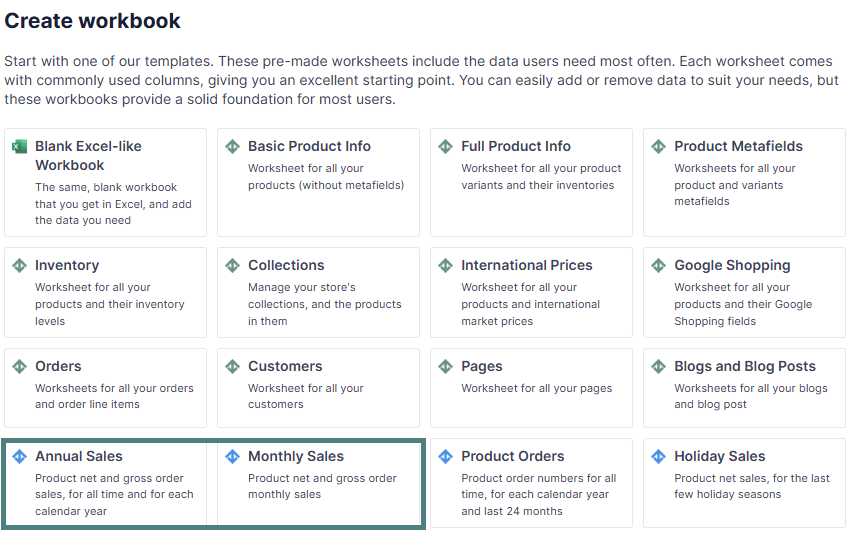
Choose the Gross Sales worksheet. It will automatically load with the following columns:
Product Title
Handle
Gross sales:
Note: This workbook has two worksheets - one for Net Sales and one for Gross Sales.
Mixtable Analytics allows the Gross Sales data to be filtered based on the customer segments you have created in Shopify.
From the Shopify Sync Settings window, choose Analytics
Then, select the Gross Sales metric
Select the time range that you want the Gross Sales to be calculated for
Now, use the Filter orders based on Customer Segment defined in Shopify Admin section to select the customer segment.
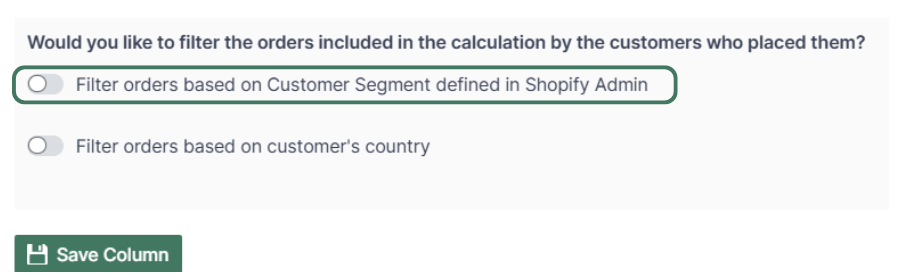
Note: The customer segments shown are the ones you have defined in your Shopify Admin. To add or change your segments, please use the Shopify Admin, and Mixtable will automatically reflect your changes.
From the Shopify Sync Settings window, choose Analytics
Then, select the Gross Sales metric
Select the time range that you want the Gross Sales to be calculated for
Use the Filter orders based on customer's country to select the country to show the Gross Sales.
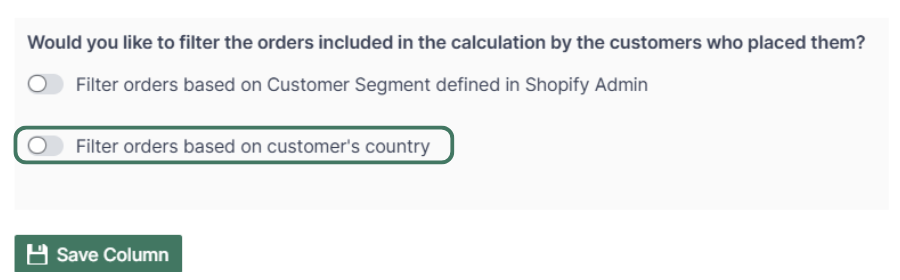
You are ready!
Well done! Now that you have Gross Sales data in an online spreadsheet, you can use any Excel function to analyze the data, such as:
Find out more about the Mixtable suite of products here.