The Refund Count is the number of orders that have been refunded. This metric is used to calculate the Percent of Orders Refunded in Shopify.
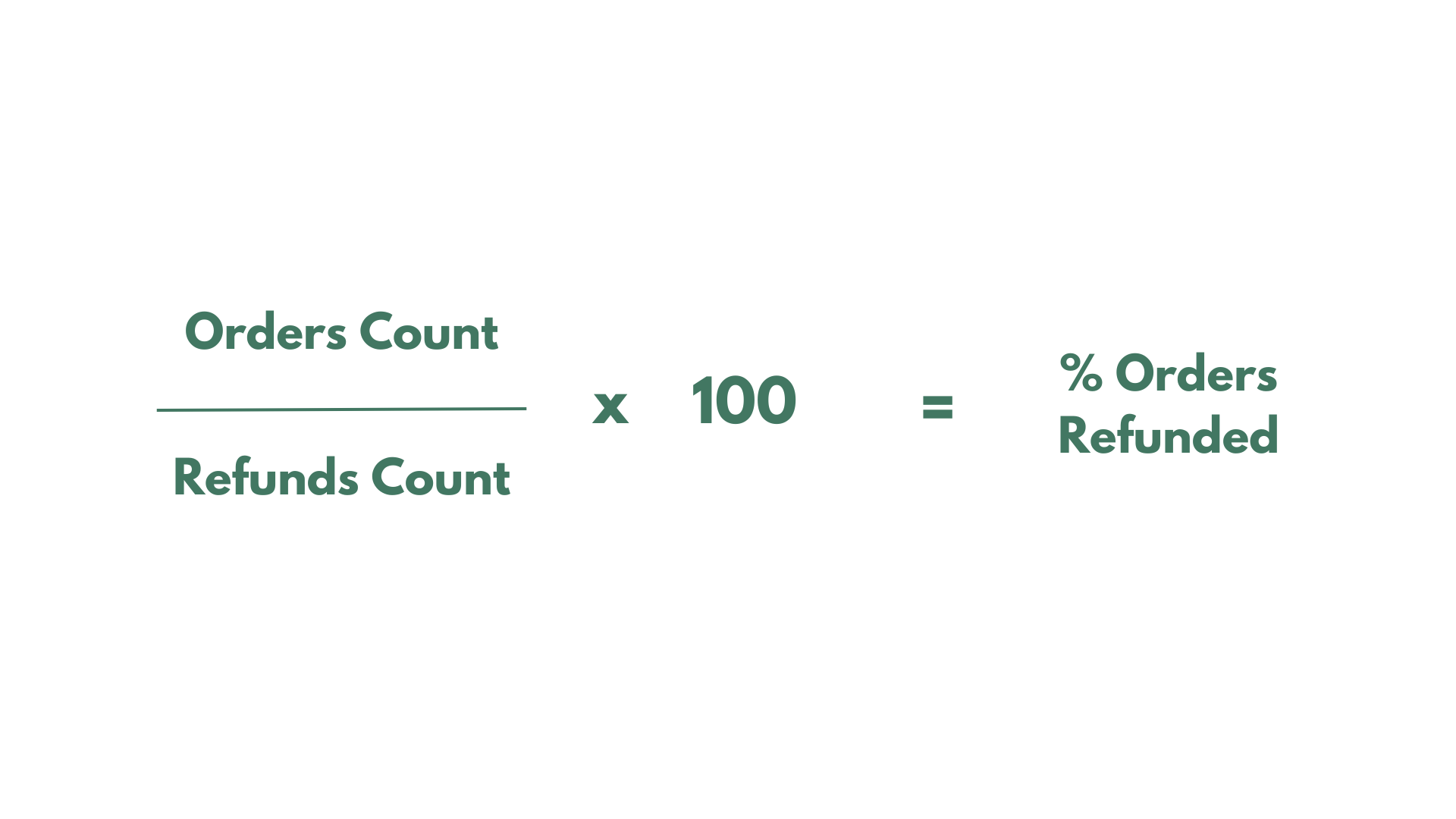
If you have already created a Mixtable workbook for your Shopify store, you can quickly add the Refund Count to an existing worksheet.
Note: The worksheet needs to show product or collection information, e.g., Products—Complete, Product—Basic, Manual Collections, Automated Collections. Check the following page if you need to add a new Shopify-linked worksheet with any of this data.
To load new Shopify data, start by selecting an empty column — any column with a non-green header (green headers mean the column is already linked to Shopify data). Then, click the ⚡️ button in the column header to open the selection window to choose the data you want to pull in.

From the Shopify Sync Settings window, choose Analytics
Then, select the Refund Count metric
Select the time range that you want the {{object2}} to be calculated for
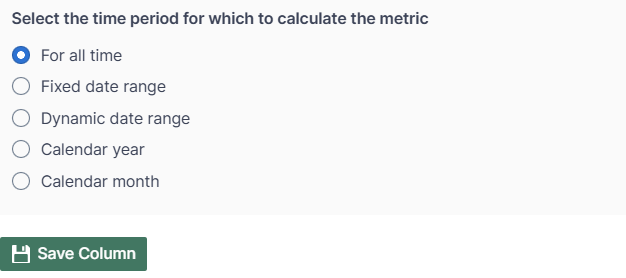
Mixtable Analytics allows the Refund Count data to be filtered based on the customer segments you have created in Shopify.
From the Shopify Sync Settings window, choose Analytics
Then, select the Refund Count metric
Select the time range that you want the Refund Count to be calculated for
Now, use the Filter orders based on Customer Segment defined in Shopify Admin section to select the customer segment.
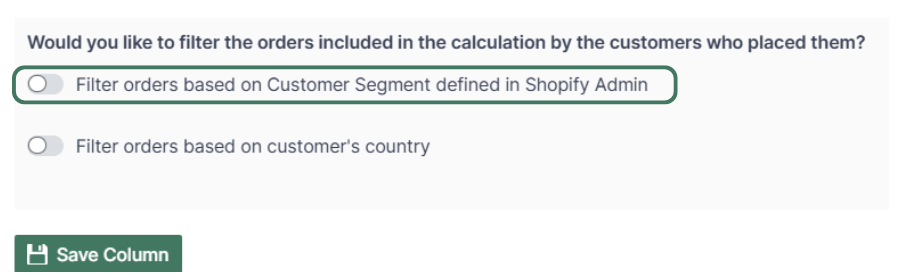
Note: The customer segments shown are the ones you have defined in your Shopify Admin. To add or change your segments, please use the Shopify Admin, and Mixtable will automatically reflect your changes.
From the Shopify Sync Settings window, choose Analytics
Then, select the Refund Count metric
Select the time range that you want the Refund Count to be calculated for
Use the Filter orders based on customer's country to select the country to show the Refund Count.
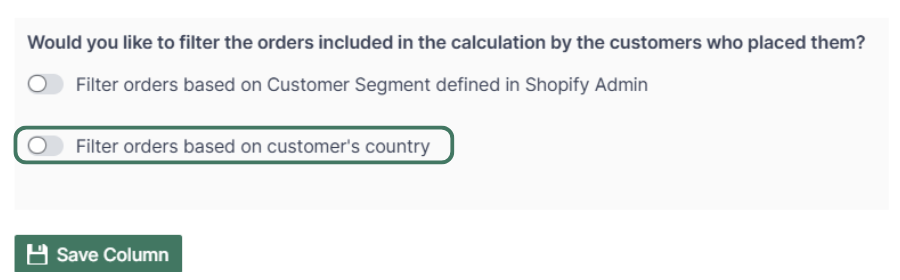
You are ready!
Well done! Now that you have Refund Count data in an online spreadsheet, you can use any Excel function to analyze the data, such as:
Find out more about the Mixtable suite of products here.