Net Profit in Shopify is calculated when we subtract COGS (cost of goods sold) from Net revenue (Net sales).
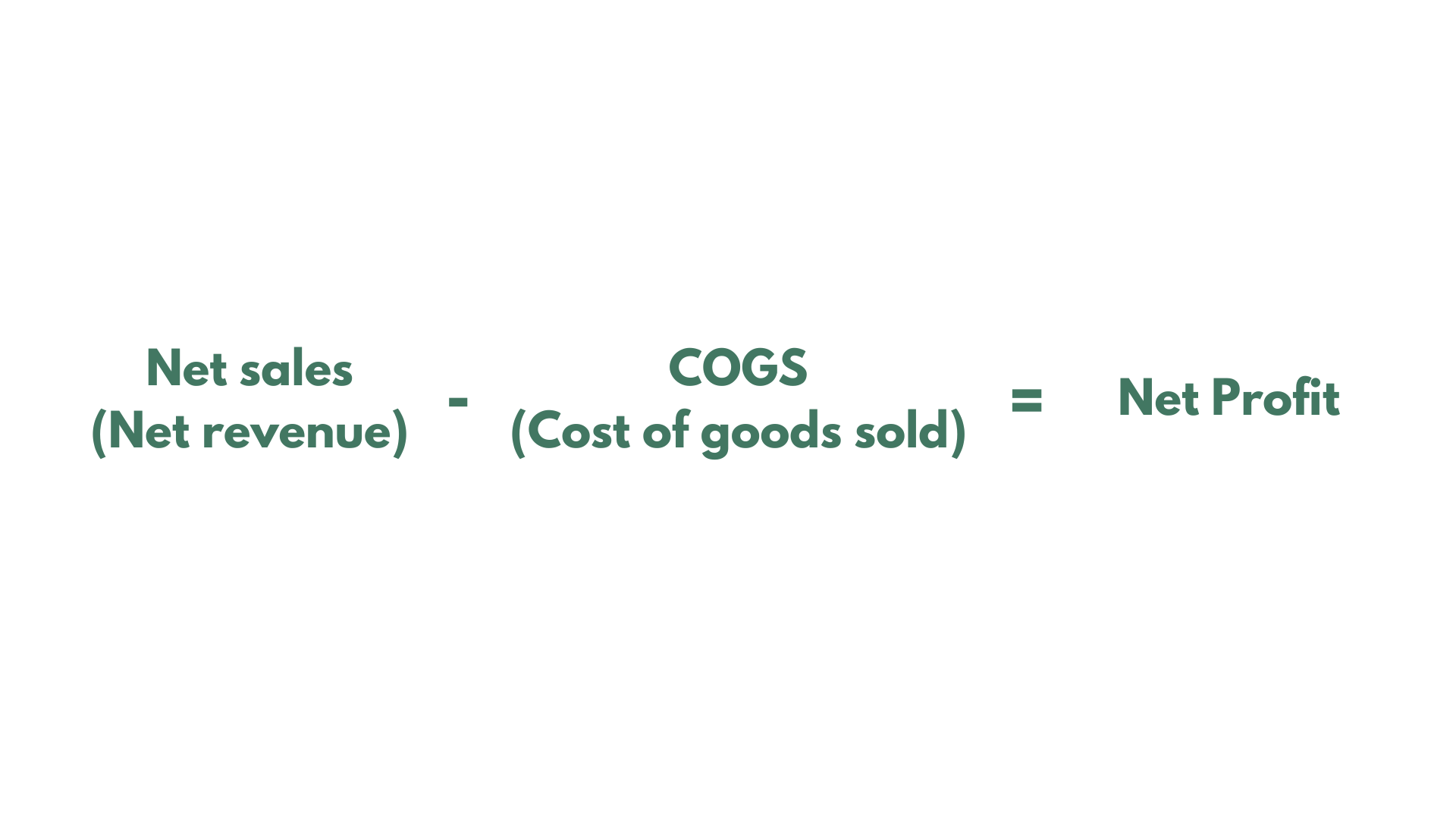
Note: Net profit calculations are performed only for variants that have a specified “Cost per item” (COGS). Variants with a cost of zero or no cost specified are excluded from the analysis.
Since Shopify does not store the “Cost per item” at the time of the order, we use the current cost associated with the variant for our calculations.
The Orders Net Profit metric from Shopify can be mapped in Mixtable for a particular product or product variant.
If you have already created a Mixtable workbook for your Shopify store, you can quickly add the Orders Net Profit to an existing worksheet.
Note: The worksheet needs to show products with or without variants, that is, Products (with variants) or Products (no variants).
To load new Shopify data, start by selecting an empty column — any column with a non-green header (green headers mean the column is already linked to Shopify data). Then, click the ⚡️ button in the column header to open the selection window to choose the data you want to pull in.

From the Shopify Sync Settings window, choose Analytics
Then, select the Orders Net Profit metric
Select the time range that you want the {{object2}} to be calculated for
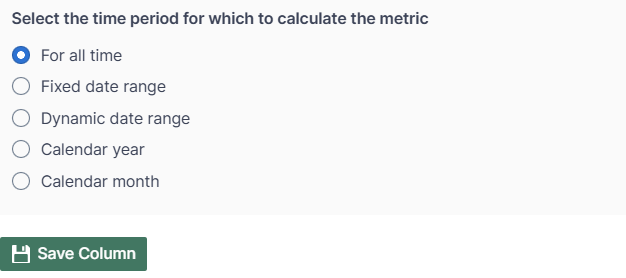
Mixtable Analytics allows the Orders Net Profit data to be filtered based on the customer segments you have created in Shopify.
From the Shopify Sync Settings window, choose Analytics
Then, select the Orders Net Profit metric
Select the time range that you want the Orders Net Profit to be calculated for
Now, use the Filter orders based on Customer Segment defined in Shopify Admin section to select the customer segment.
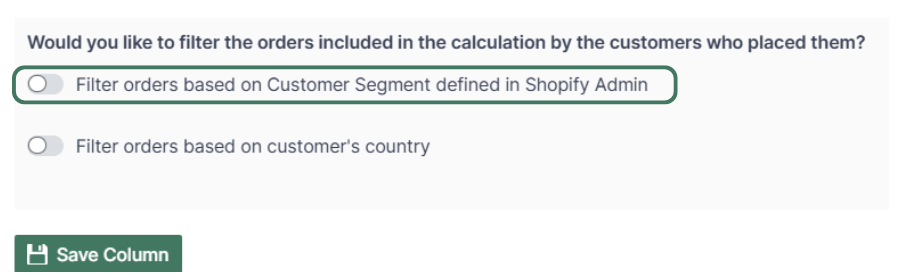
Note: The customer segments shown are the ones you have defined in your Shopify Admin. To add or change your segments, please use the Shopify Admin, and Mixtable will automatically reflect your changes.
From the Shopify Sync Settings window, choose Analytics
Then, select the Orders Net Profit metric
Select the time range that you want the Orders Net Profit to be calculated for
Use the Filter orders based on customer's country to select the country to show the Orders Net Profit.
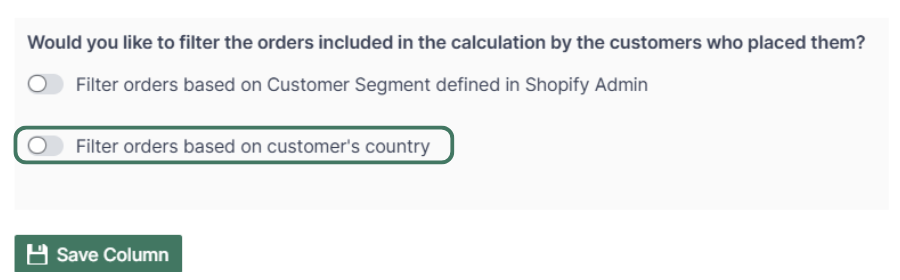
You are ready!
Well done! Now that you have Orders Net Profit data in an online spreadsheet, you can use any Excel function to analyze the data, such as:
Find out more about the Mixtable suite of products here.