Are you interested in tracking how many sales you generate from different countries in real-time? Or if there are countries with outlying numbers of refunds? Or if the discounts from a particular market lead to more orders? With Mixtable Analytics, you can now follow all this data from the comfort of a spreadsheet.
If you have already created a Mixtable workbook for your Shopify store, you can quickly add analytics data to an existing worksheet, such as:
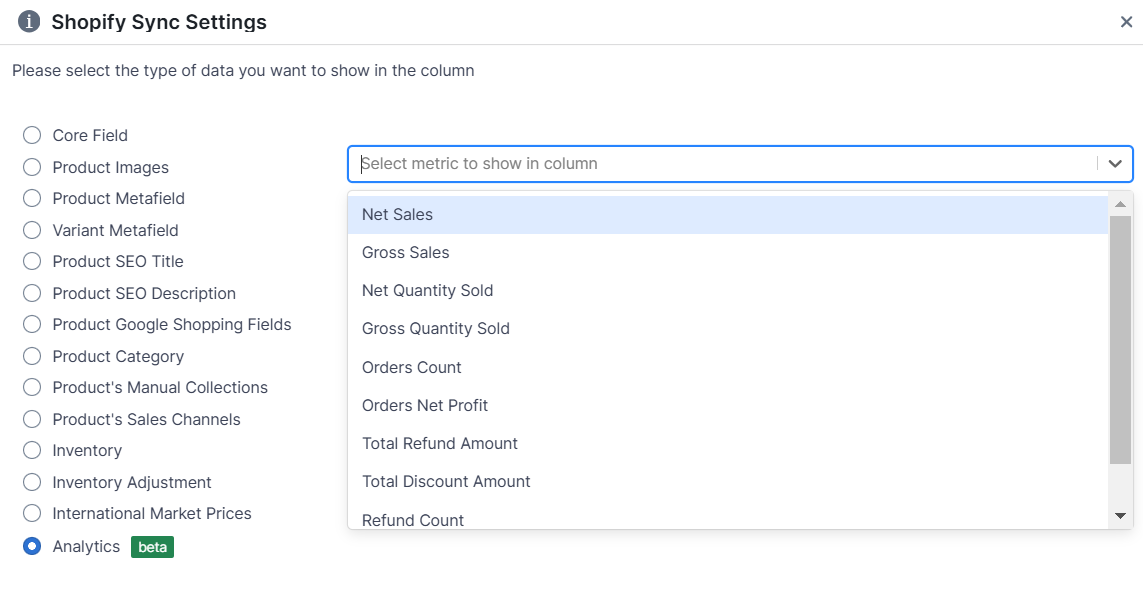
Note: The worksheet needs to be showing product or collection information. E.g., Products (with variants), Products (no variants), Manual Collections, Automated Collections.
To load new Shopify data, start by selecting an empty column — any column with a non-green header (green headers mean the column is already linked to Shopify data). Then, click the ⚡️ button in the column header to open the selection window to choose the data you want to pull in.

From the Shopify Sync Settings window, choose Analytics
Then, select the metric you want to see
Select the time range that you want the data to be calculated for
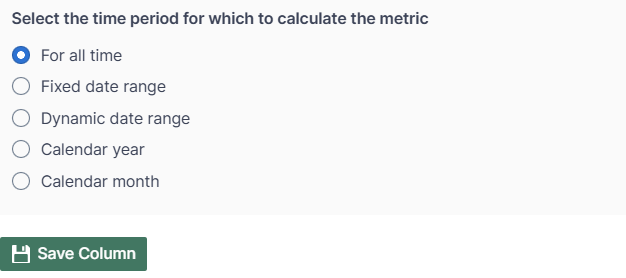
Use the Filter orders based on customer’s country to select the country for which to show the analytics metric:
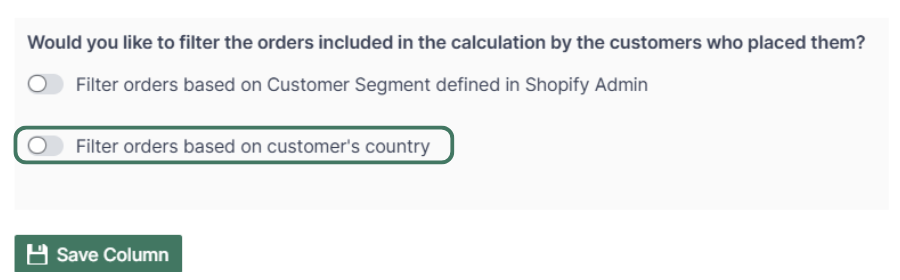
Use the same Link option to add multiple columns. You can:
map sales data from different countries,
or add analytics data by customer country for:
You are ready!
Well done! Now that you have data in an online spreadsheet, you can use any Excel function to analyze the data, such as:
Find out more about the Mixtable suite of products here.