If you’re using Shopify to manage your online store, you might need to analyze or report on your refunds at times. Mixtable, a potent spreadsheet tool integrated with Shopify, can be your ideal solution. As you can export Shopify order data using Mixtable, you can also effortlessly export Shopify refund information. Here’s a step-by-step guide on how to do it.
Note: The data in your Mixtable refunds worksheets will keep itself up-to-date as changes are made in Shopify. So, if you want to export the same refunds data in the future, with the latest data, you can skip straight to the export step.
Click on the Export option in the toolbar that’s on top of your screen. You are now presented with two options.
Selecting either one of these menu options will then open up the save file dialog of your browser, asking you for a location where to store the exported file.
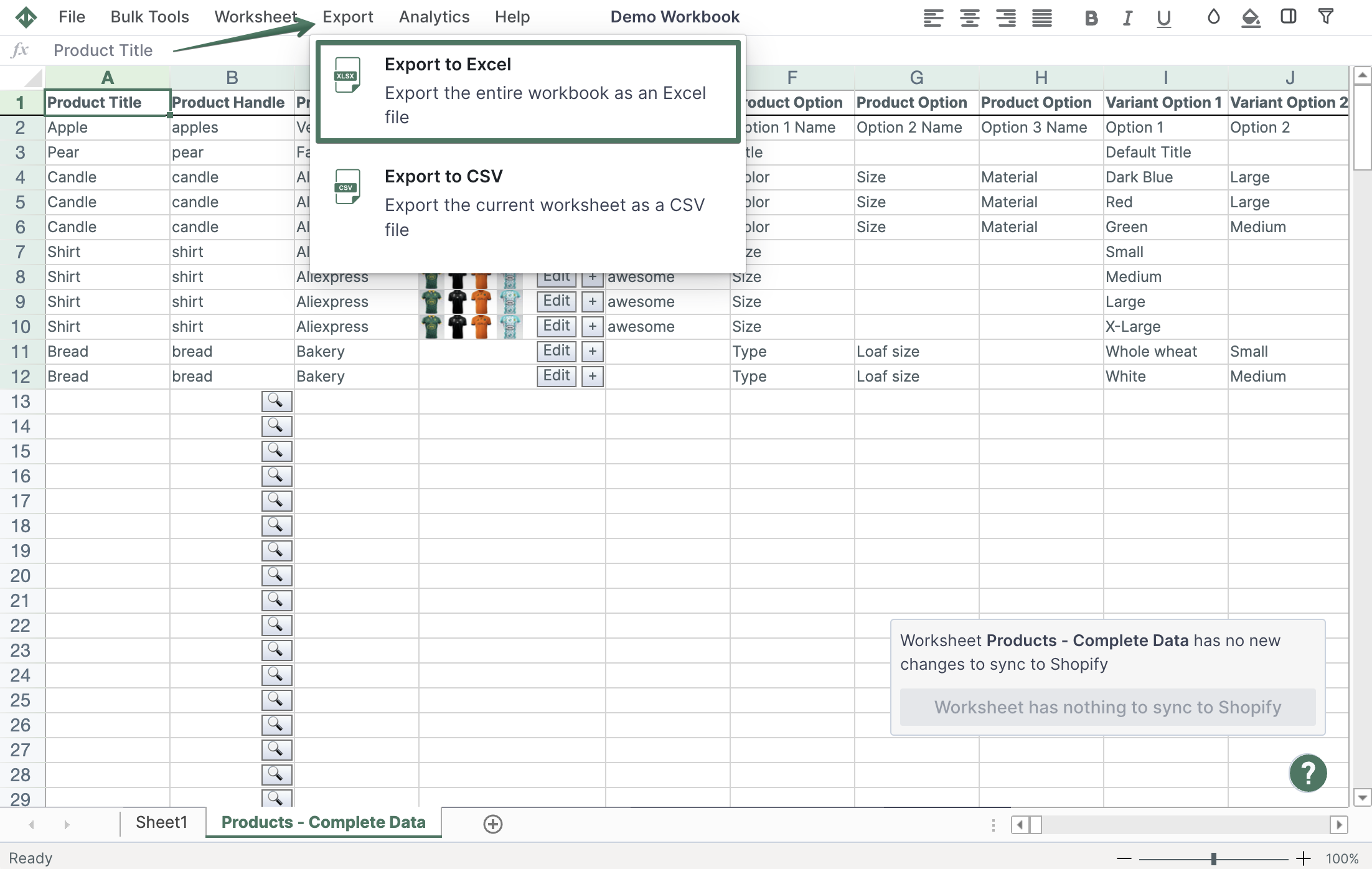
Well done!
Mixtable Excel and CSV Export is an Excel-like app that is built to sync data with Shopify. It looks, feels, and behaves like Excel (including formulas), but runs in your browser. Find here: