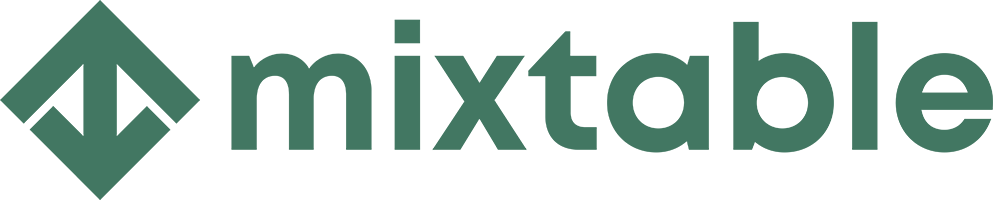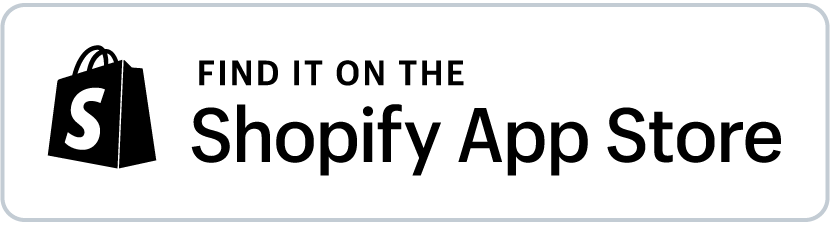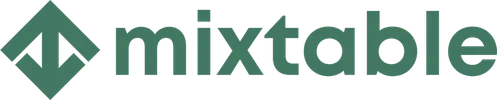Mixtable is an online spreadsheet, designed from the ground up to bulk edit and analyze Shopify data.
Got a question? We're here to help! Reach out at [email protected], and we'll get back
to you promptly.
Image ALT Tags in Shopify: Add and Edit with Mixtable spreadsheet
Mixtable’s spreadsheet interface makes it easy set the ALT tag for your Shopify images, along with other information, such as their position.
To start, add a new worksheet to your Mixtable workbook. In the Add Worksheet dialog select the Images option. You’ll see a new worksheet added to your workbook, and your existing product images from Shopify will start loading into it.
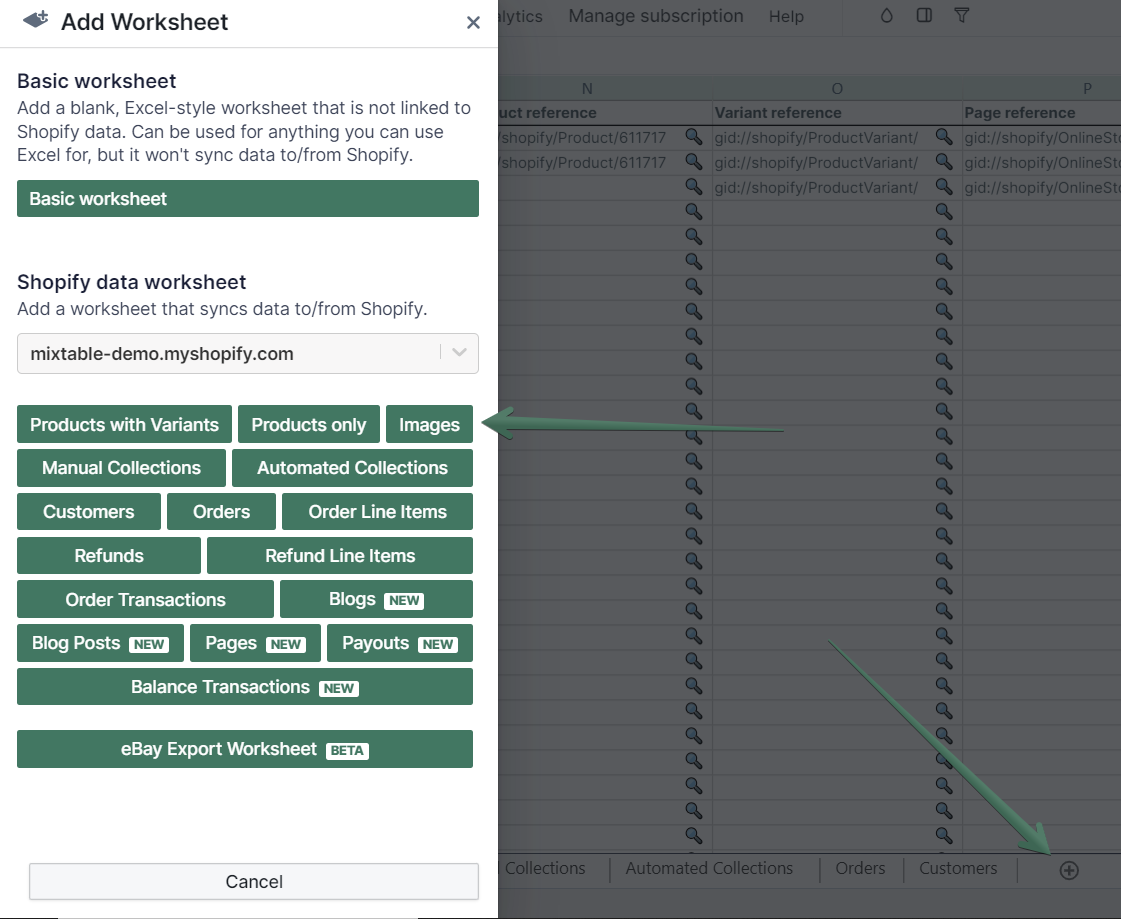
The Images worksheet comes pre-loaded with a column that displays any existing ALT tags present on your images. This column can also be added at any time if you happen to remove it.
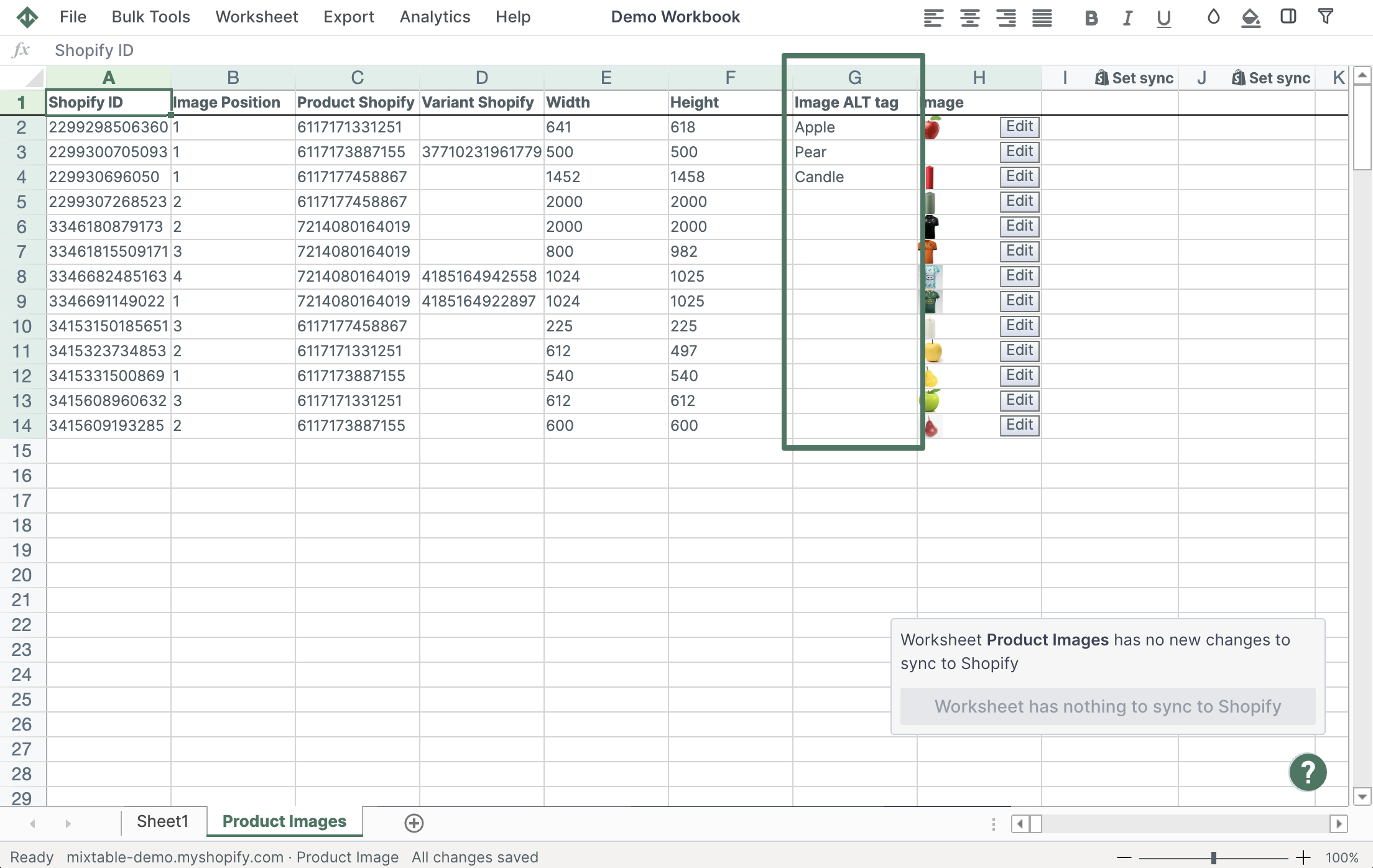
If you change any of the cells in the column mapped to your image ALT tags, and click the Done Editing button, the ALT tag for the image shown in the row will be updated in Shopify.