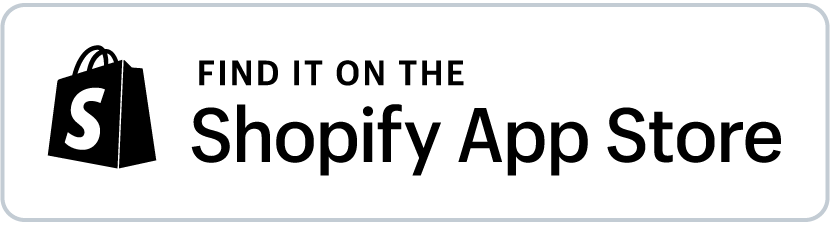Shopify Analytics for the Holiday Season
To help you prepare for the peak holiday season and get the most out of your Shopify store, we’ve outlined two key data categories to focus on: Products and Customers. We’ve also included actionable insights you can use based on these analytics:
Top Products vs. Worst Products:
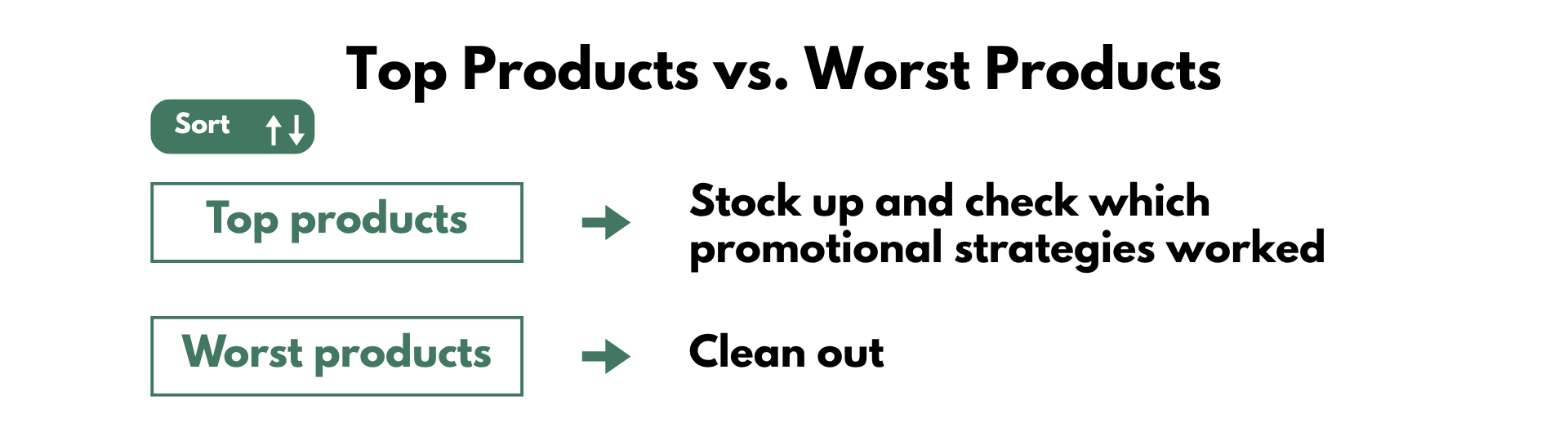
- Top-Selling Products: Identify your “hero” products from past holiday seasons. These are your money-makers and should be prioritized for promotions and inventory.
- Underperforming Products: Identify slow-moving or dead stock. Holiday sales can be a good time to offer deeper discounts to clear these out.
- Promotional Effectiveness: Which discounts, promotions, and campaigns performed best? What did customers respond to positively?
How to check Holiday season’s product performance?
Use the Mixtable Analytics spreadsheet app to analyze your products:
-
Start by loading data with the Holiday Sales template for high-level overview of the store performance for previous seasons. It is accessible via: Mixtable Analytics & Reports > Create a workbook > Holiday Season
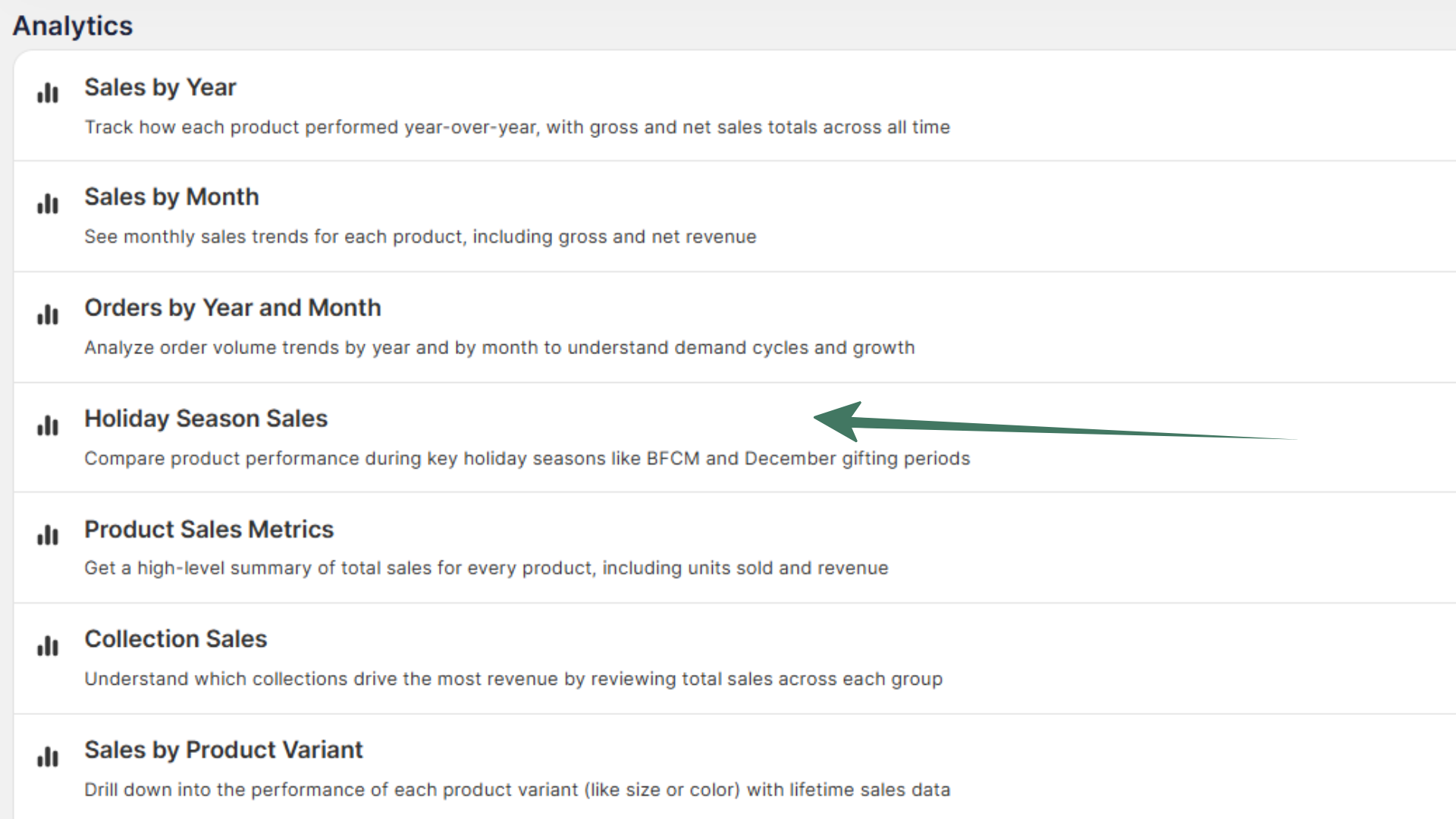
-
Use the spreadsheet functions to sort products by sales volume and see the top performers on top and the worst performers at the bottom of the list.
-
Add more data to the spreadsheet to further analyze historic performance and craft your strategy.
To load new Shopify data, start by selecting an empty column — any column with a non-green header (green headers mean the column is already linked to Shopify data). Then, click the ⚡️ button in the column header to open the selection window to choose the data you want to pull in.

-
You can add more analytics data e.g., Quantity sold or Discount amount
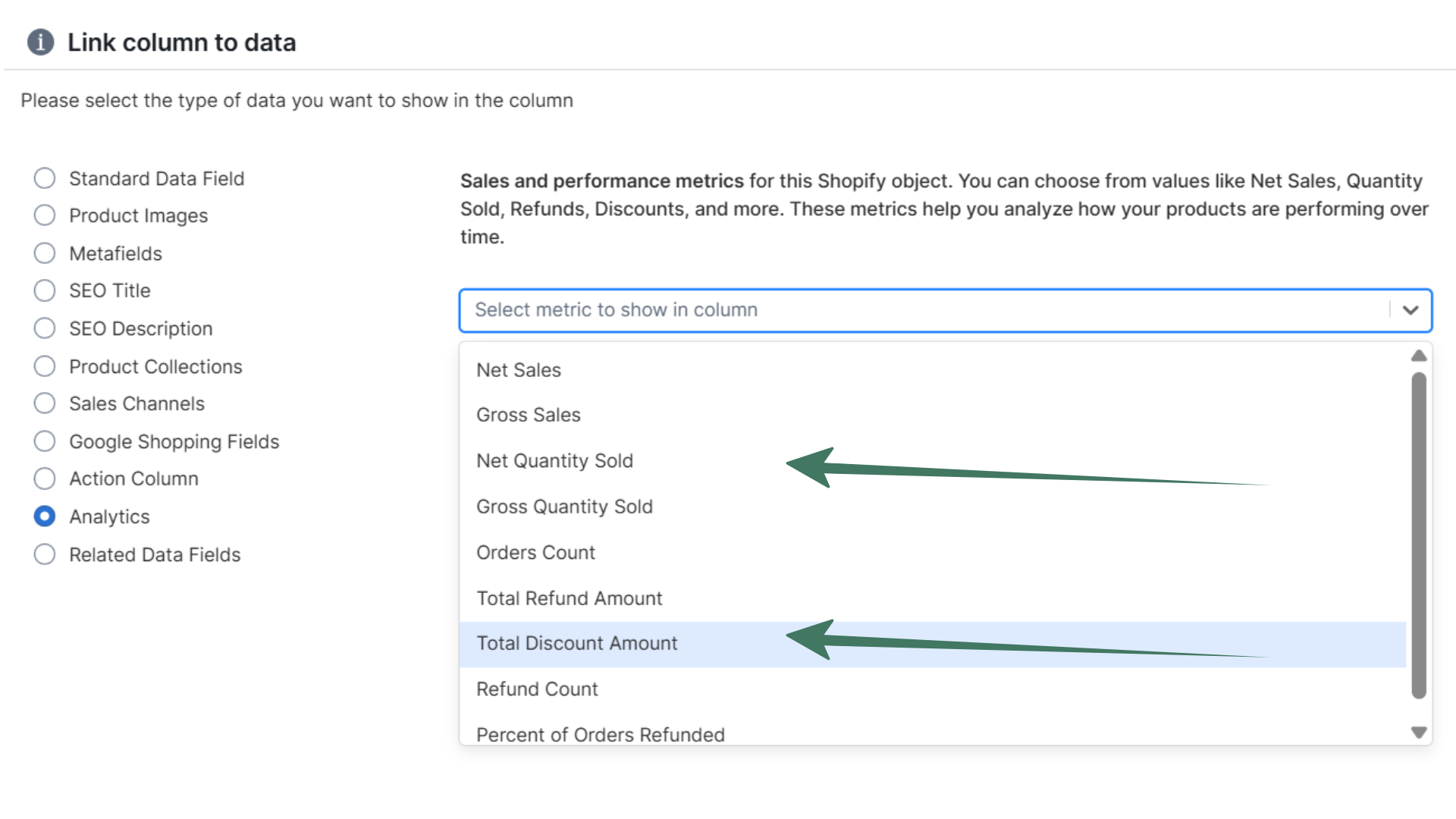
-
Use historical sales data, industry trends, and current market conditions to predict which products will sell best and how much inventory you’ll need.
-
Stock up on best-sellers and consider promotions for slow-moving items.
Holiday Shoppers Behavior
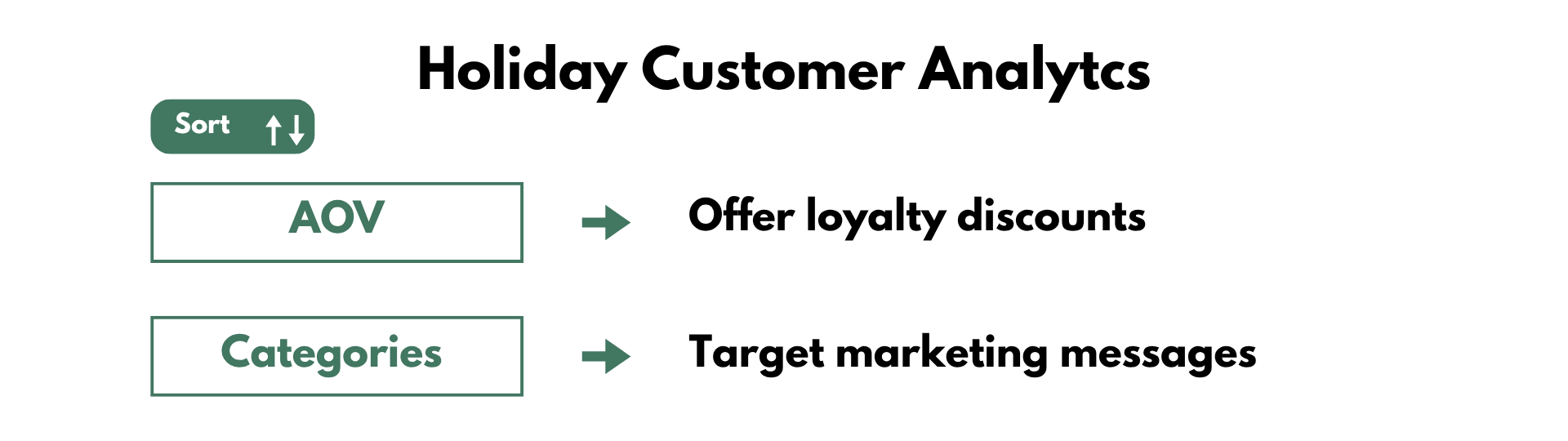
- Customer Demographics: Who are your holiday shoppers? (gender, location). This helps tailor marketing messages and product offerings.
- Amount Spent During Holidays: Segment users based on amount spent and send them loyalty program discounts to increase their AOV.
- Product Categories Bought: Identify any patterns about their purchase behavior can help you craft better campaigns for the coming season.
How to see customer behavior during past holiday seasons?
Use the Mixtable Analytics spreadsheet app to analyze your customer behavior:
-
Start by loading data with the Sales by Customer template for detail overview of the store performance for all time. It is accessible via: Mixtable Analytics & Reports > Create a workbook > Sales by Customer
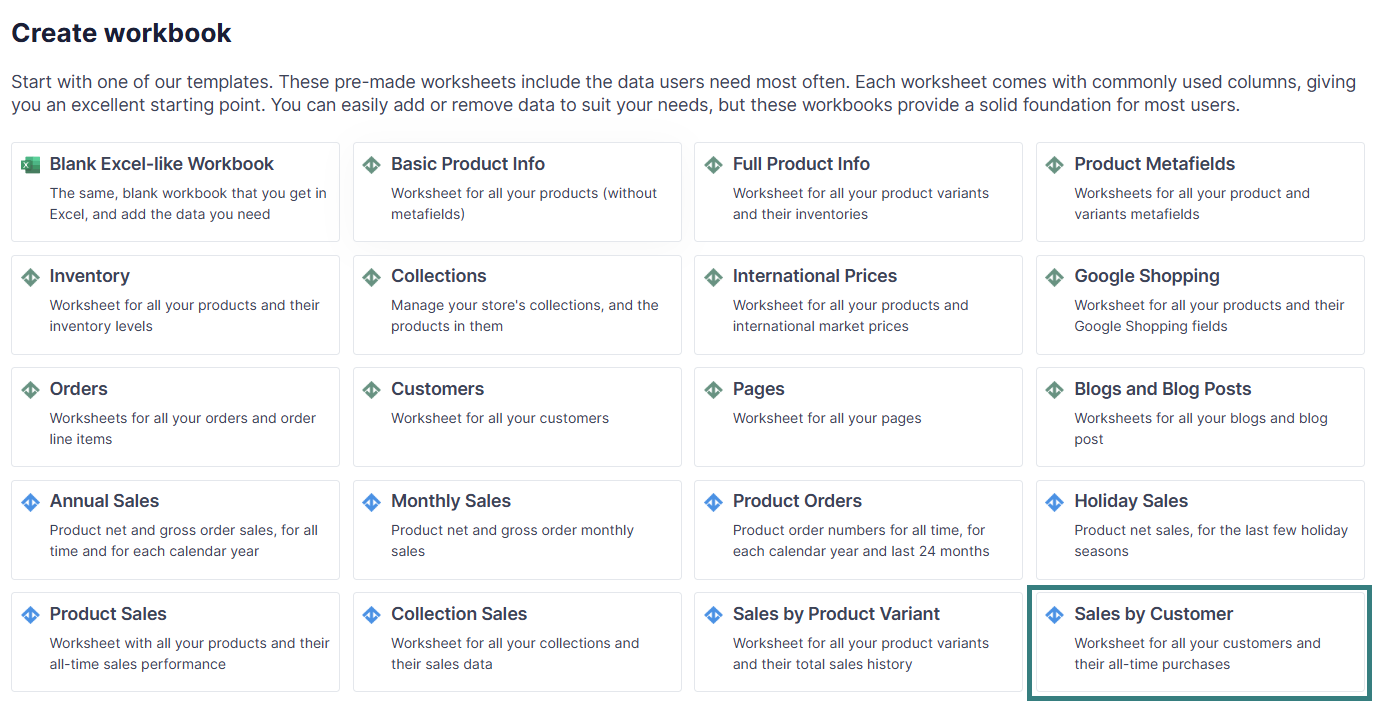
-
Now, in the same Sales by Customer worksheet, load customer data for past years’ holiday season to get an understanding of your users’ sales behaviour during peak periods. Here’s how:
To load new Shopify data, start by selecting an empty column — any column with a non-green header (green headers mean the column is already linked to Shopify data). Then, click the ⚡️ button in the column header to open the selection window to choose the data you want to pull in.

-
Then, choose a metric from the list
- Order Count
- Order Gross Amount
- Discount Amount
- Average Order Value
-
And select a period, e.g. Fixed date range > September - December 2024:
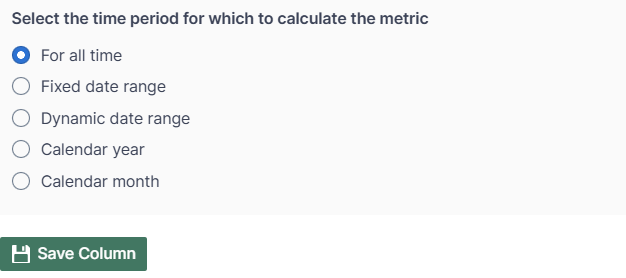
-
Use the spreadsheet functions to sort products by sales metrics and analyze their performance during the holidays.
By thoroughly analyzing this data, you can make informed decisions to optimize operations, enhance marketing strategies, and improve the customer experience for a successful holiday sales season - plan out your holiday sales in advance with Mixtable spreadsheets.
You're ready!
Mixtable is an online spreadsheet designed to sync data with Shopify. It looks, feels, and behaves like Excel (including formulas), but runs in your browser. With Mixtable you can:
- Bulk add products to collections, edit metafields, add or remove tags;
- Change product prices, including international prices, and review price history;
- Manage customers with a spreadsheet CRM for Shopify;
- Use Excel features like sort ascending or descending, find-replace, filter, and more.
Best of all, you can sync changes back to Shopify with a single click. Find out more about the Mixtable suite of products here.