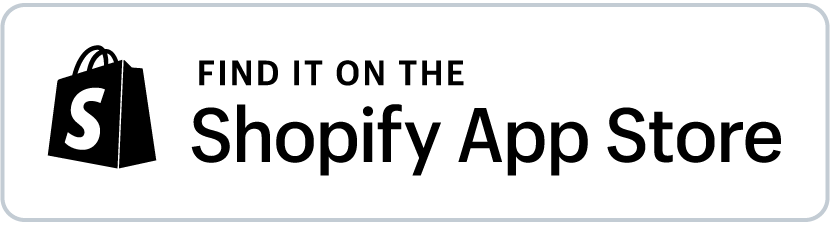How to Prepare Sale Campaigns in Shopify with a Spreadsheet App
Your discount policy is crucial for attracting new customers, boosting profits, and keeping your inventory fresh.
If your goal is to create your next campaign and change product prices in bulk, you need a tool like the Mixtable spreadsheet to do it quickly and conveniently.
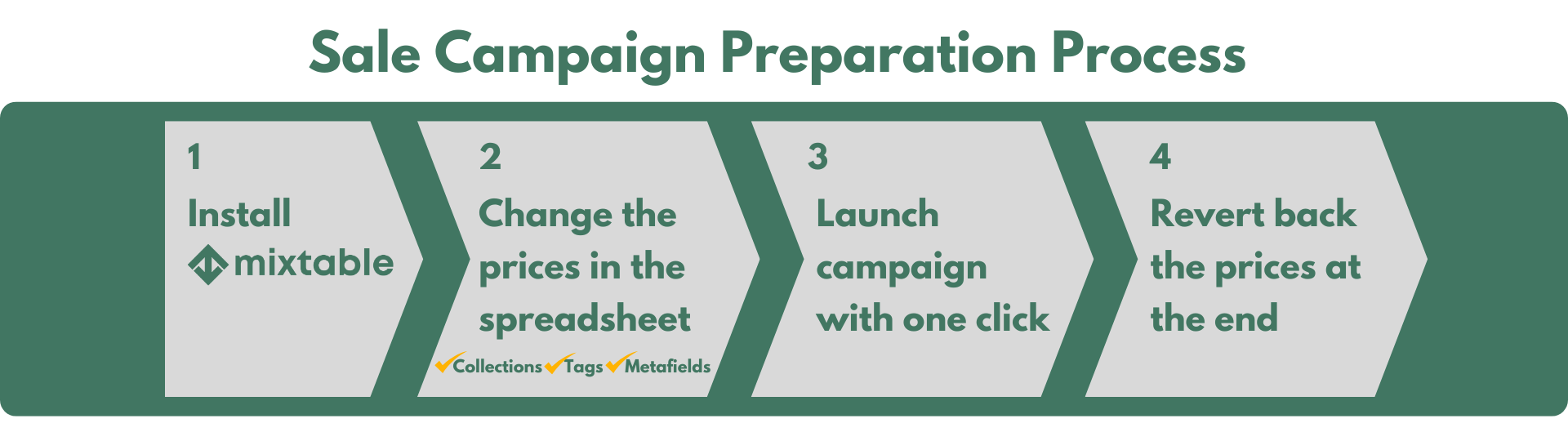
Here’s how the sales campaign setup process works:
- Install Mixtable: Connect your Shopify store to Mixtable and create a new worksheet with product and price data.
- Change the prices in the spreadsheet: Discount prices for the sales campaign are available directly from the convenience of a spreadsheet. Feel free to filter products by collection, tag, or metafield, and utilize bulk editing features to change multiple prices by a certain percentage or value at once. You can also add specific products to a new collection (e.g., Summer Sale 2025), or add tags or metafields to products in bulk.
- Launch campaign with one click: On the day of the campaign launch, click the Sync to Shopify button, and the campaign will go live!
- Revert to the original prices at the end: When the campaign ends, simply copy the product prices from the Compare-at column to the Price column, and your campaign will be complete.
Below, we will show you in detail how to do the job accurately, quickly, and stress-free.
Change the prices for products and variants in bulk
-
After installing the Mixtable Spreadsheet Editor app, click the Create a workbook button to get started.
-
Choose the Full product info template, which will load all your product variants and price information from Shopify directly in the spreadsheet.
-
You can also pull the Compare At price data to the spreadsheet.
-
To load new Shopify data, start by selecting an empty column — any column with a non-green header (green headers mean the column is already linked to Shopify data). Then, click the ⚡️ button in the column header to open the selection window to choose the data you want to pull in.

-
You can copy the current product price data into the Compare At price column, use it as the “crossed-out” price on the product page, and calculate the discount.
-
You can now start changing the products’ prices in the campaign from the Price column.
-
To change the prices with a formula or by a certain percentage, see below section:** Change the price by a percentage or a formula.**
Important: The changes you make in this new workbook shouldn’t be synced to Shopify until the date of the campaign launch.
On the campaign start date, you simply click the Sync to Shopify button from the worksheet where you made the changes, and the campaign will go live.
Bulk discount prices by Collections, Tags, or Metafields
If you want to discount only specific products, you can use the filtering options in the Mixtable spreadsheet. Here’s how to do it:
Discount prices per Collection
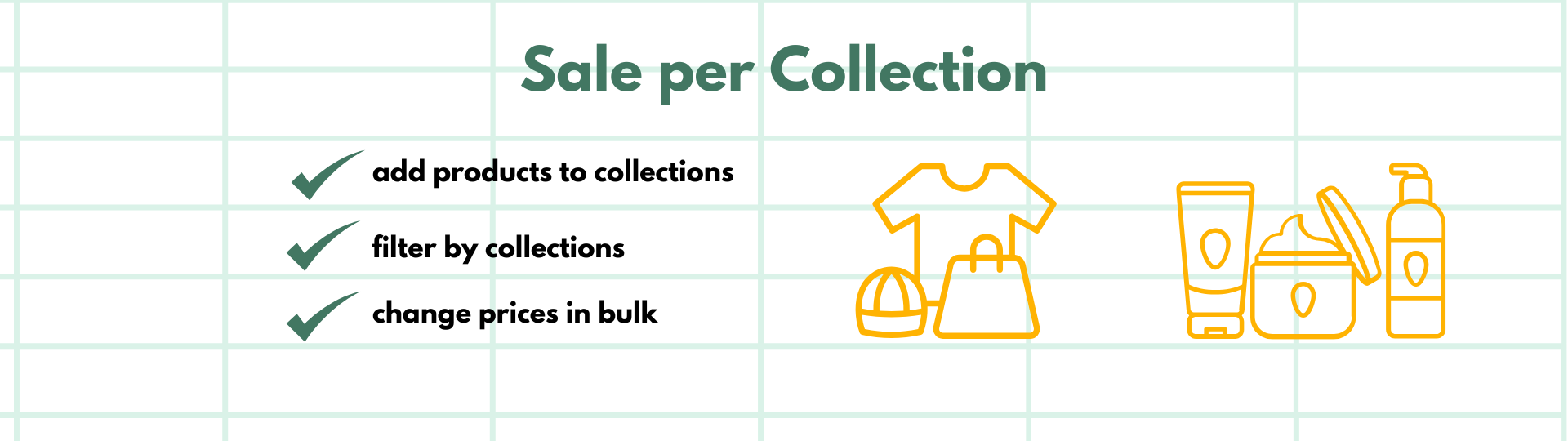
-
After installing the Mixtable Spreadsheet Editor app, we recommend you create a new workbook by clicking the Create a workbook button.
-
Choose the Full product info template to load your Product Variant data and price into the spreadsheet.
-
To run a discount on a specific collection, load the Collection data into your spreadsheet. Here’s how to do it:
-
To load new Shopify data, start by selecting an empty column — any column with a non-green header (green headers mean the column is already linked to Shopify data). Then, click the ⚡️ button in the column header to open the selection window to choose the data you want to pull in.

-
Then choose Product Collections
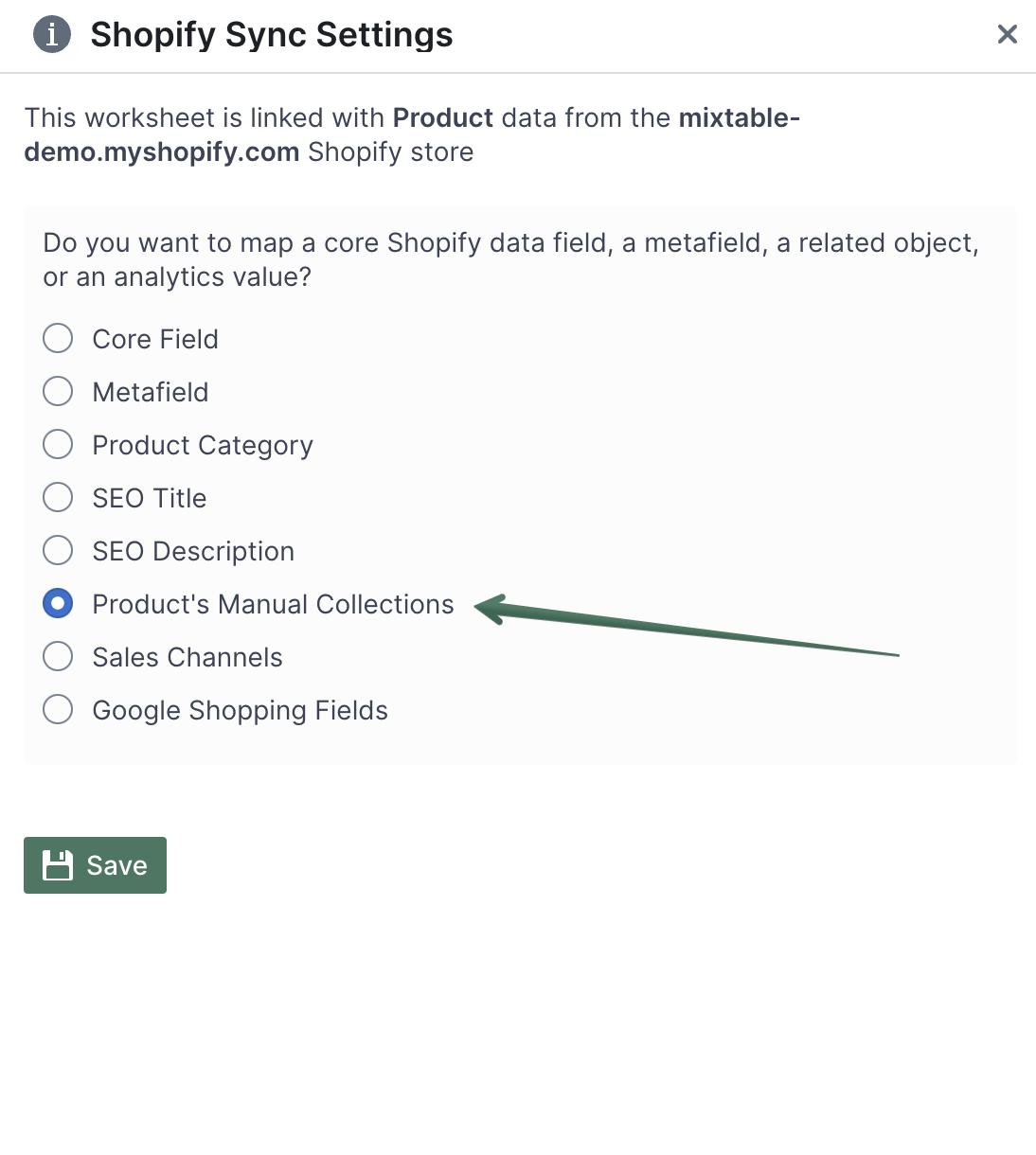
- Now, you can use spreadsheet filtering to select specific Collections for which to change the price:
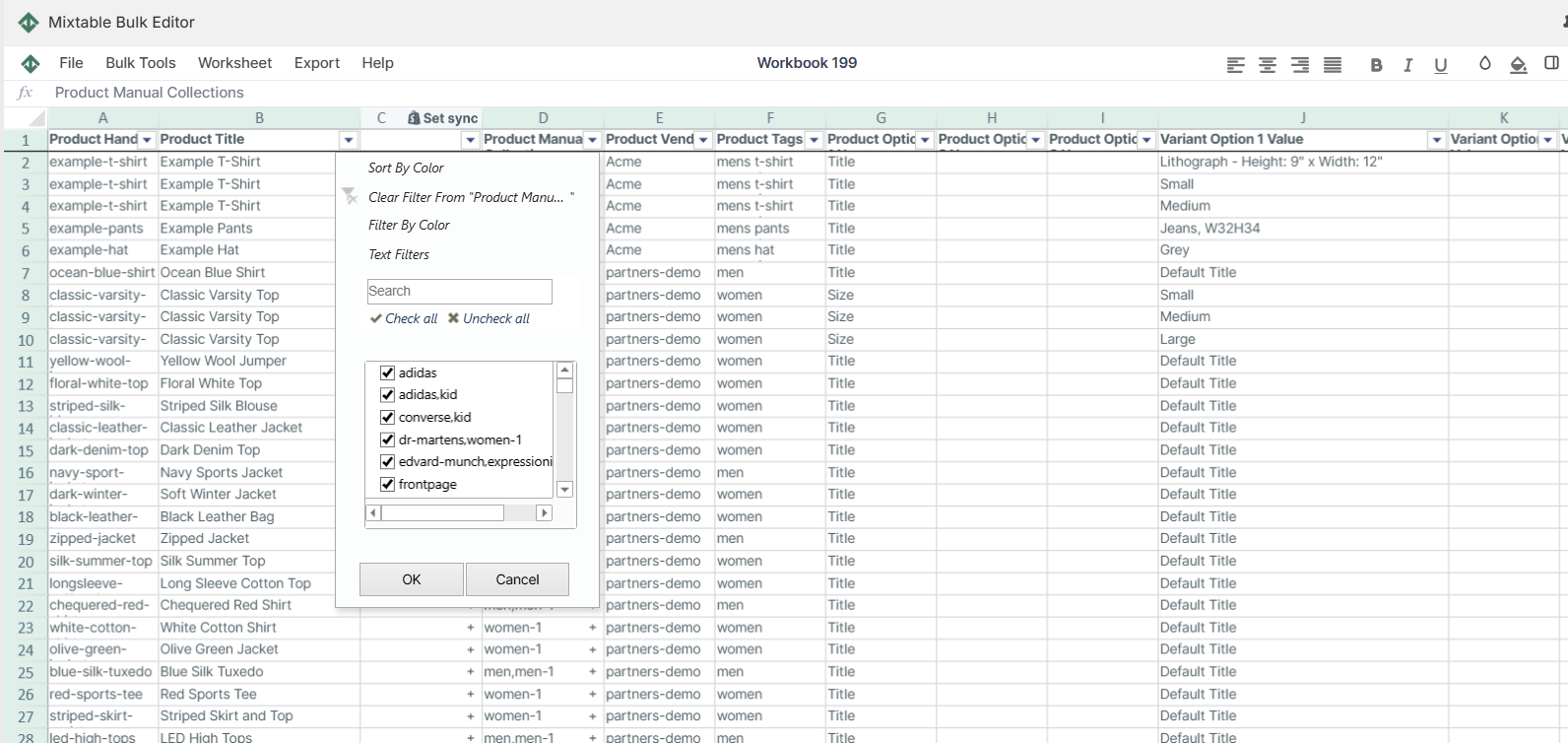
- Once you have the desired data in a column, you can follow the steps from the above section: Change the Price for all products, but enforce it only on the selected products.
- With Mixtable you can also add or remove products from collections in bulk, which can help you include only certain products in a sale campaign.
Important: The changes you make in this new workbook shouldn’t be synced to Shopify until the date of the campaign launch.
Discount prices per Product Tags
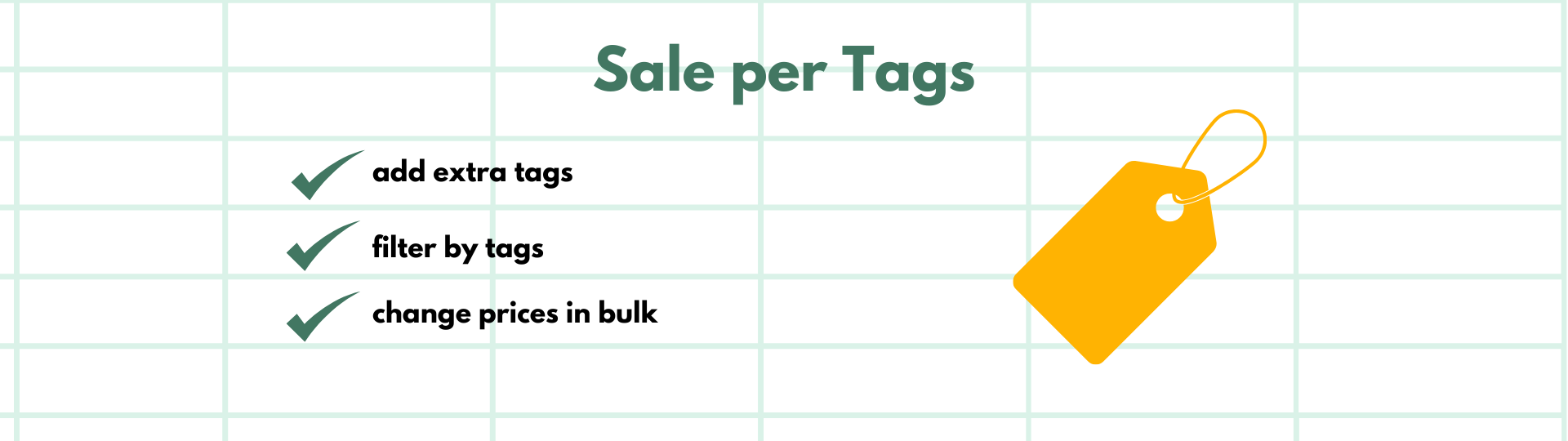
- To run discounts with certain Tags, sync in tag data into the spreadsheet by choosing an empty column, clicking the Link button from the column header, and selecting Standard Field > Product Tags
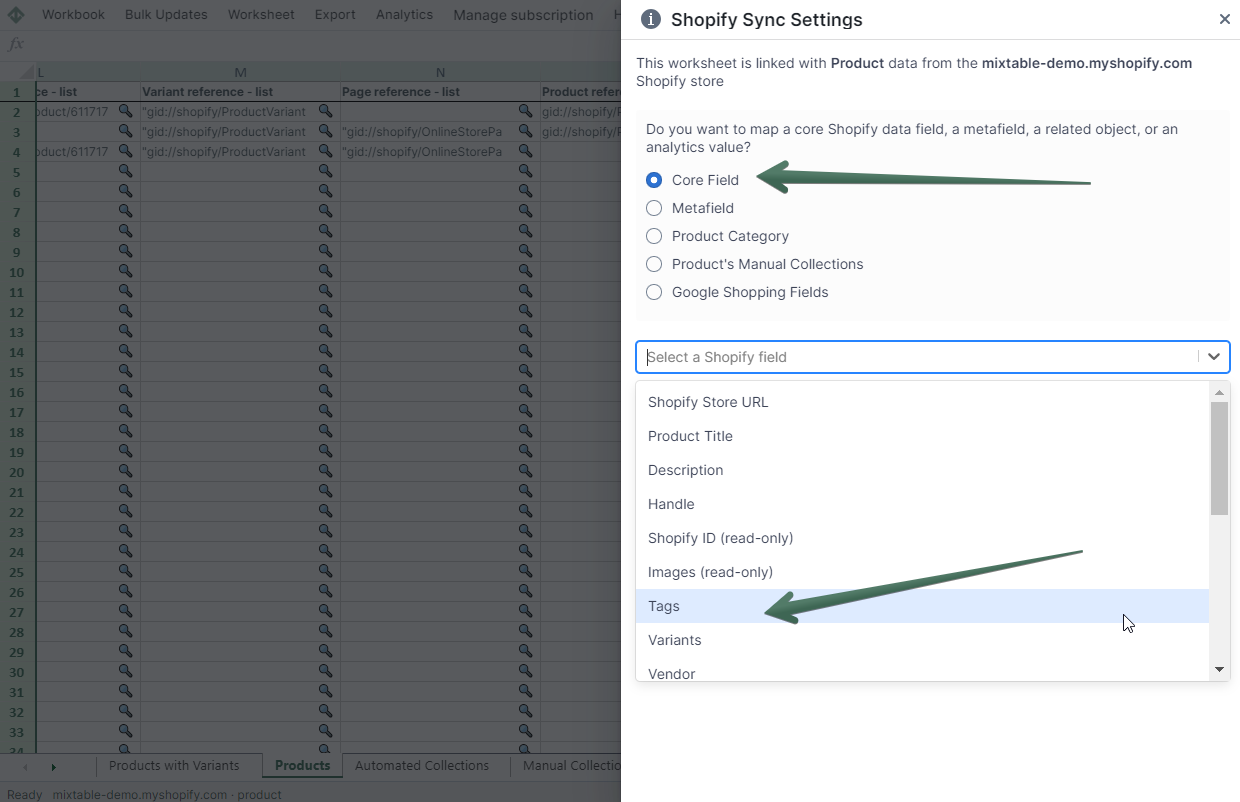
- Now, you can use spreadsheet filtering to select specific Tags for which to change the price
- Once you have the desired data in a column, you can follow the steps from the above section: Change the Price for all products, but enforce it only on the selected products.
- With Mixtable you can also add or edit tags in bulk.
Important: The changes you make in this new workbook shouldn’t be synced to Shopify until the date of the campaign launch.
Change prices per Metafields
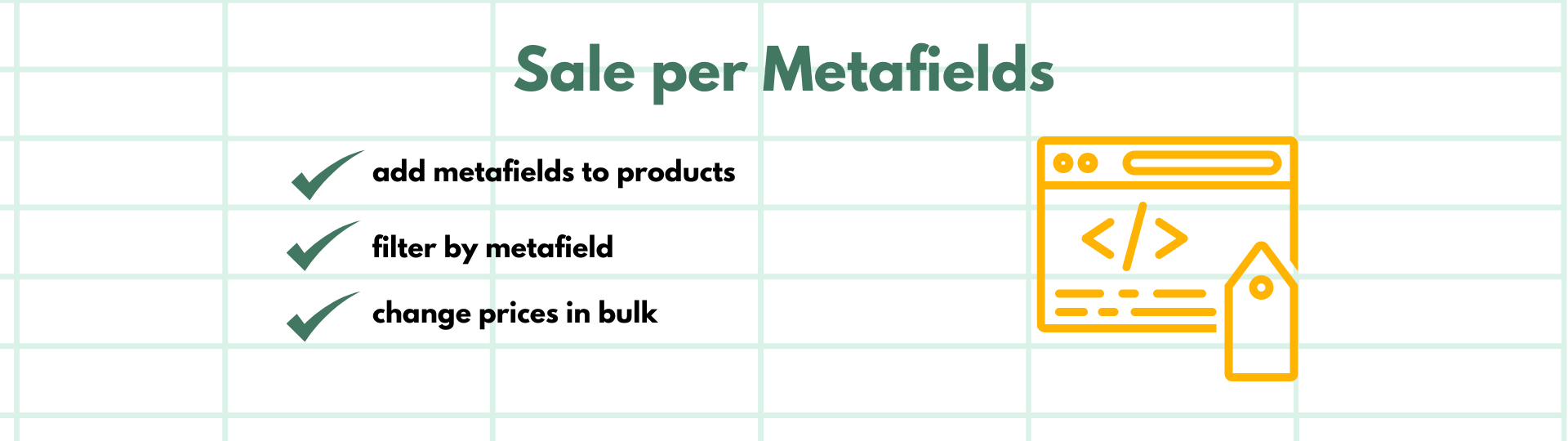
To run discounts per certain Metafields, you first need to pull the Metafield data into the spreadsheet.
- To do that, choose an empty column, click the Link button from the column header, and choose Metafields
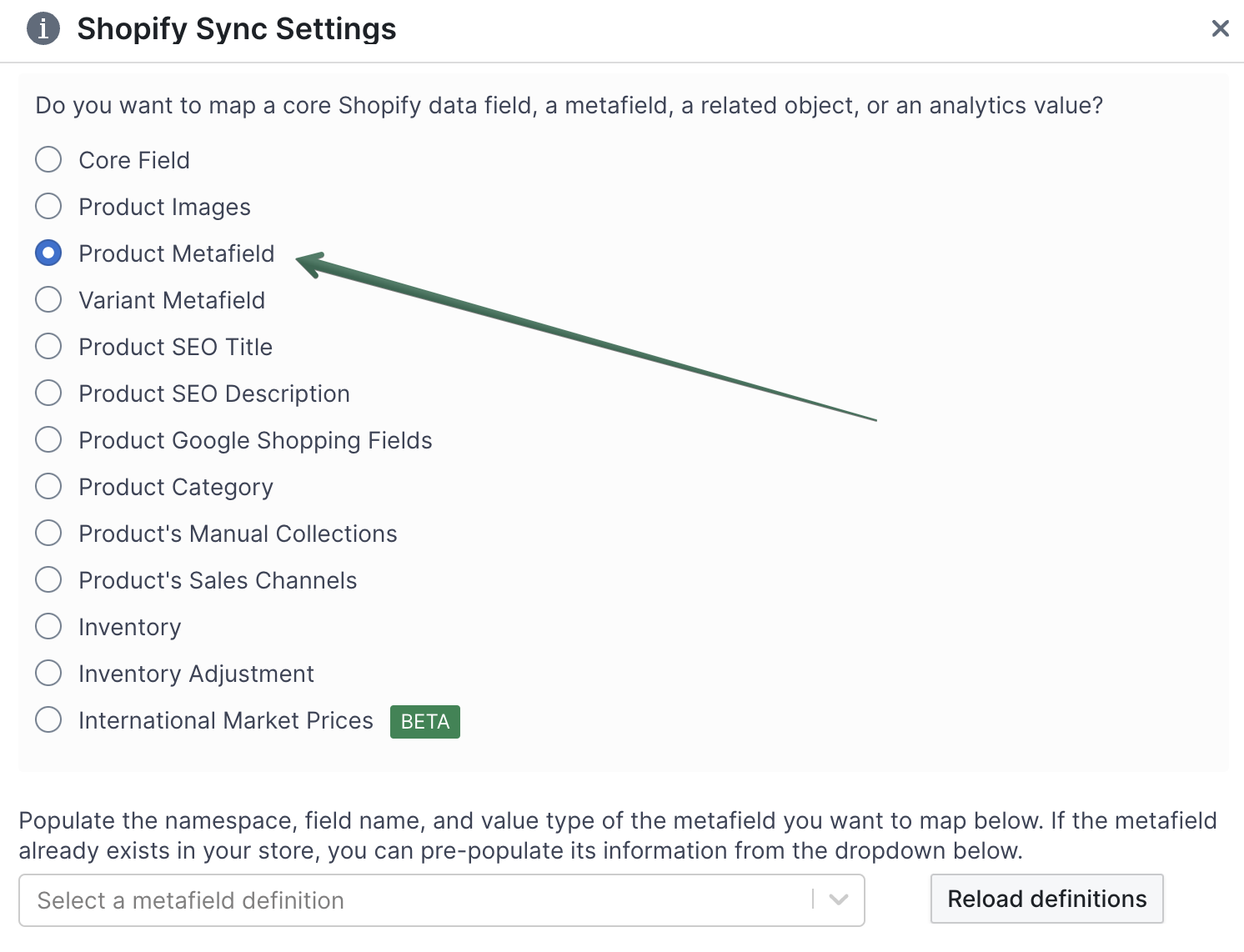
- Now, you can use spreadsheet filtering options to select products with specific Metafields for which to change the price.
- You can now change product prices by a certain percentage or a formula. Check the instructions from the above section: Change the Price for all products, for details.
- With Mixtable you can also add or edit metafields in bulk.
Important: The changes you make in this new workbook shouldn’t be synced to Shopify until the date of the campaign launch.
Change the price by a percentage or a formula with the Bulk Number updater
If, for example, you need to decrease the price by 10% for Black Friday/Cyber Monday or add $1.50 to the price of every product due to a corresponding increase in wholesale prices, you can do that in bulk with the Bulk Number updater.
Note: The Bulk Number updater performs mathematical changes and will only update cells with a number in them. You specify the type of calculation to perform, and the updater will do it for you. Only the cells with number values will be updated if a column has a mix of numbers and text values.
You activate the Bulk Number updater by clicking its toolbar button. In the dialog that opens, you’ll see a few inputs:
-
Column Selector - this is how you choose which column in the currently active worksheet the Bulk Number updater will work on. In your worksheet, select the column mapped to the price you mapped out above.
-
Select operation - this is where you select what type of mathematical operation will be performed. The options are:
- Add - Adds the value you’ve given to every number
- Subtract - Subtracts the value you’ve given from every number
- Increase by % - Takes each number and increases it by the specified percent
- Decrease by % - Takes each number and decreases it by the specified percent
- Multiply - Multiplies each number by the specified value
- Divide - Divide each number by the specified value
-
Value - The actual value you want to use in the mathematical update
-
Preview the first 10 rows. If enabled, this will preview the numerical operation of the first 10 visible rows in the active worksheet. This way, you can preview the output before you make it real.
Campaign Launch and Campaign End
Campaign Launch
Once you are ready with the product price changes, you can leave this spreadsheet until the Campaign Launch date.
- On the campaign launch date, you need to open this spreadsheet and click the Sync worksheet changes to Shopify button at the bottom right corner of your spreadsheet.
- The data will sync with Shopify, and the campaign will go live!
Campaign End
- When the campaign is over, simply copy the original product prices from the Compare-at column to the Price column and hit Sync to Shopify.
- Delete the Compare at prices if you don’t want to display anything there.
- The prices will be back to the original ones.
You're ready!
Mixtable is an online spreadsheet designed to sync data with Shopify. It looks, feels, and behaves like Excel (including formulas), but runs in your browser. With Mixtable you can:
- Bulk add products to collections, edit metafields, add or remove tags;
- Change product prices, including international prices, and review price history;
- Manage customers with a spreadsheet CRM for Shopify;
- Use Excel features like sort ascending or descending, find-replace, filter, and more.
Best of all, you can sync changes back to Shopify with a single click. Find out more about the Mixtable suite of products here.