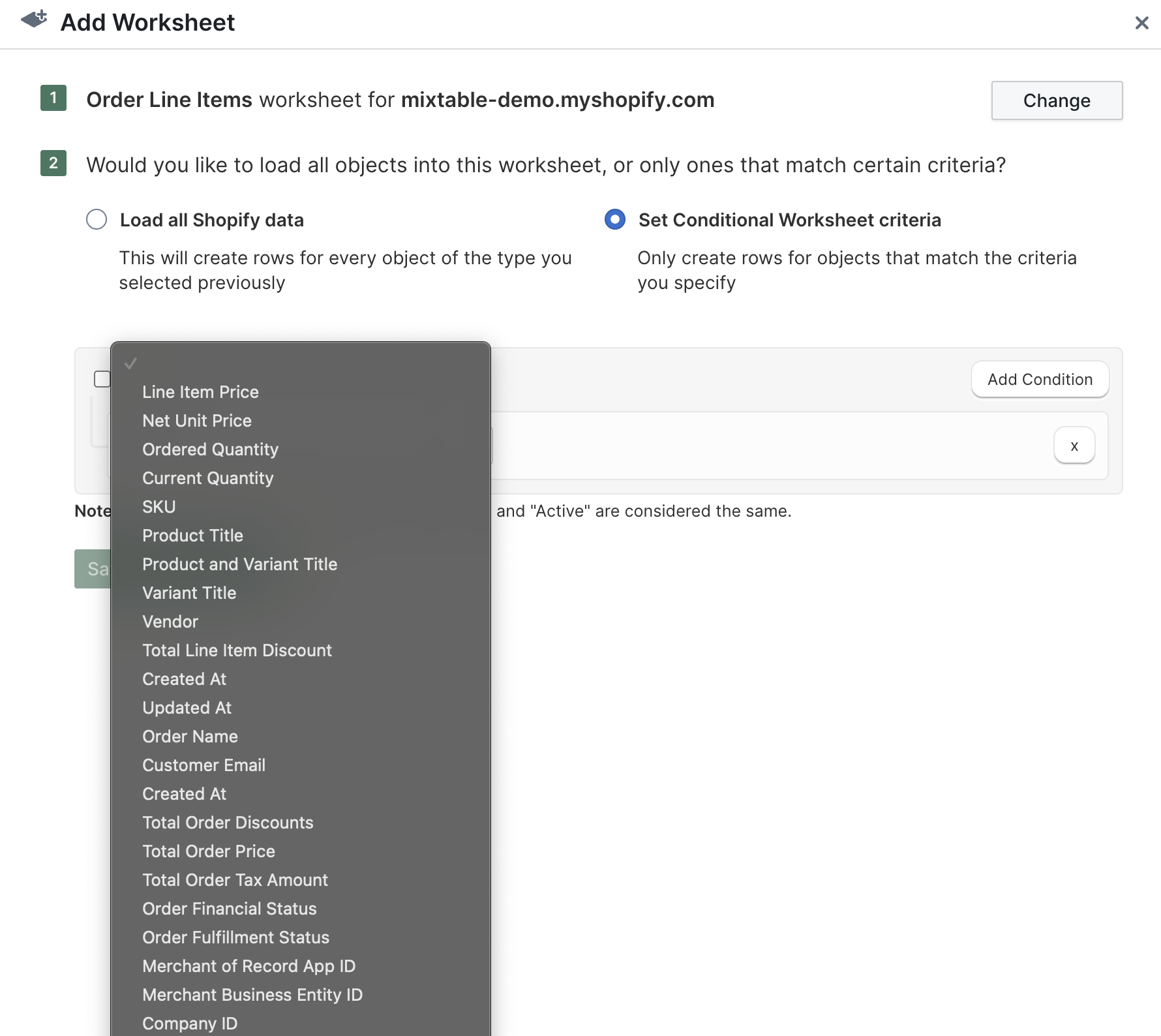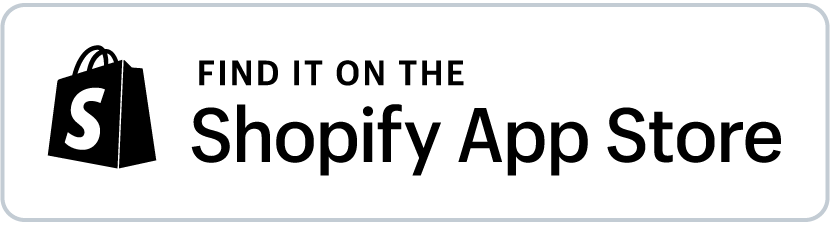Introducing Action Columns, Related Data Fields, and Other Powerful Updates
Action columns
When you add an Action Column to your worksheet and enter a value in a cell, the corresponding action will be applied during the next sync to Shopify. For example, if you use an “Add Tags” Action Column, any value you enter will be added to the existing tags for that product. Similarly, if you use a “Remove from Collections” column and specify one or more manual collections, the product will be removed from those collections during the sync.
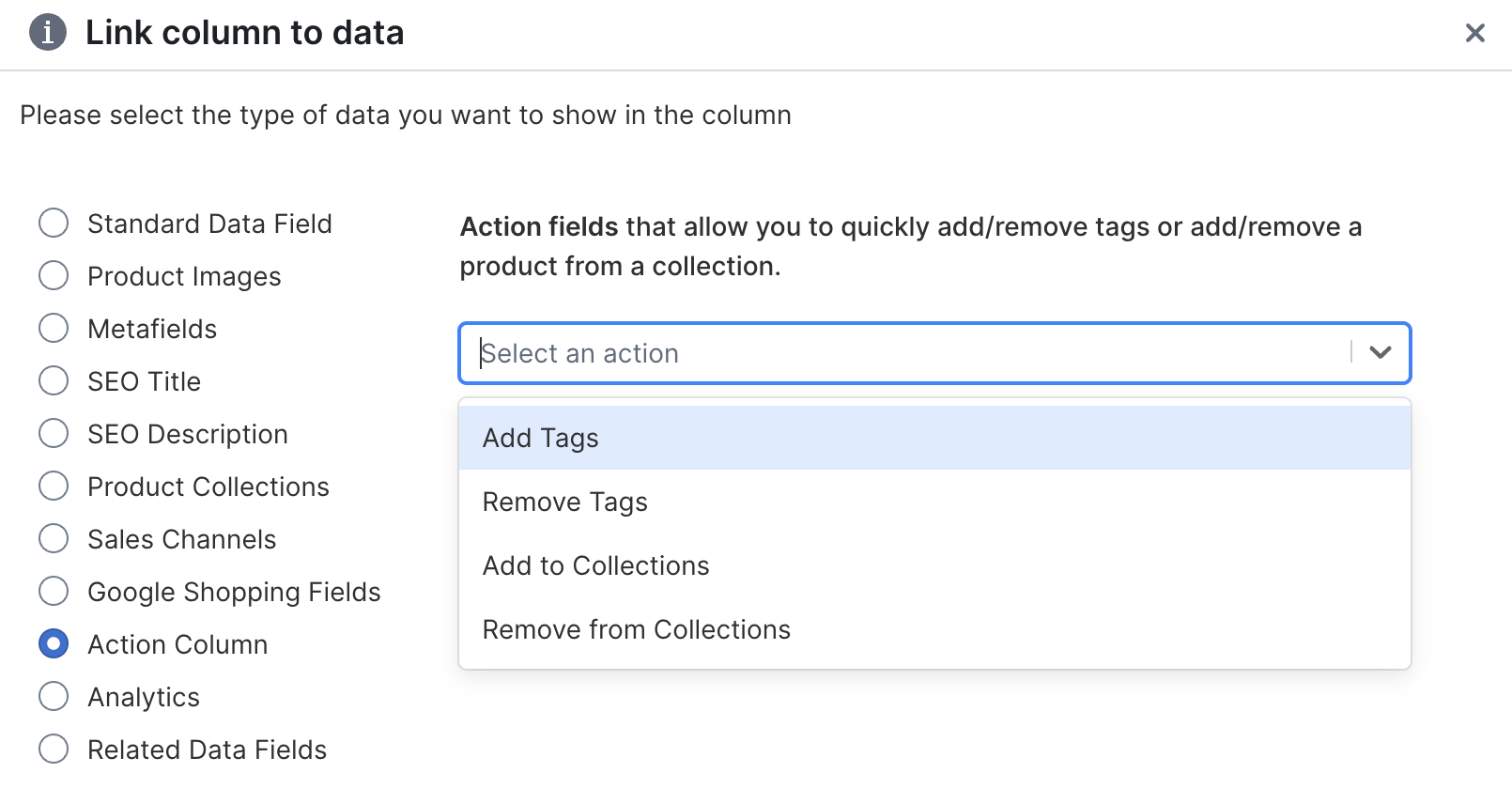
Related Data Fields
Related Data Fields allow you to pull relevant information from objects that are related to the object you’re working with in a worksheet.
If the relationship is one-to-many, you can apply aggregations to the related data. For example, a Product can have multiple Variants. If you want to see the total inventory for a product, you can use the SUM aggregation to add up the inventory values of all its related variants.
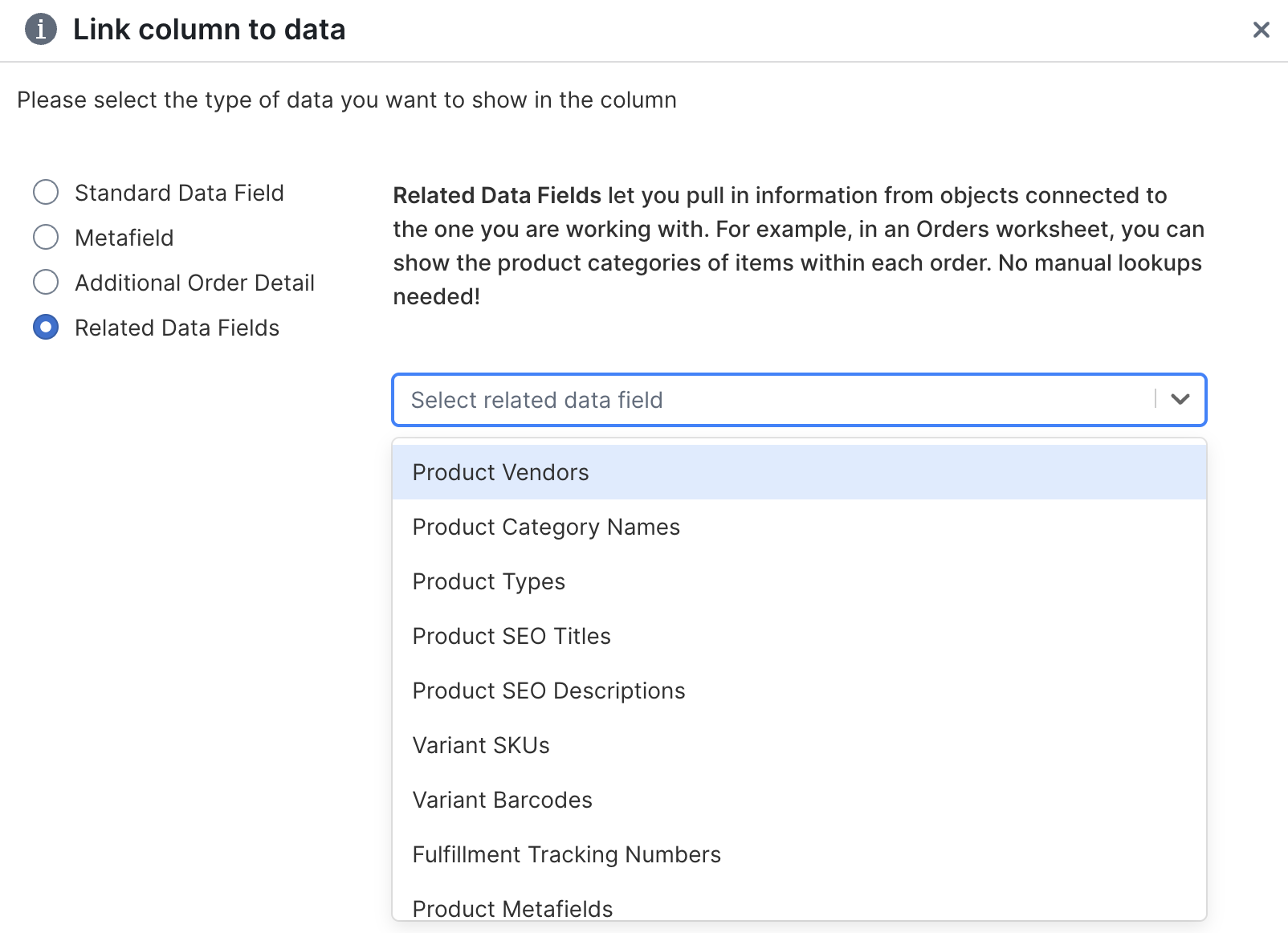
We’re launching Related Data Fields with the following available fields:
For Products
- Inventory Quantities – The total inventory quantity across all of a product’s variants.
- Inventory Value – The total value of a product’s inventory, calculated by multiplying the cost of each variant by the quantity on hand.
For Orders
- Product Vendors – The vendor names of the products included in the order’s line items.
- Product Category Names – The category names of the products included in the order’s line items.
- Product Types – The product types of the items in the order’s line items.
- Product SEO Titles – The SEO titles of the products in the order’s line items.
- Product SEO Descriptions – The SEO descriptions of the products in the order’s line items.
- Variant SKUs – The SKU values of the variants in the order’s line items.
- Variant Barcodes – The barcode values of the variants in the order’s line items.
- Fulfillment Tracking Numbers – The tracking numbers associated with the order’s line items (since items can be fulfilled separately).
- Product Metafields – Metafield values pulled from the products in the order.
- Variant Metafields – Metafield values pulled from the variants in the order.
For Order Line Items
- Product Vendors – The vendor names of the products in the line item.
- Product Category Names – The category names of the products in the line item.
- Product Types – The product types of the products in the line item.
- Product SEO Titles – The SEO titles of the products in the line item.
- Product SEO Descriptions – The SEO descriptions of the products in the line item.
- Variant SKUs – The SKU values of the variants in the line item.
- Variant Barcodes – The barcode values of the variants in the line item.
- Fulfillment Tracking Numbers – The tracking numbers for the line item.
- Product Metafields – Metafield values pulled from the products in the line item.
- Variant Metafields – Metafield values pulled from the variants in the line item.
Collection sales channels
The sales channels associated with a Collection can now be synced from Shopify to your Collections worksheet.
You can also enable or disable a sales channel for a collection by updating the corresponding cell and starting a sync back to Shopify.
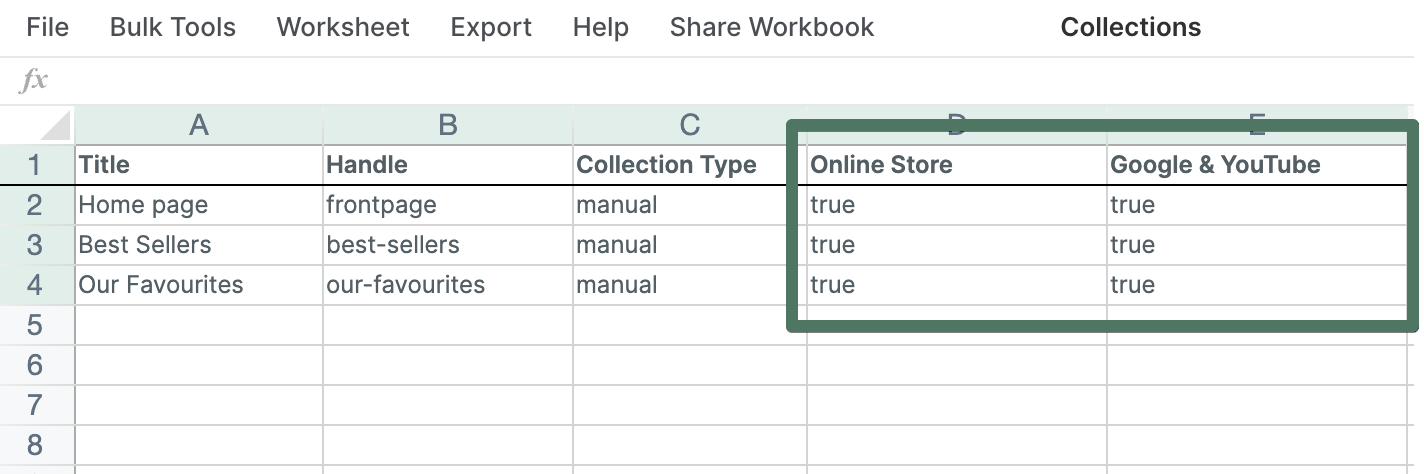
B2B prices can now be loaded into your workbook and edited in bulk.
You can now set fixed prices and compare-at prices for your Shopify B2B price catalogs directly from a Products (with variants) Mixtable worksheet.
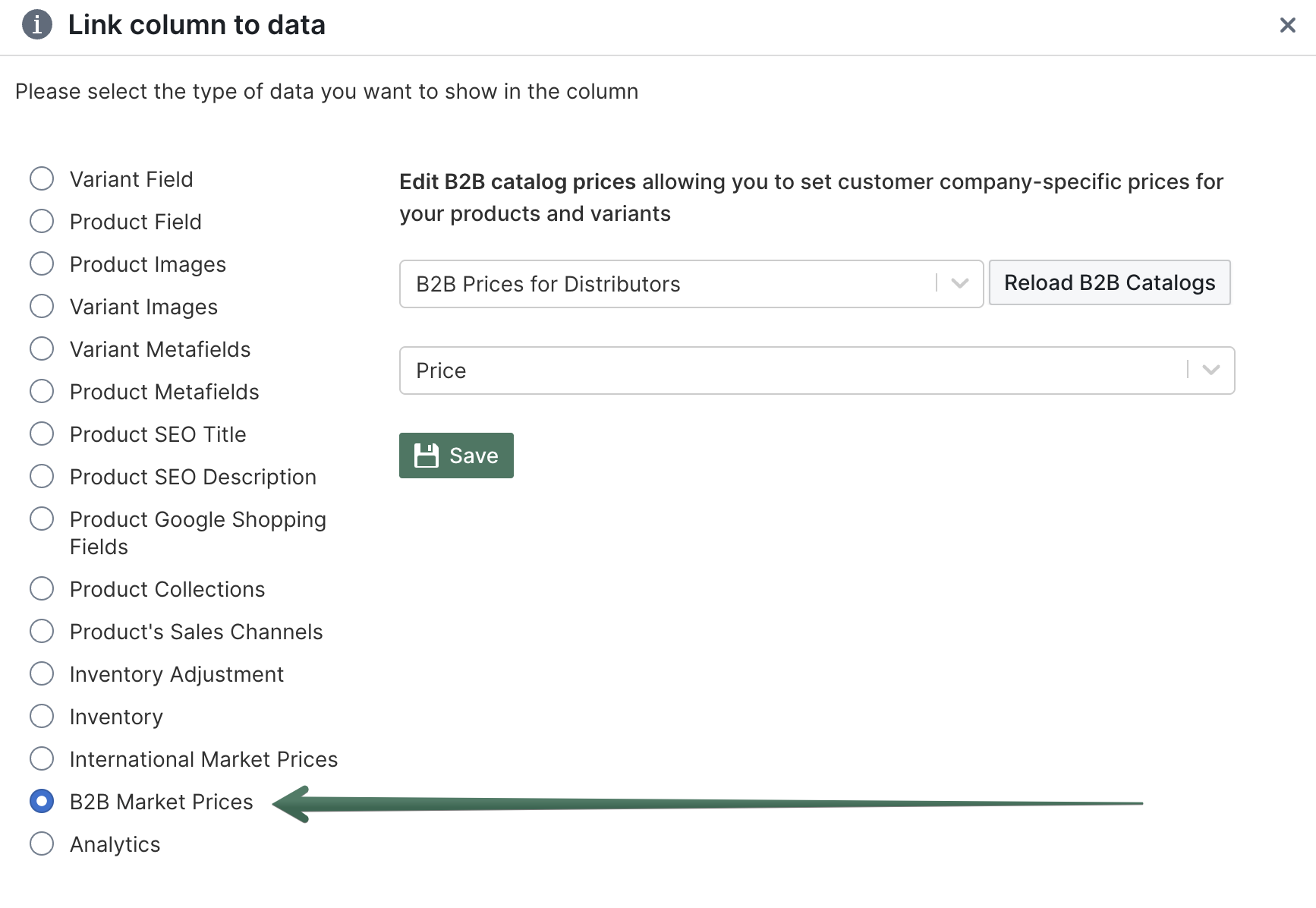
New templates
We’ve introduced several new workbook templates, available when you create a new workbook. These templates are the fastest way to get started with an Excel-like workbook that displays your Shopify data.
We’ve also launched a much-requested Unfulfilled Orders template. This template is automatically configured to display only orders that have not yet been fulfilled.
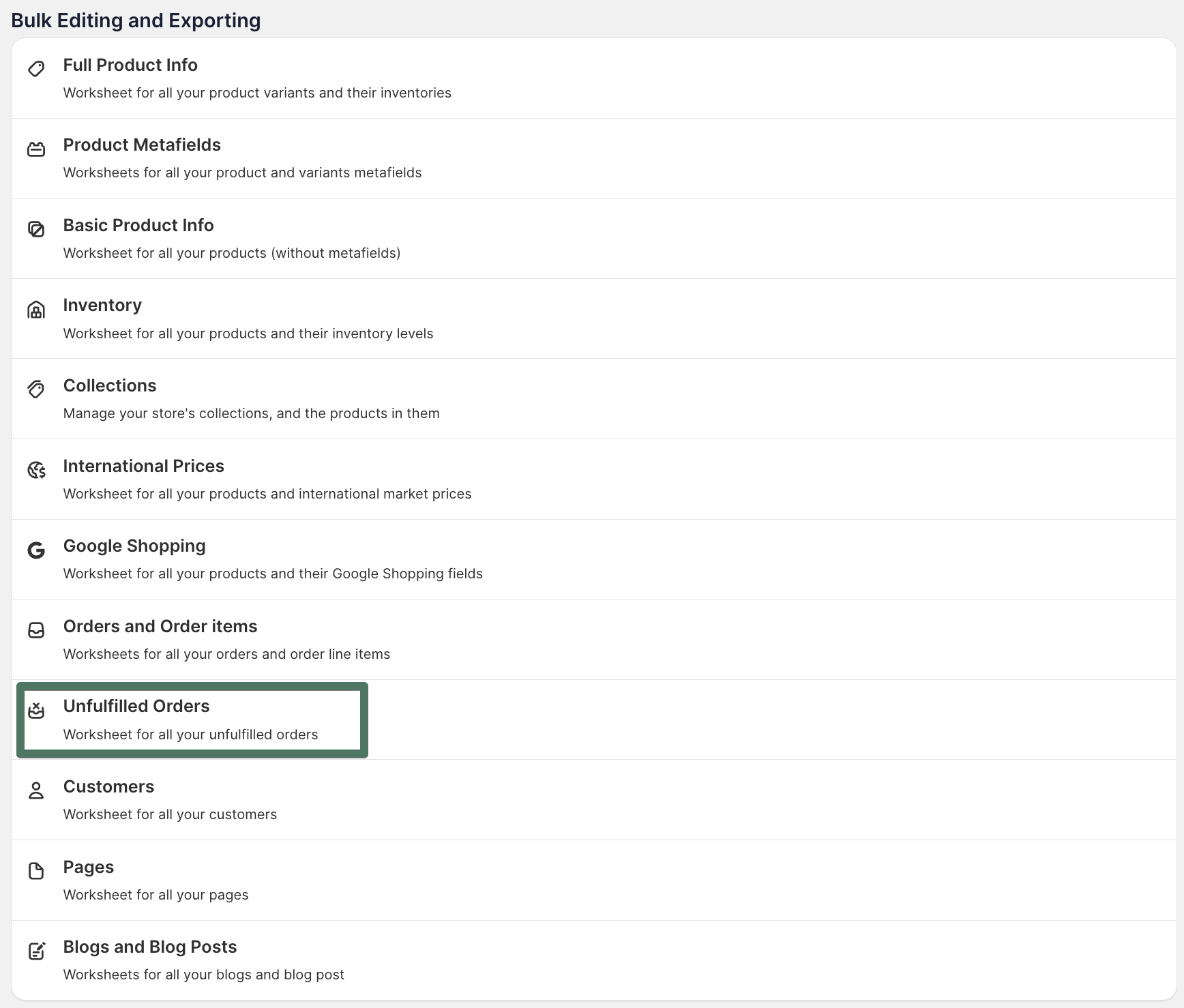
Order Line Items worksheets can be filtered based on the data of their related Order
When creating an Order Line Item worksheet, you can now set it as a conditional worksheet based on data from the Order that the line item belongs to — such as fulfillment status or total order price.