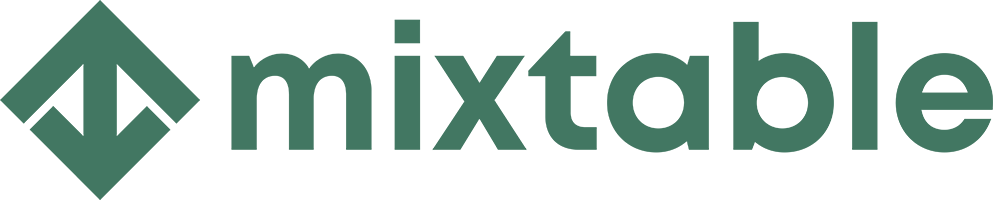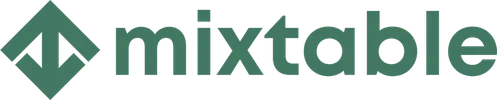Mixtable is an online spreadsheet, designed from the ground up to bulk edit and analyze Shopify data.
Got a question? We're here to help! Reach out at [email protected], and we'll get back
to you promptly.
The Shopify spreadsheet
that does it all
Online spreadsheet trusted by leading Shopify stores to bulk edit, analyze, and export Shopify data.
A taste of what Mixtable can do
Trusted by 100s of top-notch Shopify stores
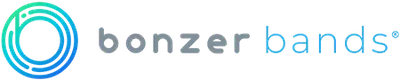

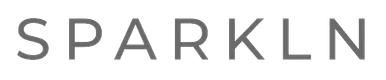

Our Shopify apps
To use Mixtable with your Shopify store, you need to install one of our apps from the Shopify app store. Each app
gives you our amazing spreadsheet and is tailored for a specific purpose. If you want to export data, install our
Excel and CSV Export app. If you need to bulk edit Shopify data, choose our Spreadsheet Editor app. Each app has
different billing plans, allowing you to pay only for the features you require.
Simple as a spreadsheet.
As powerful as an ERP.
Bulk product management. View your product information the same way you would in Excel. Add products or update existing products in seconds. No more error-prone CSV imports/exports. Mixtable automatically syncs new product information from Shopify for you.
Review orders. View all your orders and their fulfillment information in one place, making order tracking a breeze!
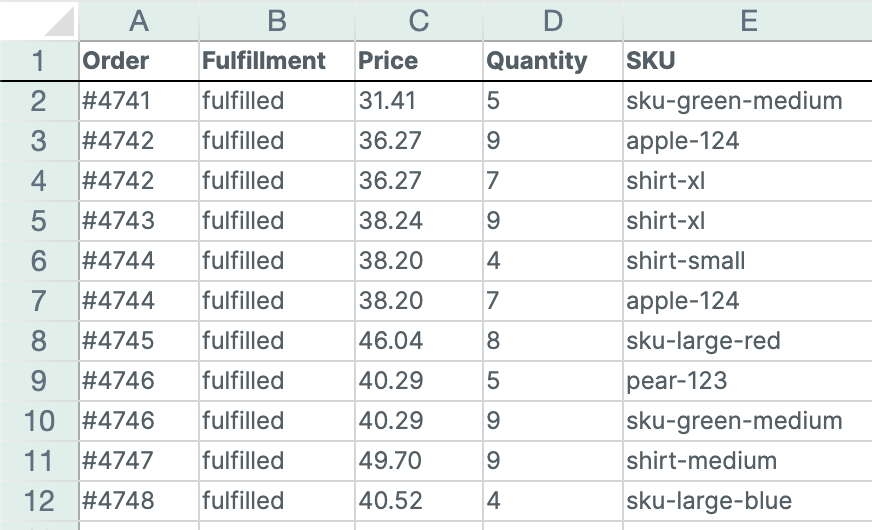
International Prices. In Shopify, setting international prices is hard; in Mixtable, it’s easy. Map your prices and compare-at prices to a workbook column, then adjust with fixed values or Excel formulas to set prices.
Metafield management. No more dedicated metafield apps that cost you more money! Load all the metafields you want into your Mixtable worksheet, and use the speedy spreadsheet interface to edit your metafields in seconds.
Inventory management. Inventory management has never been easier. No more one-by-one product inventory updates in Shopify, or paying for a dedicated inventory app. You can set inventory to a specific value, or adjust inventory up/down by just modifying a cell.
All the Shopify analytics you need. We have a large collection of analytical metrics that you can load. And if we don't have what you need ask us and we'll build it.
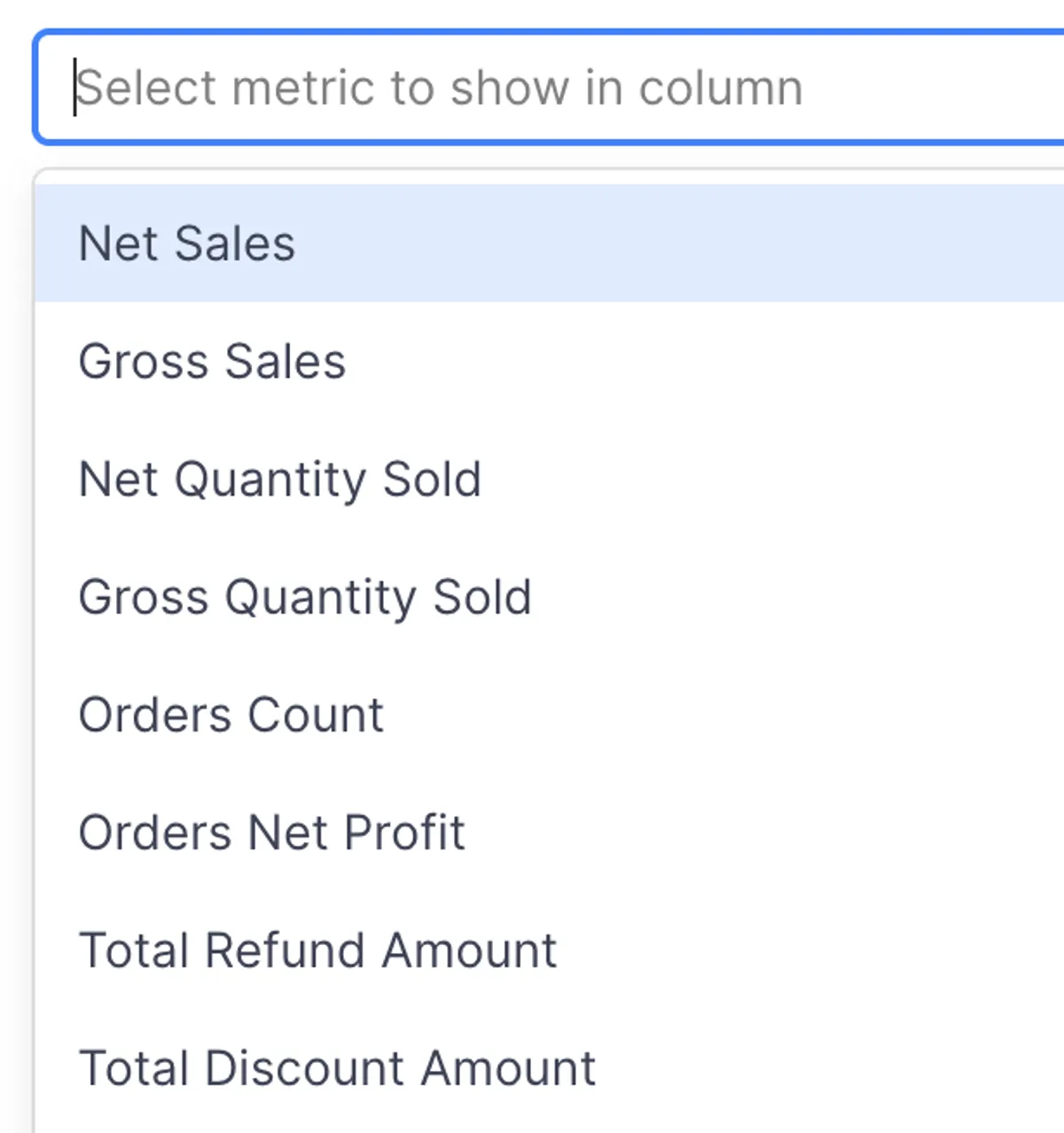
One-click export to Excel and CSV Easily export your workbook to Excel or CSV while preserving cell formatting and displaying images.
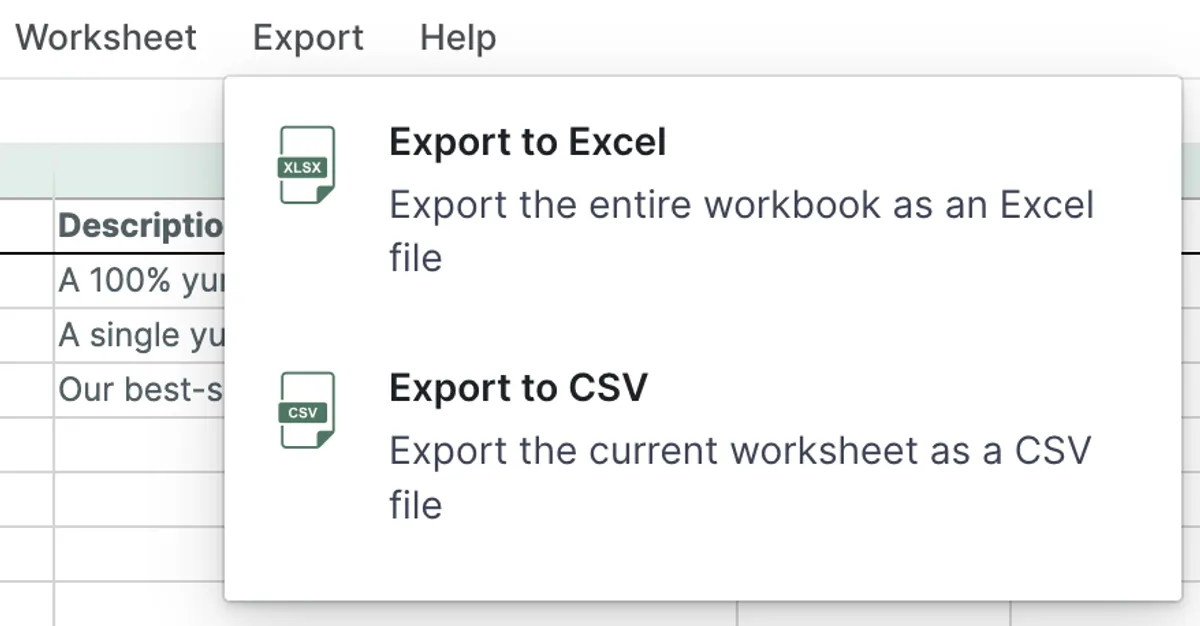
Bulk update prices. Update your prices in bulk, fast. Copy and paste them across products, use Excel-like formulas to make dynamic changes, or use the dedicated bulk number editor to adjust your prices by a constant amount or a percentage.
Update Google Shopping fields. Need to manage Google Shopping fields with a spreadsheet? Mixtable is ready for you!
Bulk add/remove tags. Need to add/remove tags in bulk? You can do so by directly modifying cells, or use Mixtable's built-in Bulk Tag Editor tool to update thousands of products' tags with one move.
Visual product images. Mixtable visually displays product and variant images for easy identification. Use the IMAGE() function to swap images via URL and export them seamlessly to an Excel XLSX file.
Spreadsheet analytics with automatic updates. Add Mixtable Analytics to your Shopify store set up your spreadsheet with the analytical metrics you want.
- Shopify metrics will update automatically the moment new orders, customers, or products are added or created in your store
- No more having to "run a report." The data is always up-to-date